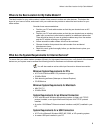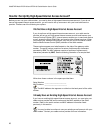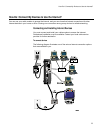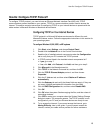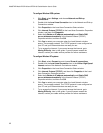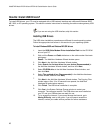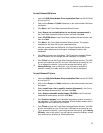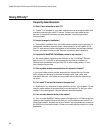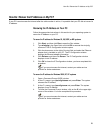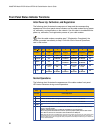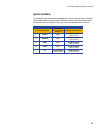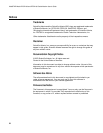How Do I Install USB Drivers?
17
To install Windows 2000 drivers
1.
Insert the USB Cable Modem Driver Installation Disk into the CD-ROM
drive of your PC.
2.
Wait until the Power and Cable indicators on the cable modem illuminate
solid green.
3.
Click Next in the Found New Hardware Wizard window.
4.
Select Search for a suitable driver for my device (recommended) in
the Found New Hardware Wizard window, and then click Next.
5.
Select CD-ROM drives in the Found New Hardware Wizard window, and
then click Next.
6.
Click Next in the Found New Hardware Wizard window. The system
searches for the driver file for your hardware device.
7. After the system finds the USB driver, the Digital Signature Not Found
window opens displaying a confirmation message to continue the
installation.
8.
Click Yes to continue the installation. The Found New Hardware Wizard
window reopens with a message that the installation is complete.
9.
Click Finish to close the Found New Hardware Wizard window. The USB
drivers are installed on your PC and your USB devices are ready for use.
10.
Try to access the Internet. If you cannot access the Internet, go to
Having Difficulty, next in this guide. If you still cannot access the
Internet, contact your cable service provider for further assistance.
To install Windows XP drivers
1.
Insert the USB Cable Modem Driver Installation Disk into the CD-ROM
drive of your PC.
2.
Wait until the Power and Cable indicators on the cable modem illuminate
solid green.
3.
Select Install from a list or specific location (Advanced) in the Found
New Hardware Wizard window, and then click Next.
4.
Select Search removable media (floppy, CD-ROM) in the Found New
Hardware Wizard window, and then click Next.
5.
Click Continue Anyway in the Hardware Installation window to continue
the installation. The Found New Hardware Wizard window reopens with a
message that the installation has finished.
6.
Click Finish to close the Found New Hardware Wizard window. The USB
drivers are installed on your PC and your USB devices are ready for use.
7.
Try to access the Internet. If you cannot access the Internet, go to Having
Difficulty, next in this guide. If you still cannot access the Internet, contact
your cable service provider for further assistance.