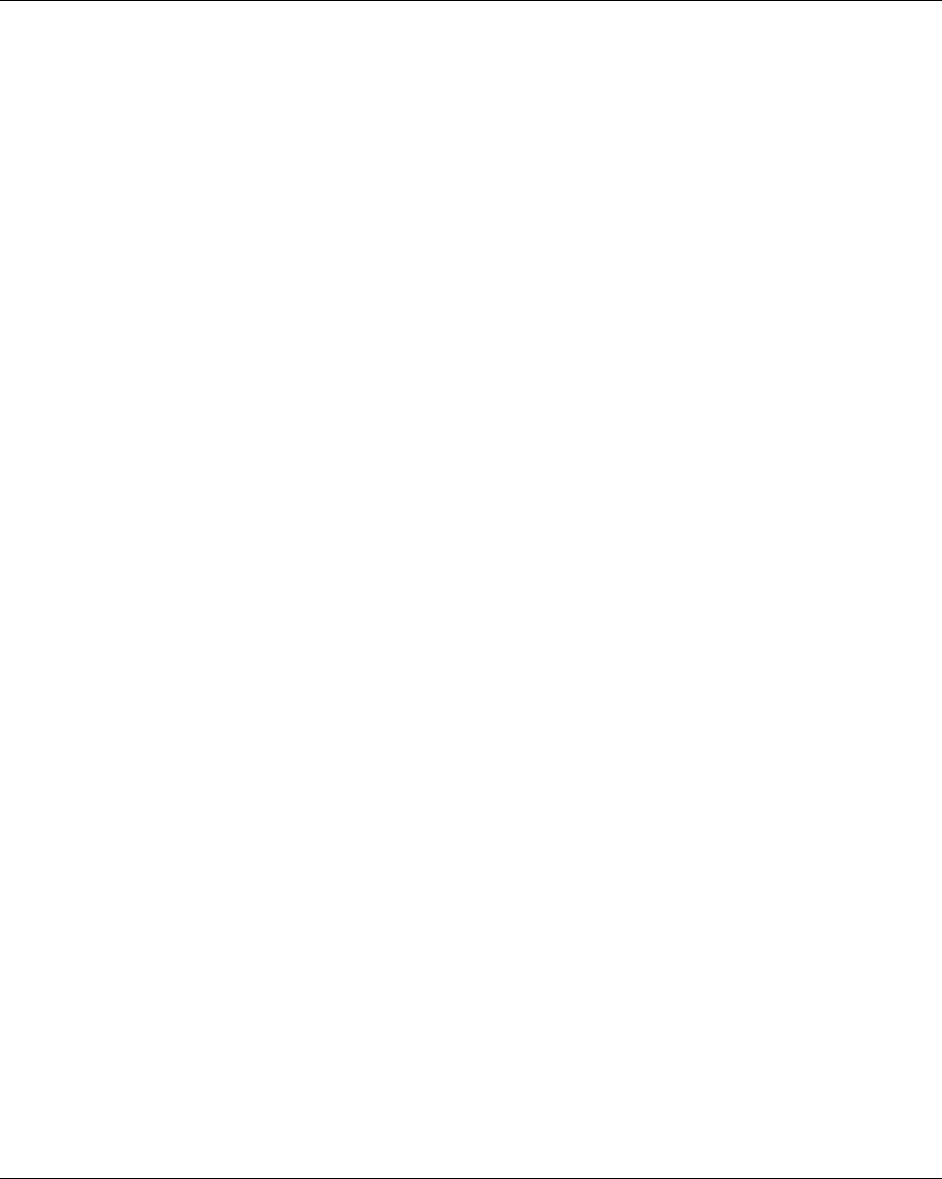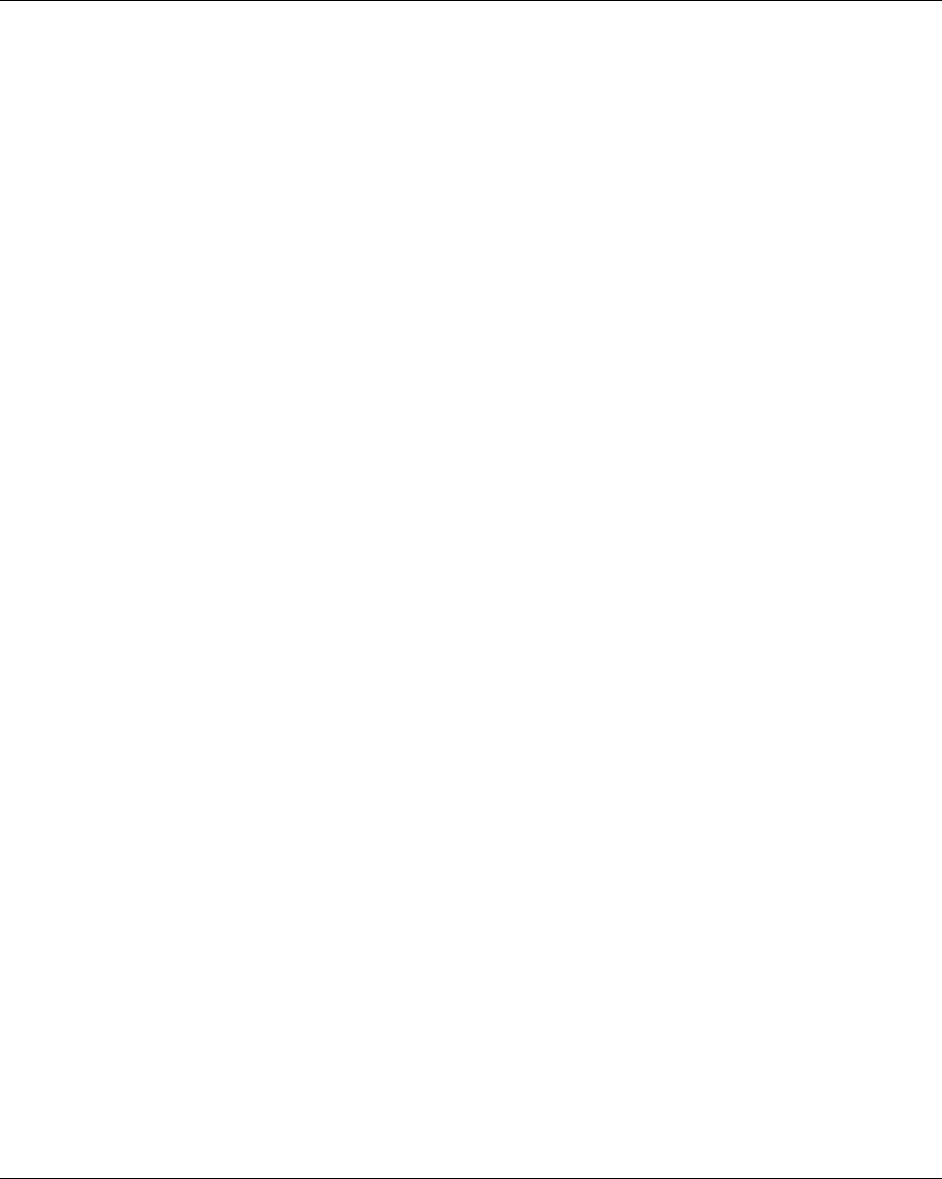
18 WebSTAR Model DPX213 VoIP DOCSIS Cable Modem User's Guide 4001231 Rev A
Configure TCP/IP
Introduction
This section contains instructions for configuring the WebSTAR Cable Modem to run
in Windows or Macintosh environments. In addition, TCP/IP protocol in a Windows
environment is different for the Windows 95/98/98SE/ME/2000/XP versions. Go to
the appropriate section and follow the instructions to configure the TCP/IP protocol.
Windows 95/98/98SE/ME
Follow the instructions in this section to configure the WebSTAR cable modem for
TCP/IP in a Windows 95/98/98SE/ME environment.
Configuring the TCP/IP Protocol for Windows 95/98/98SE//ME
Note: Before you install your cable modem, you need to have either an Ethernet
Network Interface Card (NIC) with TCP/IP communications protocol, or a USB
network interface installed on your system.
Follow these steps to install and configure the TCP/IP protocol for Windows
95/98/98SE/ME environments.
1. Click Start, select Settings, and choose Control Panel.
Result: The Control Panel window opens.
2. In the Control Panel window, double-click the Network icon.
Result: A list of installed network components appears.
3. Under the Configuration tab, read the list of installed network components to
verify your PC contains the TCP/IP protocol.
4. Does your PC have the TCP/IP protocol?
• If yes, go to step 8.
• If no, click Add.
5. Click Protocol, and then click Add.
6. In the Manufacturers list, click Microsoft.
7. In the Network Protocols list, click TCP/IP, and then click OK.
8. Click the TCP/IP Ethernet Adapter protocol, and then choose Properties.
9. Click the IP Address tab, and then select Obtain an IP address automatically.
10. Click the Gateway tab and verify that these fields are empty. If they are not
empty, highlight and delete all information from the fields.
Continued on next page