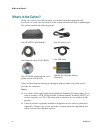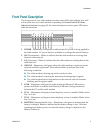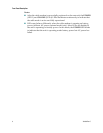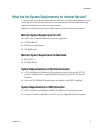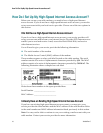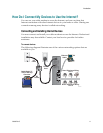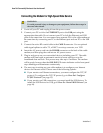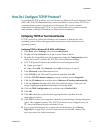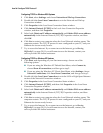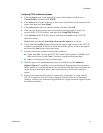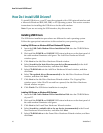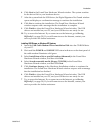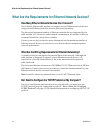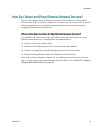12 734348 Rev C
How Do I Connect My Devices to Use the Internet?
Connecting the Modem for High-Speed Data Service
WARNING:
To avoid personal injury or damage to your equipment, follow these steps in
the exact order shown.
1 Power off your PC and unplug it from the power source.
2 Connect your PC to either the ETHERNET port or the USB port using the
appropriate data cable. Do not connect your PC to both the Ethernet and USB
ports at the same time. You can connect two separate PCs to the cable modem at
the same time by connecting one PC to the Ethernet port and one PC to the USB
port.
3 Connect the active RF coaxial cable to the CABLE connector. Use an optional
cable signal splitter to add a TV, a DHCT or set-top converter, or a VCR.
4 Insert the AC power cord into the POWER connector on the back of the cable
modem, and then plug the cord into an AC power source.
5 Plug in and power on your networked devices including your PC. The cable
modem will then begin an automatic search to locate and sign on to the
broadband data network. This process may take up to 5 minutes. The modem
will be ready for use when the ONLINE LED status indicator on the front panel
stops blinking and illuminates continuously.
6 The next step in setting up your cable modem is to configure your Internet
devices for Internet access. Choose one of the following options:
If you want to use Ethernet connections, you must configure the TCP/IP
protocol. To configure the TCP/IP protocol, go to How Do I Configure
TCP/IP Protocol? (on page 13).
If you want to use USB connections, you must install the USB drivers. To
install the USB Drivers for USB, go to How Do I Install USB Drivers? (on
page 16).