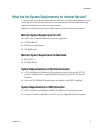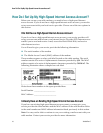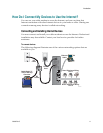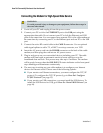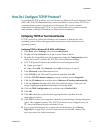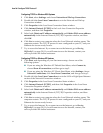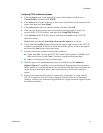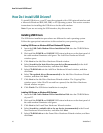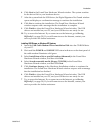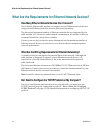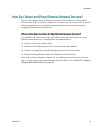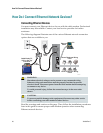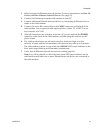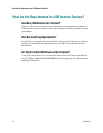16 734348 Rev C
How Do I Install USB Drivers?
How Do I Install USB Drivers?
To install USB drivers, your PC must be equipped with a USB network interface and
a Microsoft Windows 98SE, ME, 2000, or XP operating system. This section contains
instructions for installing the USB drivers for the cable modem.
Note: If you are not using the USB interface, skip this section.
Installing USB Drivers
The USB driver installation procedures are different for each operating system.
Follow the appropriate instructions in this section for your operating system.
Installing USB Drivers on Windows 98SE and Windows ME Systems
1 Insert the USB Cable Modem Driver Installation Disk into the CD-ROM drive
of your PC.
2 Wait until the POWER and ONLINE LED status indicators on the front panel of
the cable modem illuminate solid green. The Add New Hardware Wizard
window opens.
3 Click Next in the Add New Hardware Wizard window.
4 Select Search for the best driver for your device (Recommended) in the Add
New Hardware Wizard window, and then click Next.
5 Select CD-ROM drive in the Add New Hardware Wizard window, and then
click Next.
6 Select The updated driver (Recommended) in the Add New Hardware Wizard
window, and then click Next.
7 Click Next in the Add New Hardware Wizard window. The Copying Files
window opens. After 10 to 20 seconds have passed, the Add New Hardware
Wizard window reopens.
8 Click Finish. The USB driver installation is complete.
Installing USB Drivers on Windows 2000 Systems
1 Insert the USB Cable Modem Driver Installation Disk into the CD-ROM drive
of your PC.
2 Wait until the POWER and ONLINE LED status indicators on the front panel of
the cable modem illuminate solid green.
3 Click Next in the Found New Hardware Wizard window.
4 Select Search for a suitable driver for my device (recommended) in the Found
New Hardware Wizard window, and then click Next.
5 Select CD-ROM drives in the Found New Hardware Wizard window, and then
click Next.