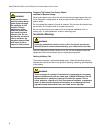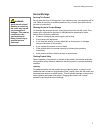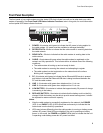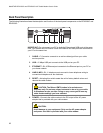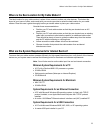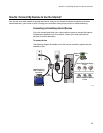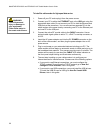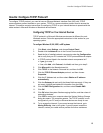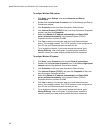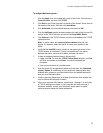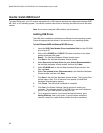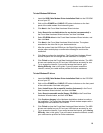WebSTAR DPX2203C and EPX2203C VoIP Cable Modem User’s Guide
14
To install the cable modem for high-speed data service
1. Power off your PC and unplug it from the power source.
2. Connect your PC to either the ETHERNET port or the USB port using the
appropriate data cable. Do not connect your PC to both the Ethernet and
USB ports at the same time. You can connect two separate PCs to the
cable modem at the same time by connecting one PC to the Ethernet port
and one PC to the USB port.
3. Connect the active RF coaxial cable to the CABLE connector. Use an
optional cable signal splitter to add a TV, a DHCT or set-top converter, or
a VCR.
4. Insert the AC power adapter cord into the DC POWER connector on the
back of the cable modem, and then plug the power adapter into an AC
power source.
5. Plug in and power on your networked devices including your PC. The
cable modem will then begin an automatic search to locate and sign on to
the broadband data network. This process may take up to 5 minutes. The
modem will be ready for use when the CABLE LED status indicator on
the front panel stops blinking and illuminates continuously.
6. The next step in setting up your cable modem is to configure your
Internet devices for Internet access. Choose one of the following options:
• If you want to use Ethernet connections, you must configure the
TCP/IP protocol. To configure the TCP/IP protocol go to How Do I
Configure TCP/IP Protocol, next in this guide.
• If you want to use USB connections, you must install the USB drivers.
To install the USB Drivers for USB go to How Do I Install USB
Drivers, later in this guide.
WARNING:
To avoid personal
injury or damage to
your equipment,
follow these steps in
the exact order shown.