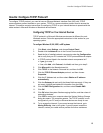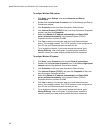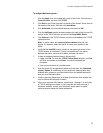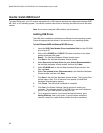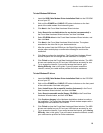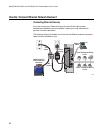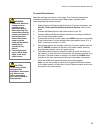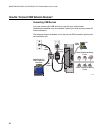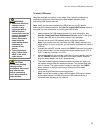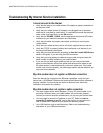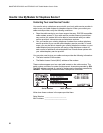How Do I Connect Ethernet Network Devices?
23
To connect Ethernet devices
Read the warnings and caution on this page. Then, follow the subsequent
installation procedures to ensure proper cable modem operation when
connecting Ethernet network devices.
1.
Select locations for Ethernet network devices. For more information, see
How Do I Select and Place Ethernet Network Devices, earlier in this
guide.
2. Connect the Ethernet port on the cable modem to your PC.
3.
Connect additional Ethernet network devices by connecting an Ethernet
hub or router to the cable modem.
4.
Connect the active RF coaxial cable to the CABLE connector on the back
of the cable modem. Use an optional cable signal splitter to add a TV, a
DHCT or set-top converter, or a VCR.
5.
After all connections are complete, insert the AC power adapter cord into
the DC POWER connector on the back of the cable modem, and then
plug the power adapter into an AC power source.
6.
The cable modem begins an automatic search to locate and sign on to
the network. In some unusual circumstances, this process may take up to
5 minutes. The cable modem is ready for use when the CABLE status
indicator on the front panel stops blinking and illuminates continuously.
7. Verify that all Ethernet network devices are working properly.
Note: You will not be able to check the front panel LED status indicator
on the cable modem until after one or more Ethernet network devices are
connected to the cable modem.
WARNING:
• Hazardous electrical
voltages can be
present on any
connected wiring.
Ethernet wiring and
connections must be
properly insulated to
prevent electrical
shock. Disconnect
power from the
cable modem before
attempting to
connect to any
device.
• To avoid personal
injury, follow these
steps in the exact
order shown.
CAUTION:
To prevent possible
damage to the
equipment, disconnect
any other service
before connecting
your cable modem to
other devices.