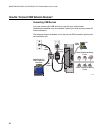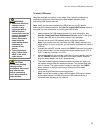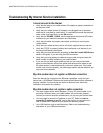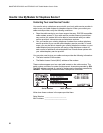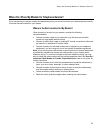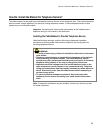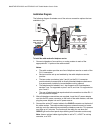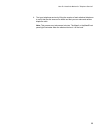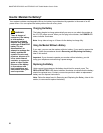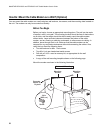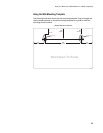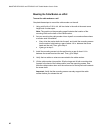WebSTAR DPX2203C and EPX2203C VoIP Cable Modem User’s Guide
34
Installation Diagram
The following diagram illustrates one of the various connection options that are
available to you.
CABLE
USB ETHERNET
TELEPHONY
LINE1 LINE2 15VDC
POWER
RESET
CABLE
USB ETHERNET
TELEPHONY
LINE1 LINE2 15VDC
POWER
RESET
CABLE
USB ETHERNET
TELEPHONY
LINE1 LINE2 15VDC
POWER
RESET
Power
Supply
Cable-Ready TV,
VCR, or Set-Top
Converter
PC
Ethernet
Cable
RF
Cable
RF
Cables
Cable
Splitter
T11700
Power Supply
BYPASS
VOLñ VOL+
CH+
CHñ
MENUGUIDEINFOA/B
POWER
Home Telephone Wiring
Line 1
Home Telephone Wiring
Line 2
To install the cable modem for telephone service
1. Connect a telephone, fax machine, or analog modem to each of the
appropriate RJ-11 ports on the cable modem.
Notes:
• The cable modem provides one line of telephone service on each of the
RJ-11 connectors.
• Service must be set up and enabled by the cable telephone service
provider.
• The two center conductors (pins 3 and 4) on the RJ-11 connector
provide electrical connections to directly attached telephone devices or
to a permanently installed in-home telephone wiring network.
• The telephone port labeled Line 1 also supports multi-line telephone
devices. Line 1 is supported on pins 3 and 4, and Line 2 is supported on
pins 2 and 5.
• The use of telephones that require electrical connections to other RJ-11
pins requires an adapter.
2. After all telephone connections are complete, insert the AC power adapter
cord into the DC power connector on the back of the cable modem, and then
plug the power adapter into an AC power source.
3. Connect the active RF coaxial cable to the CABLE connector on the back of
the cable modem. The cable modem begins an automatic search to locate
and sign on to the network that provides the telephone service. This process
may take up to 5 minutes. The modem will be ready for use when the
CABLE light on the front panel stops blinking and illuminates continuously.
Note: Use an optional cable signal splitter to add a TV, a DHCT or set-top
converter, or a VCR.