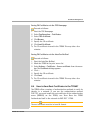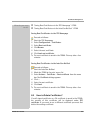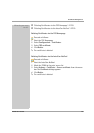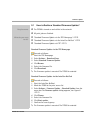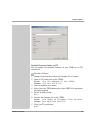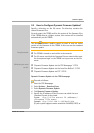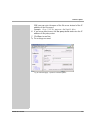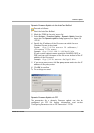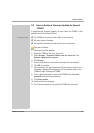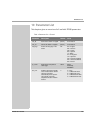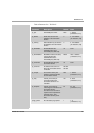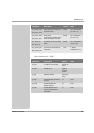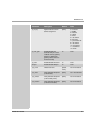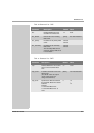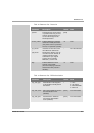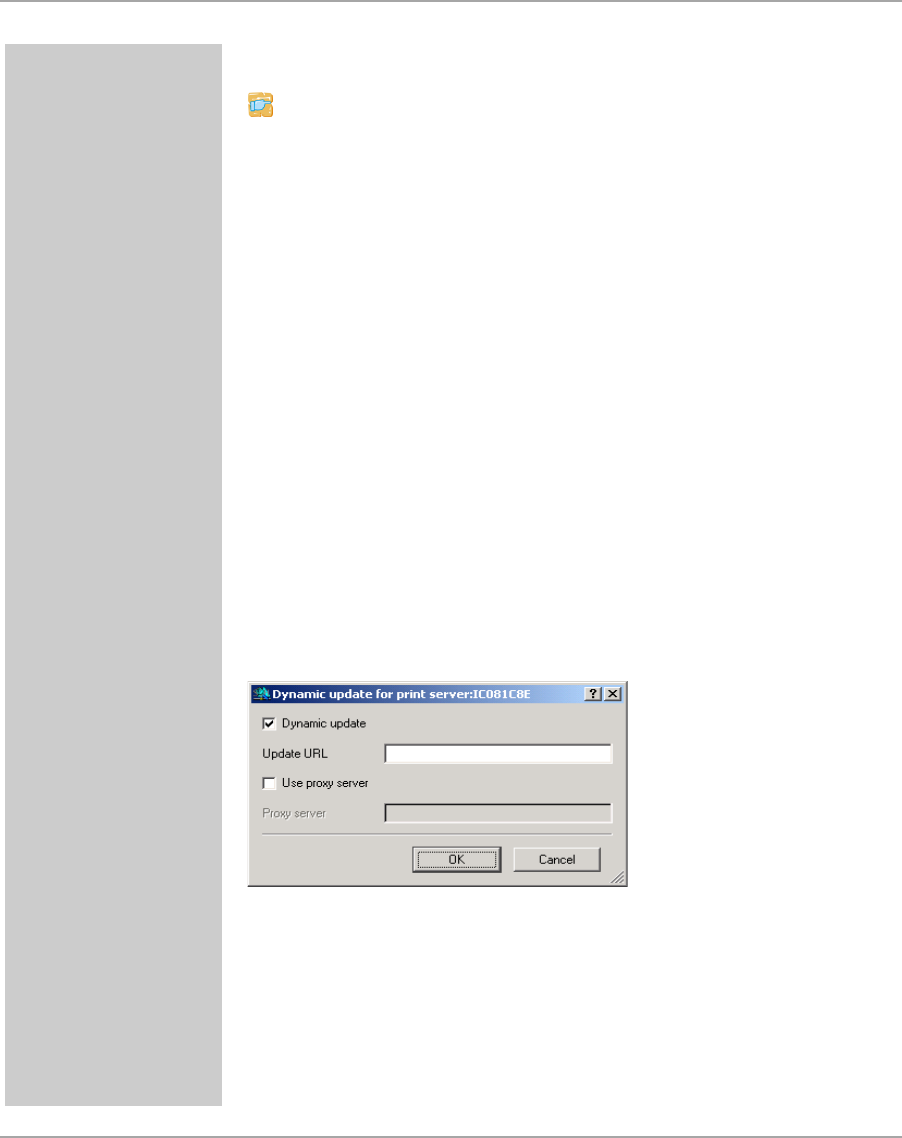
Firmware Update
TPG60 User Manual 76
Dynamic Firmware Update via the InterCon-NetTool
Proceed as follows:
1. Start the InterCon-NetTool.
2. Mark the TPG60 in the print server list.
3. Select Actions – Firmware Update - Dynamic Update from the
menu bar. The Dynamic update dialog appears, see: figure 10
Ö76.
4. Specify the IP address of the file server on which the new
firmware files are to be stored.
Syntax: ftp://<file server IP address>/
<Firmware file name>
Example: ftp://192.168.0.100/hp93.bin
(If your system supports name resolution via WINS, DHCP, or
DNS, you can enter the name of the file server instead of the IP
address of the file server).
Example: ftp://file.server.de/hp93.bin
5. If you use a proxy server, tick Use proxy server and enter the IP
address of the proxy server.
6. Click OK to confirm.
ª The settings are saved.
Fig. 10: InterCon-NetTool - Dynamic Update
Dynamic Firmware Update via FTP
The parameters for a dynamic firmware update can also be
configured via FTP. For further information, read section
’Configuring Parameters via an FTP Connection’ Ö32.