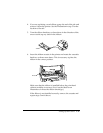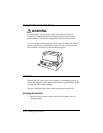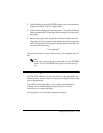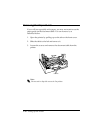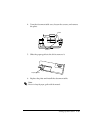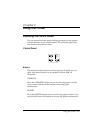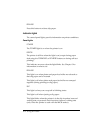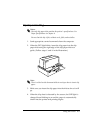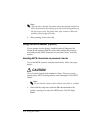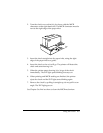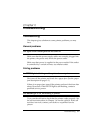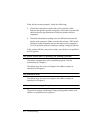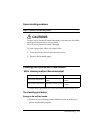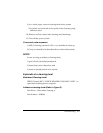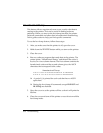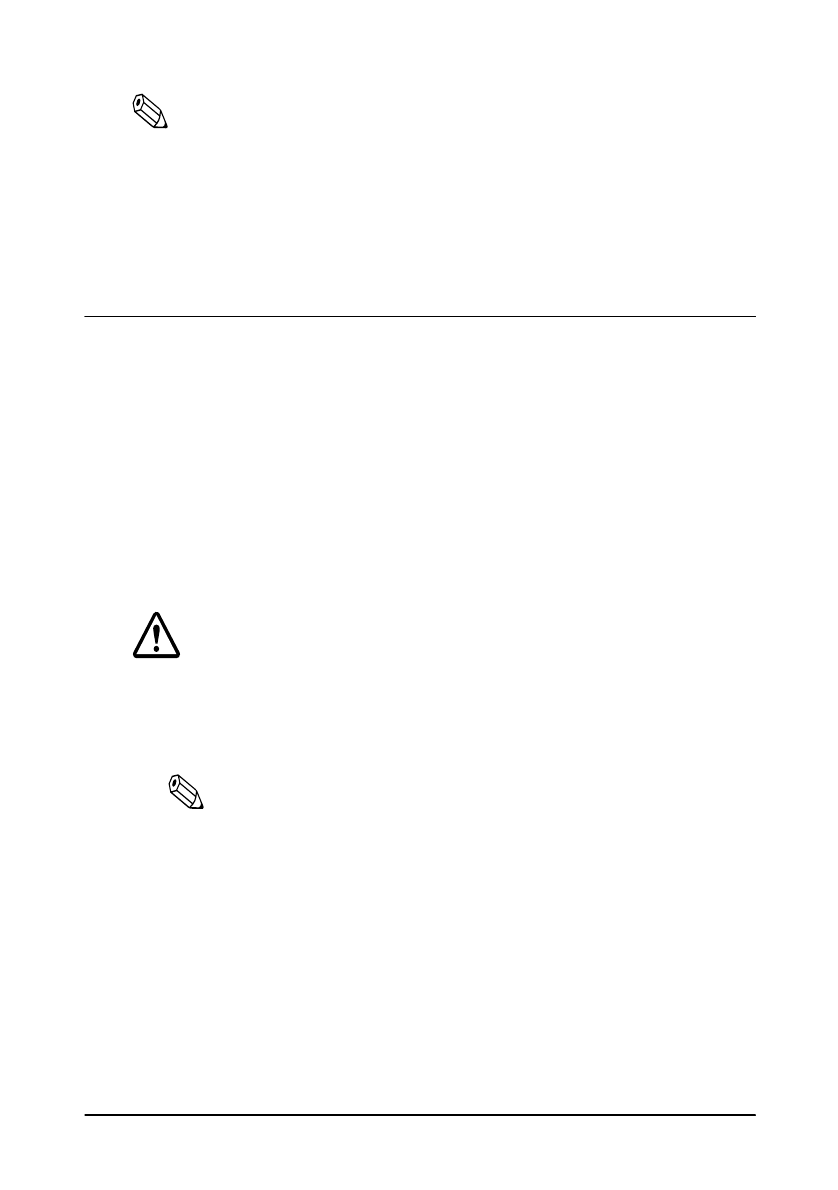
2-4 Using the Printer
Note:
After the slip is detected, the printer moves the slip back and forth to
detect the position of the top edge of the slip. If the setting position of
the slip is not correct, the printer takes a few seconds to detect the
position of the top edge of the slip.
5. After printing, remove the slip.
Using the MICR Reader (Option)
If your printer has the factory installed optional Magnetic Ink
Character Recognition (MICR) reader that enables the printer to
read and process MICR characters on personal checks, read this
section.
Reading MICR characters on personal checks
To use the MICR function with personal checks, follow the steps
below:
CAUTION:
Do not insert checks with staples in them. This may cause
paper jams, MICR reading errors, and damage to the MICR
head.
Note:
Be sure that the checks are flat, without curls, folds, or wrinkles.
1. Wait until the computer sends the FS a 0 command to the
printer, causing it to enter the MICR mode. The SLIP light
blinks.