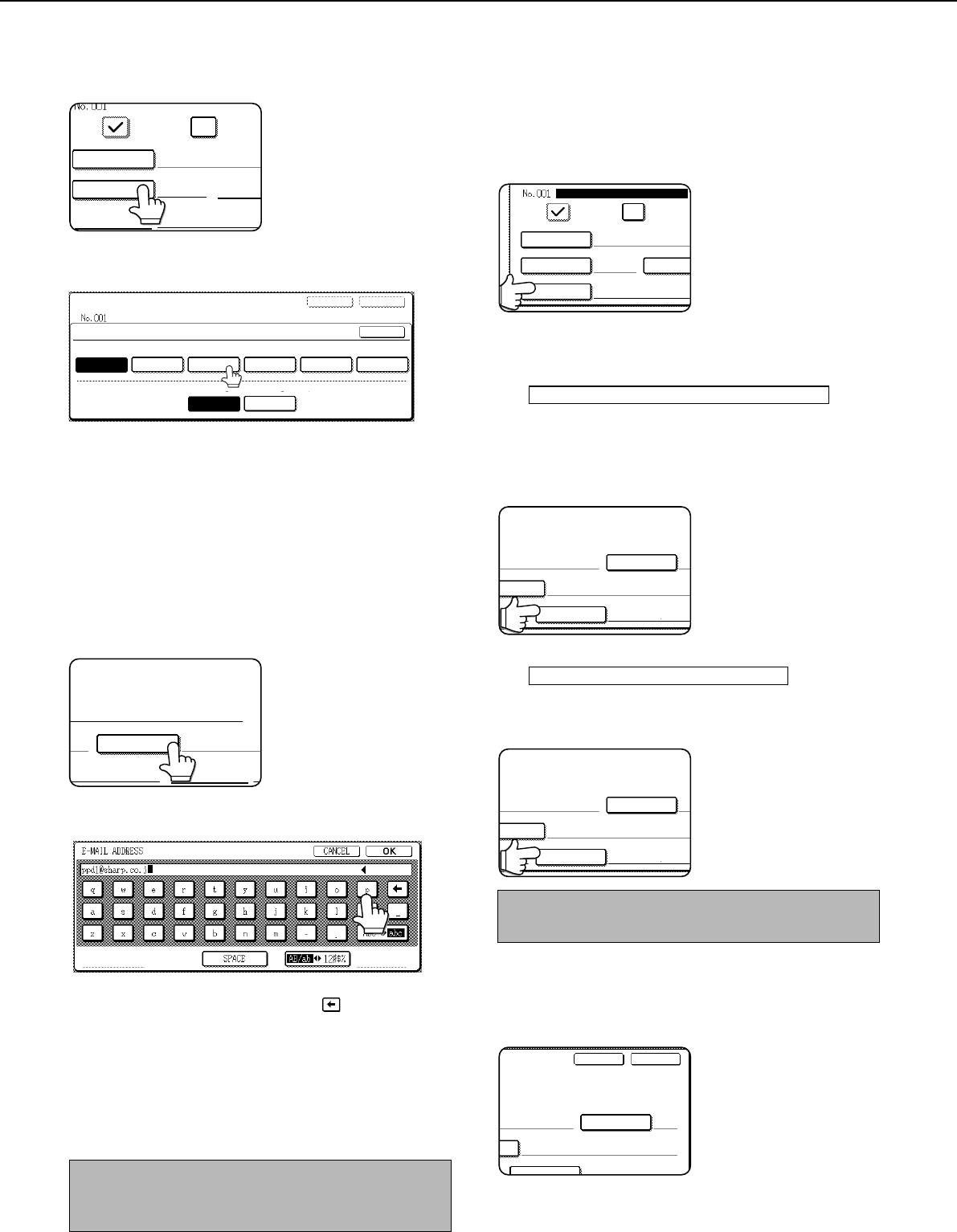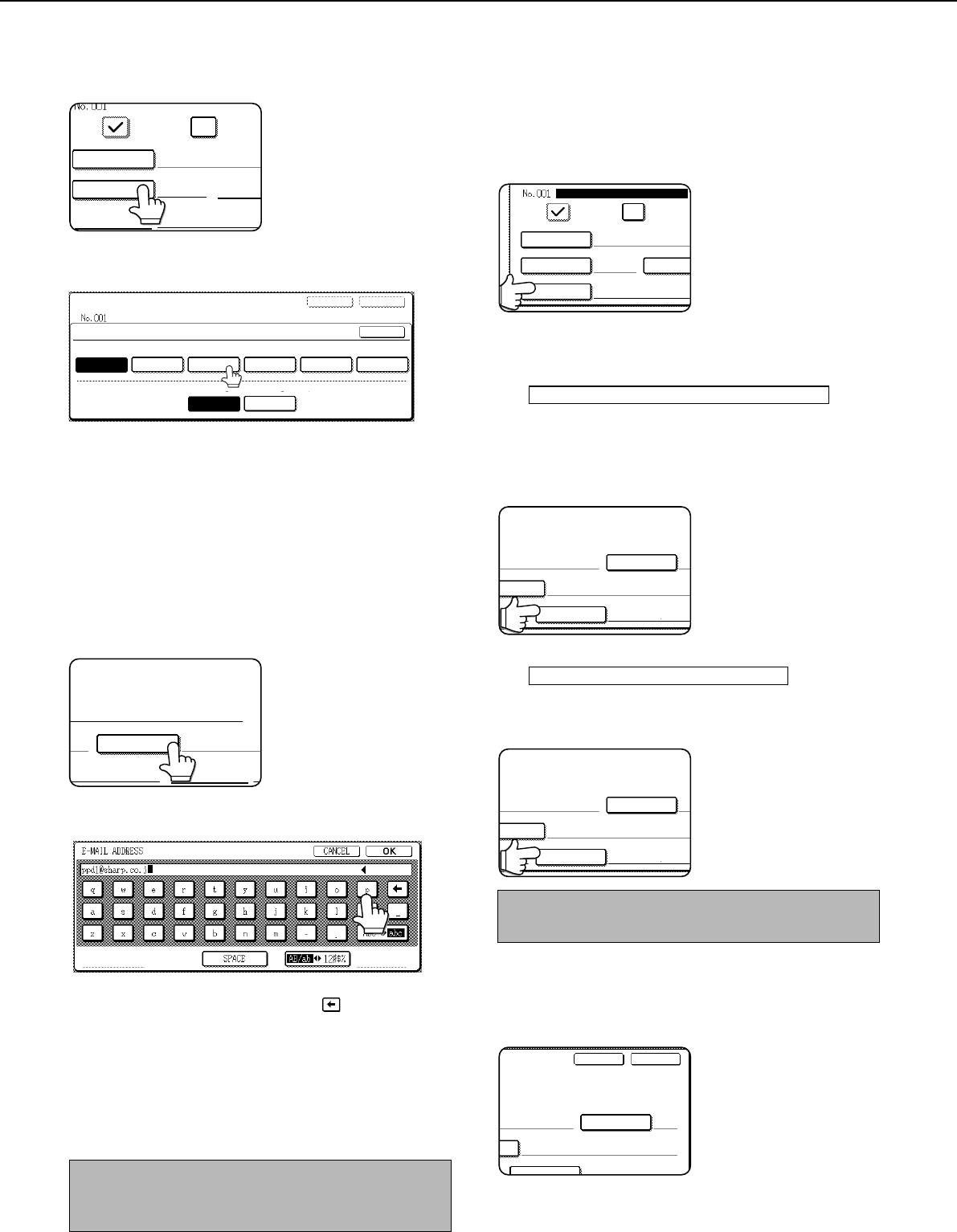
18
STORING, EDITING, AND CLEARING FROM THE TOUCH PANEL
10
Touch the INDEX key.
NAME SHARP CORPORATION
INDEX ADDRE
KEY NAME
INTERNET
11
Touch an index key.
DIRECT ADDRESS / INDIVIDUAL
NEXT EXIT
INDEX
USER 1 USER 2
YES NO
USER 3 USER 4 USER 5 USER 6
OK
SELECT THE CUSTOM INDEX WHERE YOU REGISTER THIS ADDRESS.
DO YOU REGISTER THIS ADDRESS AT THE [FREQUENT USE], TOO?
Select one of the upper row of keys (USER 1 through USER
6) to determine the location of the one-touch key when the
GROUP index is displayed instead of the ABC index (refer
to page 7). The lower keys are for selecting whether to
include the one-touch key in the FREQUENT USE index.
If you touch the wrong key, simply touch the correct key.
12
Touch the OK key.
13
Touch the ADDRESS key.
P CORPORATION
ADDRESS
FILE FORMAT
The E-mail address entry
screen appears.
14
Enter the e-mail address of the destination.
Up to 64 characters can be entered.
If you make a mistake, touch the
key to move the
cursor (n) back one space and then enter the correct
character.
15
Touch the OK key.
You will return to the one-touch key programming screen.
REGISTRATION IS COMPLETED will appear
highlighted to the right of "No.".
NOTE
The "ADDRESS" line only shows 32 digits, regardless of
how many were digits were actually programmed.
16
Check the key name.
The characters appearing next to the NAME key will be
displayed in the key. Only the first 18 characters of the
name entered in step 6 will be displayed.
If you need to change the name that will be displayed in
the key, touch the KEY NAME key.
NAME SHARP CORPORATION
E-MAIL INTERNET-
REGISTRATION IS COMPLETED.
INDEX USER 3 ADDRES
KEY NAME SHARP CORPORATION
If you do not wish to change
the name, this step is not
necessary.
17
Check the file format and the compression
mode.
For a Scan to E-mail destination
Initial settings are File type: PDF, Compression mode:
MMR (G4). If you need to change these settings, touch
the FILE FORMAT key. File type selections are PDF, TIFF,
and TIFF-F; and compression mode selections are
NONE, MH (G3), MMR (G4).
ON SINITIAL
ppd1@sharp.co.jpDDRESS
PDF / MMR (G4)FILE FORMAT
If you do not need to change
the settings, this step is not
necessary.
When you have completed
the settings, press the OK
key.
For an Internet-Fax destination
The initial setting is Compression mode: MH (G3). If you
need to change the setting, press the COMPRESSION
key. Selections are MH (G3) and MMR (G4).
ON SINITIAL
ppd2@sharp.co.jpDDRESS
ON MH (G3)COMPRESSION
If you do not need to change
the settings, this step is not
necessary.
When you have completed
the settings, press the OK
key.
NOTE
The file format for Internet-Fax is automatically set to TIFF-F.
18
When you have finished programming the one-
touch key, touch the EXIT key
If you wish to program another one-touch key,
touch the NEXT key.
SINITIAL
NEXT EXIT
ppd1@sharp.co.jp
PDF / MMR (G4)FILE FORMAT
Pressing the EXIT key
returns you to the screen of
step 4 on the previous page.