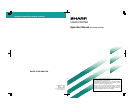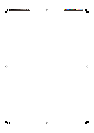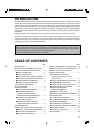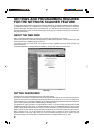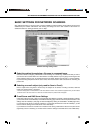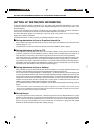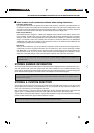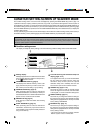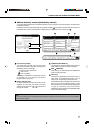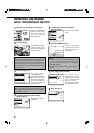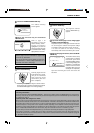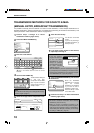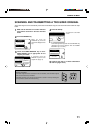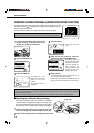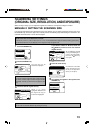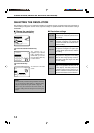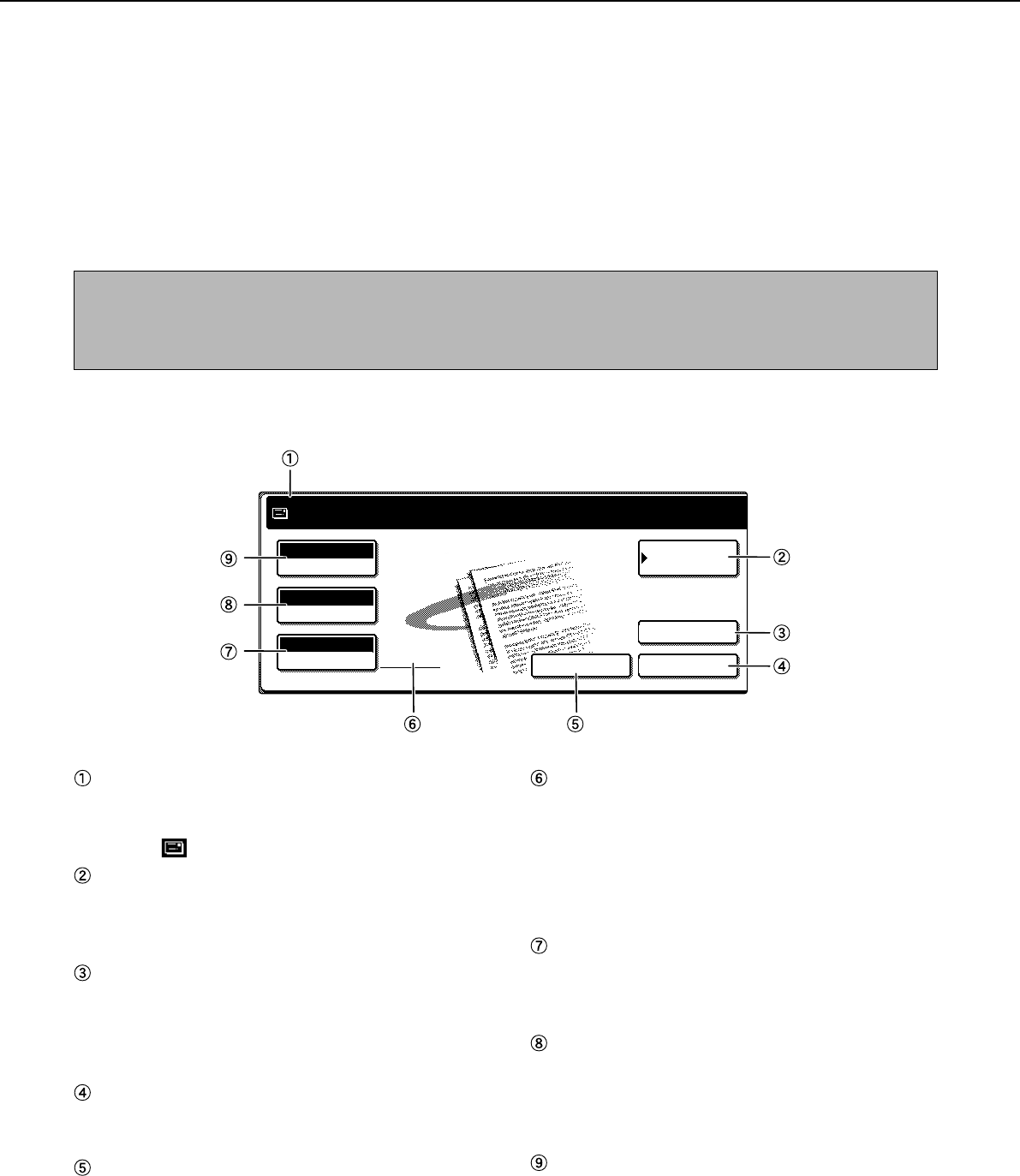
6
CONDITION SETTING SCREEN OF SCANNER MODE
The condition setting screen of scanner mode is displayed by pressing the IMAGE SEND key (refer to page 4 of
"Operation manual (for copier)") while the print mode, copy mode, or job status screen appears in the touch panel. In
the explanations that follow, it is assumed that the initial screen that appears after pressing the IMAGE SEND key is
the condition setting screen (shown below). If you have set the display to show the address directory (following page)
when the IMAGE SEND key is pressed, touch the CONDITION SETTINGS key in the address directory to display the
condition setting screen.
The key operator program can be used to set the display to show either the condition setting screen (shown below) or
the address directory screen (following page) when the IMAGE SEND key is pressed (refer to page 26).
NOTE
For information on the parts of the unit and the operation panel that are used for network scanning, refer to pages 3-4 of
"Operation manual (for copier)". For parts that are used for both network scanning and printing, refer to chapter 1 of "Operation
manual (for printer operation and general information)".
■■
■■
■ Condition setting screen
The display is initially set (factory setting) to show the following condition setting screen as the initial screen.
Message display
Messages appear here to indicate the current status
of the machine. When the machine is ready to send,
an icon appears to the left.
ADDRESS DIRECTORY key (page 9)
This displays the Address Directory screen (next
page). Touch this key when you want to use an auto-
dial number (one-touch dialing or group dialing).
ADDRESS REVIEW key (page 10)
When performing Scan to E-mail or Internet-Fax
broadcast transmission, touch this key to check your
selected destinations. Your selected destinations will
appear as a list, and the list can be edited.
SENDER LIST key (page 8)
Touch this key to select the sender when sending
an image.
E-MAIL ADDRESS key (page 10)
When performing Scan to E-mail or Internet-Fax
transmission, touch this key if you wish to enter the
e-mail address of the recipient manually instead of
using an auto dial key.
Two-sided scanning and verification stamp icon
display (pages 11-12)
Icons appear here when you touch the ORIGINAL
key and select two-sided scanning and/or the
verification stamp function (when the optional
verification stamp unit is installed). The icons can
be touched to open function selection screens.
ORIGINAL key (pages 11-13)
Touch this key when you wish to manually set the
size of the original to be scanned, scan both sides
of the original, or use the verification stamp option.
RESOLUTION key (page 14)
Touch this key to change the resolution setting for
the original to be scanned. The selected resolution
setting will be highlighted above the key. The initial
factory setting is STANDARD.
EXPOSURE key* (page 15)
Touch this key to change the exposure setting for
the original to be scanned. The selected exposure
setting will be highlighted above the key. The initial
factory setting is AUTO.
*If the Fax Expansion Kit (AR-FX5) is installed, "SPECIAL
MODES" appears instead of "EXPOSURE".
ADDRESS
DIRECTORY
AUTO
READY TO SEND.
ORIGINAL
STANDARD
RESOLUTION
AUTO
EXPOSURE
ADDRESS REVIEW
SENDER LISTE-MAIL ADDRESS