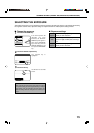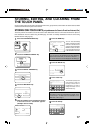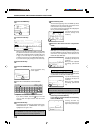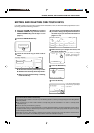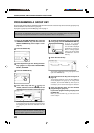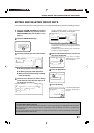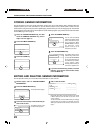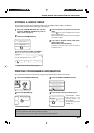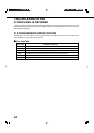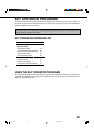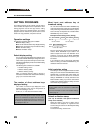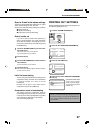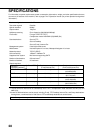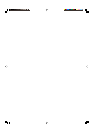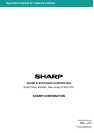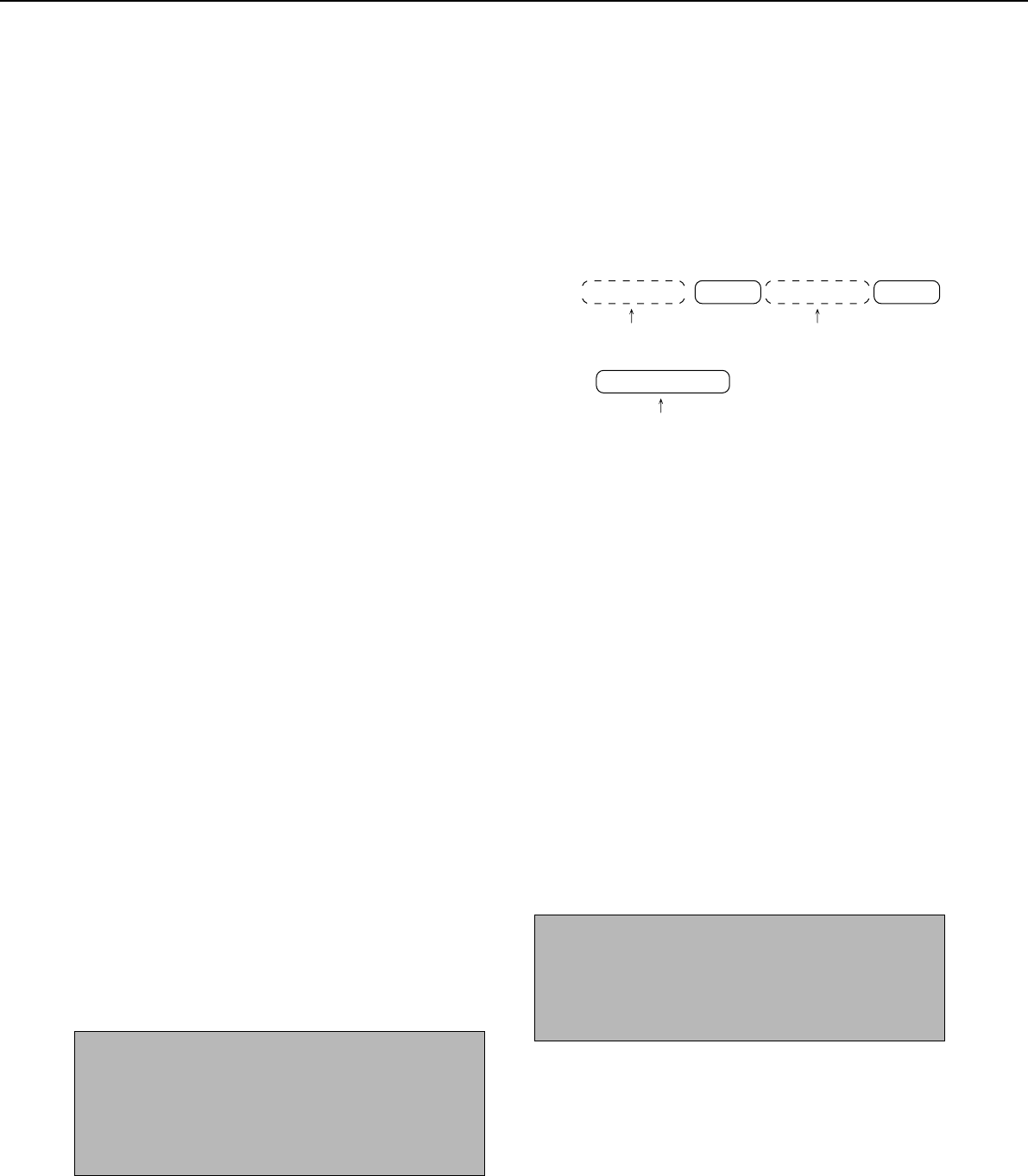
26
KEY OPERATOR PROGRAMS
SETTING PROGRAMS
The setting programs for the network scanner feature
of the machine are explained here. Explanations of the
setting programs used for the copy feature, setting
programs used for the facsimile feature, and setting
programs that are related to the printer feature can be
found in the copy, facsimile, and printer manuals.
Operation settings
The following operation settings are available:
●Default display setting
●The number of direct address keys displayed setting
●Must input next address key at broadcast setting
●Initial resolution setting
●Default verification stamp
Default display setting
You can select the initial display that appears when
you press the IMAGE SEND key to change to scanner
mode or when you press the CA key in scanner mode.
Normally the initial display is set to the condition setting
screen (page 6).
The following three selections are available:
• Condition setting screen
• Address directory (ABC)
• Address directory (Group)
When an address directory (ABC or Group) is
selected, the selected index of that address directory
(page 7) is set as the initial screen.
The number of direct address keys
displayed setting
The number of one-touch keys displayed in each
address directory screen can be changed from 8
(the normal setting) to 6 or 12.
Touch 6, 8, or 12 to select the desired number.
NOTE
For the key name that appears in each one-touch key, a
maximum of 18 characters can appear when the number
of one-touch keys displayed is set to 6 or 8. A maximum of
10 characters can appear when the number of one-touch
keys displayed is set to 12.
Must input next address key at
broadcast setting
You can select whether the NEXT ADDRESS key
must be pressed before entering the next destination
when performing a broadcast transmission (only for
Scan to E-mail). Usually this is set so that the NEXT
ADDRESS key can be omitted.
Example: Normal setting (factory setting)
XXXX NEXT ADDRESS One-touch NEXT ADDRESS One-touch
Manual
Can be omitted Can be omitted
XXXX NEXT ADDRESS XXXX
Manual
Manual
Cannot be omitted.
If the box is checked, it will no longer be possible to
omit the NEXT ADDRESS key as shown in the
above example. Even if the next destination to be
entered is a one-touch key, the NEXT ADDRESS
key must be touched before the one-touch key can
be entered.
If you attempt to enter a subsequent destination
without touching the NEXT ADDRESS key, the
destination will not be entered.
Initial resolution setting
This setting is used to change the default resolution
setting for scanner mode from STANDARD to FINE,
SUPER FINE, or ULTRA FINE. HALF TONE can
also be selected for the latter three resolution
settings. STANDARD is normally selected for the
initial resolution setting. If you wish to select HALF
TONE for the selected resolution setting, touch the
HALF TONE key to highlight it.
NOTES
• HALF TONE cannot be selected for STANDARD
resolution.
• For more information on each of the resolution settings,
refer to page 14.
Default verification stamp
(Can only be selected if the optional verification
stamp unit is installed.)
Select this setting if you wish to always have a
verification mark stamped on originals that are
scanned using the scanner unit. Normally this setting
is not selected.
To select this setting, check the box.