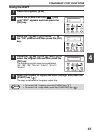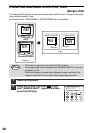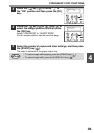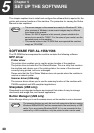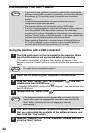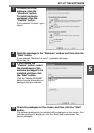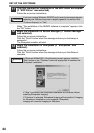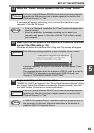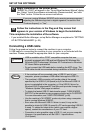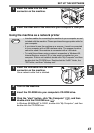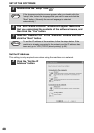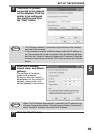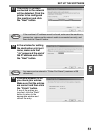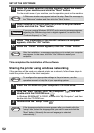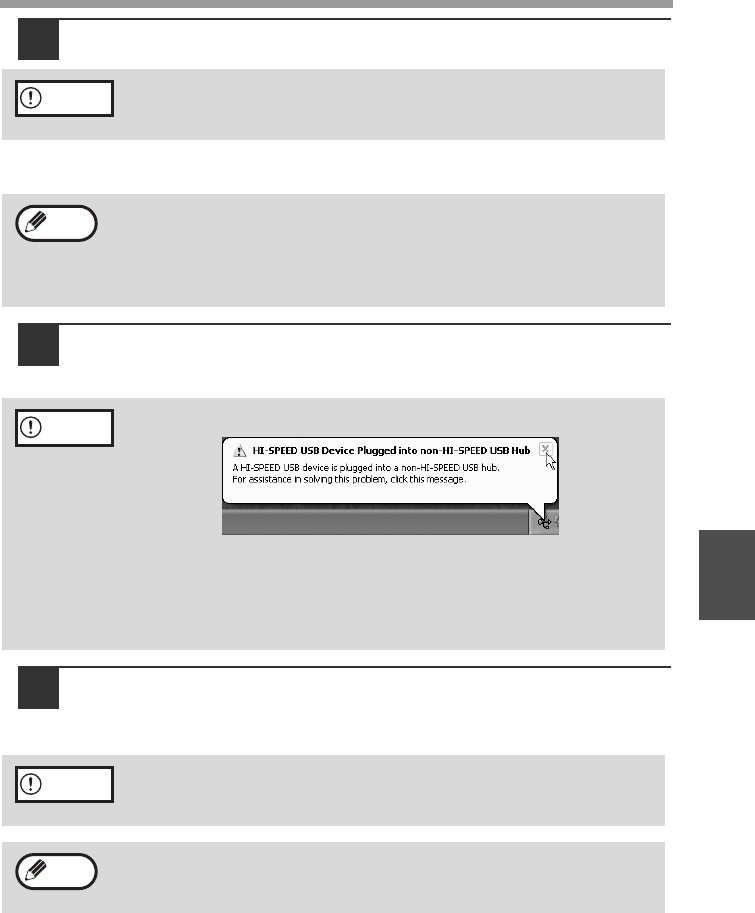
SET UP THE SOFTWARE
45
5
14
When the "Finish" screen appears, click the "Close" button.
A message will appear instructing you to connect the machine to your
computer. Click the OK button.
15
Make sure that the power of the machine is turned on, and then
connect the USB cable (p. 46).
Windows will detect the machine and a Plug and Play screen will appear.
16
Begin installation of the scanner driver.
"SHARP AL-XXXX" will appear in the "Found New Hardware Wizard" dialog
box. Select "Install the software automatically (Recommended)" and click
the "Next" button. Follow the on-screen instructions.
If you are running Windows 2000/XP and a warning message appears
regarding the Windows logo test or digital signature, be sure to click
"Continue Anyway" or "Yes".
• If this is a "Standard" installation, the "Finish" screen will appear after
several minutes.
• After the installation, a message prompting you to restart your
computer may appear. In this case, click the "Yes" button to restart
your computer.
If the following message appears on your computer screen, close it.
A window regarding "HI-SPEED USB Device" will then appear. Close
the window.
This message appears when the machine's USB 2.0 mode is not set to
"HI-SPEED". For information on switching the USB 2.0 mode, see
Chapter 6, "PRINTER/SCANNER FUNCTIONS".
If you are running Windows 2000/XP and a warning message appears
regarding the Windows logo test or digital signature, be sure to click
"Continue Anyway" or "Yes".
A "USB 2.0 Composite Device" installation window may appear prior to
this procedure. In this case, follow the instructions in the window to
install the USB 2.0 Composite Device.
Caution
Note
Caution
Caution
Note