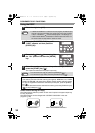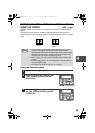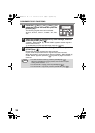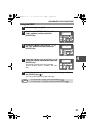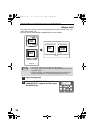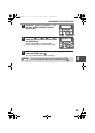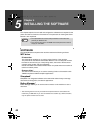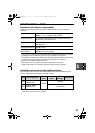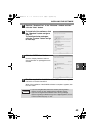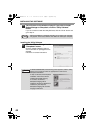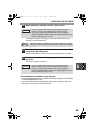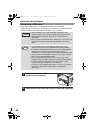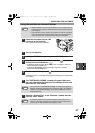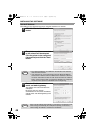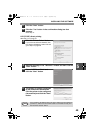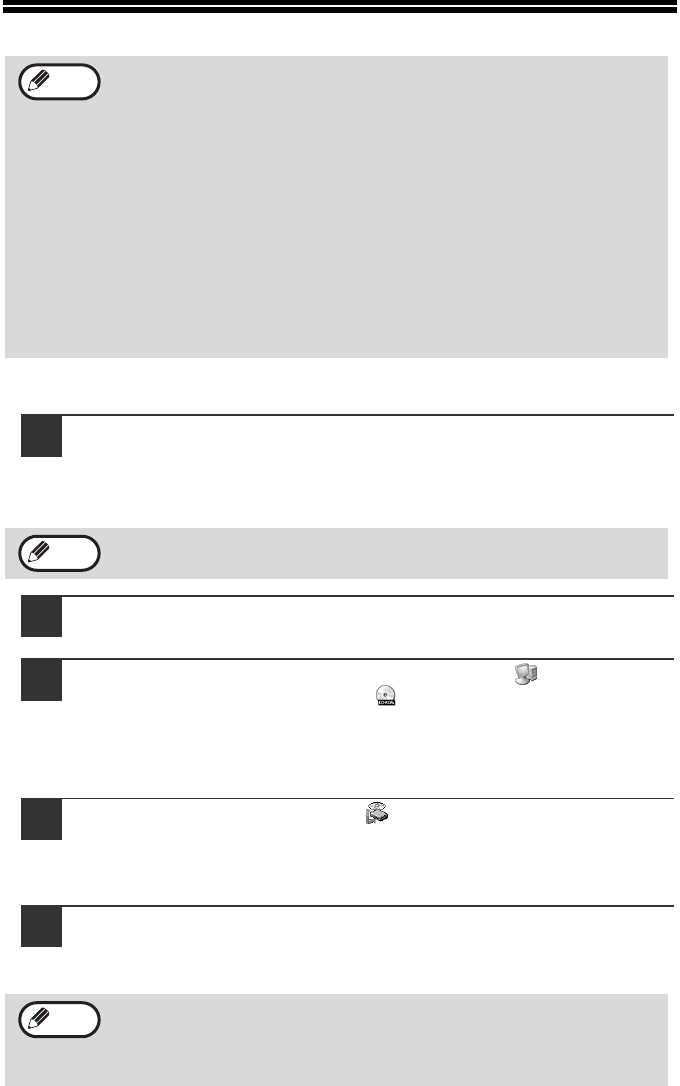
42
INSTALLING THE SOFTWARE
Using the machine with a USB connection
1
The USB cable must not be connected to the machine. Make
sure that the cable is not connected before proceeding.
If the cable is connected, a Plug and Play window will appear. If this
happens, click the "Cancel" button to close the window and disconnect the
cable.
2
Insert the CD-ROM into your computer's CD-ROM drive.
3
Click the "start" button, click "My Computer" ( ), and then
double-click the CD-ROM icon ( ).
• In Windows Vista, click the "Start" button, click "Computer", and then
double-click the CD-ROM icon.
• In Windows 98/Me/2000, double-click "My Computer", and then
double-click the CD-ROM icon.
4
Double-click the "setup" icon ( ).
In Windows Vista, if a message screen appears asking you for confirmation,
click "Allow".
5
The "SOFTWARE LICENSE" window will appear. Make sure
that you understand the contents of the software license, and
then click the "Yes" button.
• If you need to use a different connection method after installing the
software using a USB or network connection, you must first uninstall
the software and then install it using the new connection method.
• The screen images in this manual are mainly for Windows XP. With
other versions of Windows, some screen images may be different
from those in this manual.
• In the following explanations it is assumed that the mouse is
configured for right hand operation.
• The scanner function only works when using a USB cable.
• If an error message appears, follow the instructions on the screen to
solve the problem. After the problem is solved, the installation
procedure will continue. Depending on the problem, you may have to
click the "Cancel" button to exit the installer. In this case, reinstall the
software from the beginning after solving the problem.
The cable will be connected in step 13.
You can show the "SOFTWARE LICENSE" in a different language by
selecting the desired language from the language menu. To install the
software in the selected language, continue the installation with that
language selected.
Note
Note
Note
!AL-2050CS.book 42 ページ 2008年1月7日 月曜日 午後8時10分