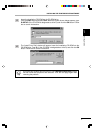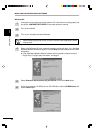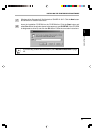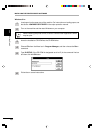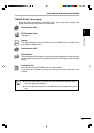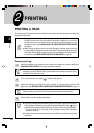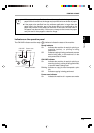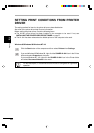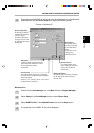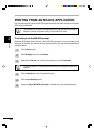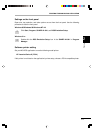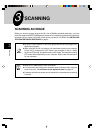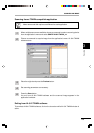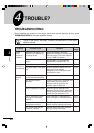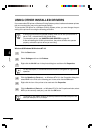15
2
Printing
SETTING PRINT CONDITIONS FROM PRINTER DRIVER
Windows 3.1x:
1
Double-click the Print Manager icon in the Main window of Program Manager.
2
Select Options in the Print Manager and then select Printer Setup.
3
Select SHARP AL-841 in the Installed Printers: and click the Setup button.
4
The properties of the SHARP AL-841 will be displayed.
3
The properties of the SHARP AL-841 printer driver will be displayed. If you use Windows
95/Windows 98, click the Driver Setup tab to display the following screen.
* Screen on Windows 95
OK button
All driver settings which have been
selected by each tab will be saved
and the properties will be
terminated.
Cancel button
The settings which have been selected by
each tab will be canceled and the properties
will be terminated.
However, the settings which have been
saved will not be canceled.
Default All button
All settings which have been selected
by all tabs will be returned to their
default state.
Defaults button
The settings which have
been selected by each tab
will be returned to their
default state.
Apply button
The settings which
have been selected
by each tab will be
saved.
*This button is not
displayed on
Windows NT4.0.
Driver Setup tabs
By selecting a different
tab other driver settings
can be changed.
Example: Resolution
changes can be made
by selecting the Image
Quality tab.