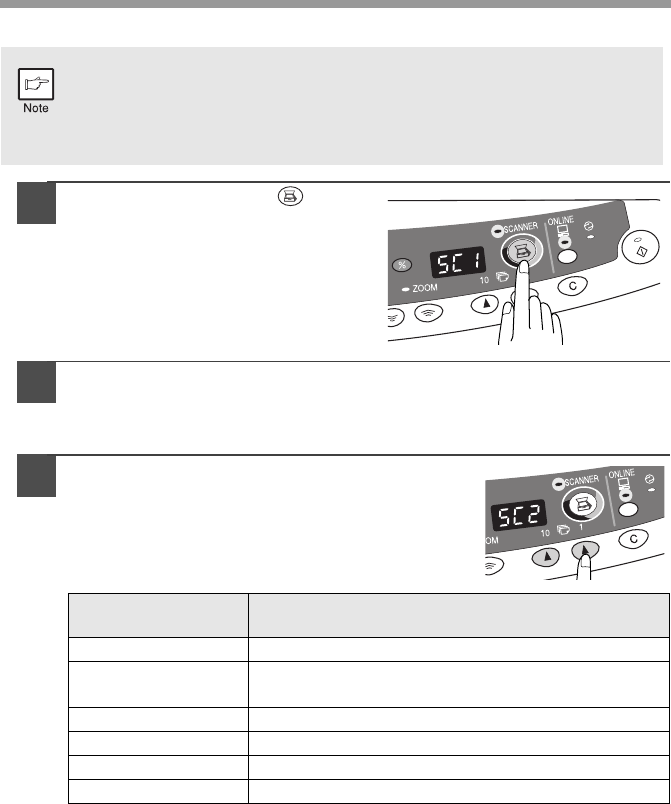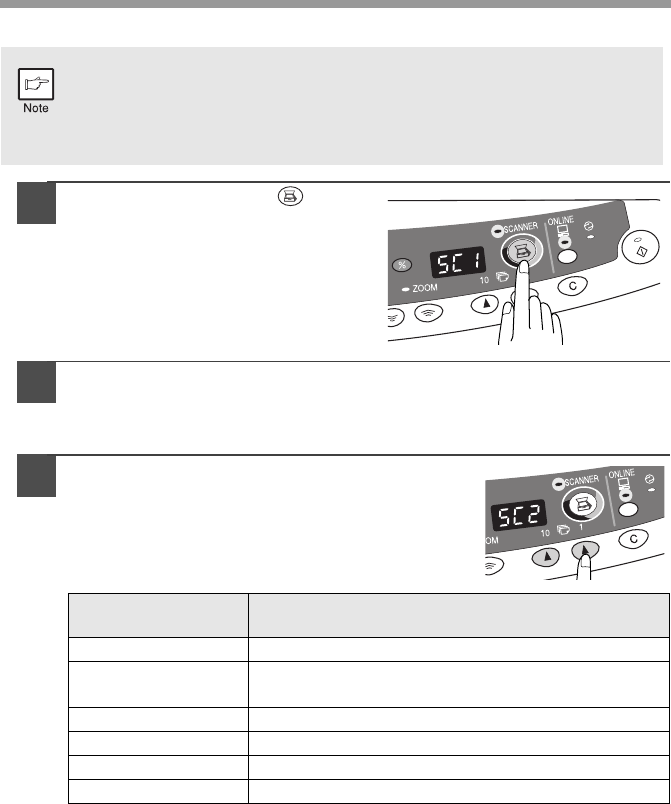
60
Using the SCANNER key to begin scanning
1
Press the SCANNER ( ) key.
The unit enters scan mode.
2
Place the original you wish to scan on the original table/RSPF/
SPF.
For the procedure for placing the original, see "ORIGINAL PLACEMENT"
(p.14).
3
Press the right copy quantity key to
display the number of the application that
you wish to use for scanning.
The application numbers are initially as follows.
• Scanning is not possible during a copy job.
•
If the unit is used to begin a scan job during a print job, the scan job will be
stored and scanning will begin when the print job is completed.
•
When scanning an original that has been placed in the RSPF/SPF, only
one original can be placed unless you are using Sharpdesk.
Application
number
Application launched
SC1 Sharpdesk (if installed)
SC2
E-mail (your standard e-mail program in the
Windows OS you are using)
SC3 Fax (if a fax program is installed)
SC4 OCR (if an OCR program is installed)
SC5 Microsoft Word (if installed)
SC6 Any application set in Button Manager