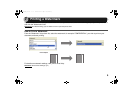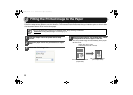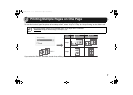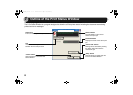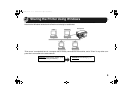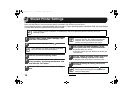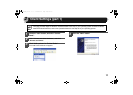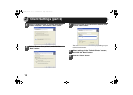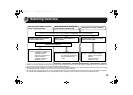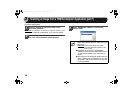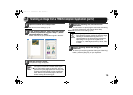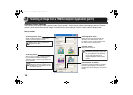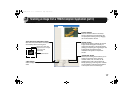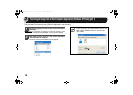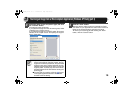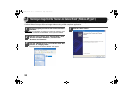13
3
The flow chart shown below provides scanning overview.
*1:TWAIN is an industry standard for interface of image data processing devices including scanners. By installing a TWAIN driver onto your computer, you
can scan and work with images using a variety of TWAIN-compliant applications.
*2:WIA (Windows Imaging Acquisition) is a Windows function that allows a scanner, digital camera or other imaging device to communicate with an image
processing application. The WIA driver for this unit can only be used in Windows XP/Vista.
*3:To scan using the unit's operation panel, you must first install Button Manager and establish the appropriate settings in the Control Panel. For details,
see "USING THE SCANNER MODE" in the Operation Manual. Note that not all scanner functions are available using Button Manager.
Place the original in the scanning position
Reference: For more detail, refer to the "ORIGINAL PLACEMENT" in the Operation Manual.
Start up the "Scanner and Camera
Wizard" from "Control Panel" in
your computer.
Start up a Twain-compliant or WIA-
compliant application, and select
the unit's scanner driver.
Change the unit to scanner mode
and select scan menu (SC1 to SC6)
on the operation panel.
Set the scan preferences
When scanning from TWAIN*
1
-compliant
or WIA*
2
-compliant application
When scanning from "Scanner and
Camera Wizard" (Windows XP)
Using the unit to begin scanning*
3
Scanning
Reference: "Scanning an Image from
the "Scanner and Camera
Wizard" (Windows XP)"
(p.20)
Scanning
Reference: "Scanning an Image from
a "TWAIN-Compliant
Application" (p.14),
"Scanning an Image from
a WIA-Compliant
Application (Windows
XP/Vista)" (p.18)
Scanning
Reference: "USING THE SCANNER
MODE" in the Operation
Manual,
"Outline of Button
Manager" (p.23)
Scanning Overview
AR-203E_ENG_Iran.book 13 ページ 2008年6月3日 火曜日 午後12時48分