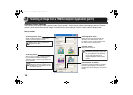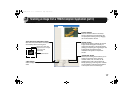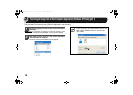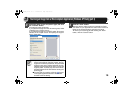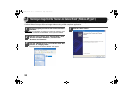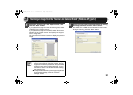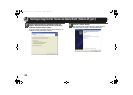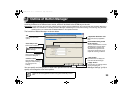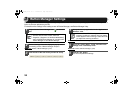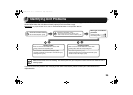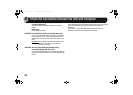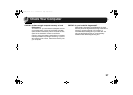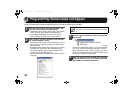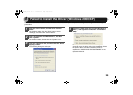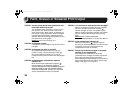24
3
After being installed, Button Manager normally keeps active under the Windows operating system. Follow the steps shown
below to set scan options as you like.
For details on the settings in the setting screen of Button Manager, see Button Manager Help.
1
Right-click the Button Manager icon ( ) on the task
bar.
2
Select "Settings" from the displayed pop-up menu.
The setting screen of Button Manager will open.
Reference:"Outline of Button Manager" (p.23)
3
Click the tab of the scan menu you want to set up.
4
Set up the start-up application in the "Application
Selection" area.
Reference:"Outline of Button Manager" (p.23)
5
Set up the "Colour Mode", "Edge" and other scan
settings in the "Scan Setup" area.
Reference:"Outline of Button Manager" (p.23)
6
Click the "OK" button.
You have completed the settings.
Note
If the Button Manager icon does not appear on the
task bar, click the "start" button, select "All
Programs" ("Programs" on Windows 98/Me/2000),
select "SHARP Button Manager S", and then click
"Button Manager" to start Button Manager.
Note
When the "Show TWAIN setting screen when
scanning" checkbox is selected, the scan setting
screen appears when scanning is executed to let
you adjust the scanning conditions.
Button Manager Settings
AR-203E_ENG_Iran.book 24 ページ 2008年6月3日 火曜日 午後12時48分