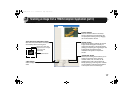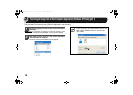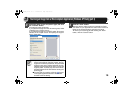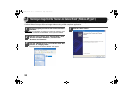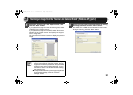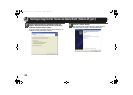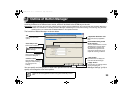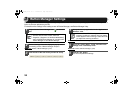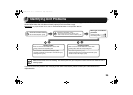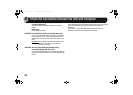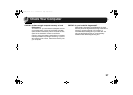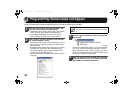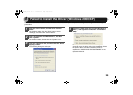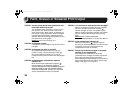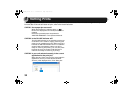25
4
When any trouble has occurred in the unit, first, verify whether you can make a copy or not with the unit. Check the items
shown below when the unit does not work properly but it can make a copy.
Reference:If any copier trouble occurs, refer to "TROUBLESHOOTING" in the Operation Manual.
If you fail to solve the problem after verifying all the items listed above, please contact your authorised service
representative.
"Check Your Computer" (p.27)
"Plug and Play Screen does not Appear" (p.28)
"Failed to Install the Driver (Windows 2000/XP)" (p.29)
"
Check the Connection between
the Unit and Computer
"
(p.26)
A
1
2
B
What type of trouble do
you have?
• Printing trouble
• Scanning trouble
B
A
"Faint, Uneven or Smeared Print Output" (p.30)
"Characters or Graphics are not Printed in Correct Position" (p.31)
"Nothing Prints" (p.32)
Printing trouble
When one of the troubles listed below occurs while
printing, check the corresponding item.
"Poor Scanning Result" (p.33)
"The Scanned Image is Incorrectly Positioned" (p.34)
"Unable to Scan the Image" (p.35)
Scanning trouble
When one of the troubles listed below occurs while
scanning data, check the corresponding item.
Note
Make sure that the unit is not working. You cannot print from your computer or scan from the unit while the unit is
making copies.
Identifying Unit Problems
AR-203E_ENG_Iran.book 25 ページ 2008年6月3日 火曜日 午後12時48分