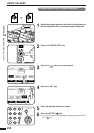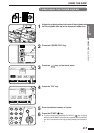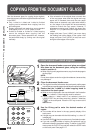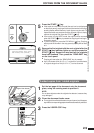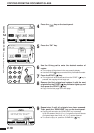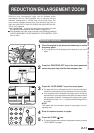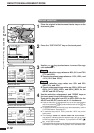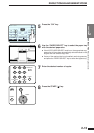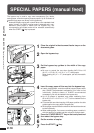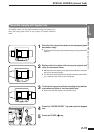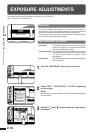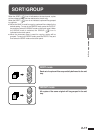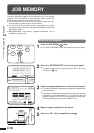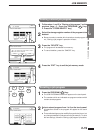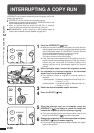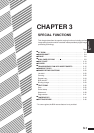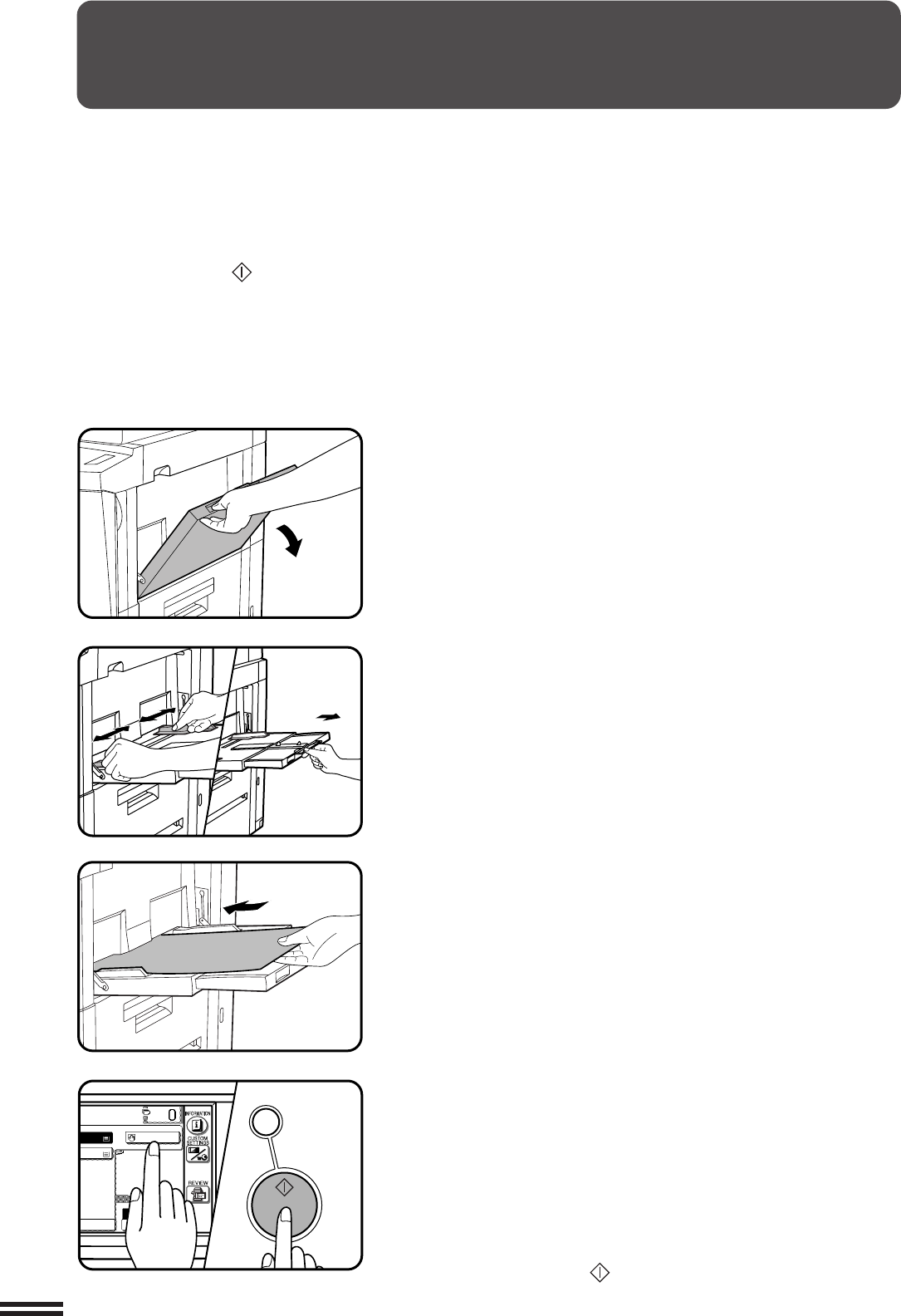
2-14
CHAPTER2
1
Place the original in the document feeder tray or on the
document glass.
2
Open the bypass tray.
3
Set the bypass tray guides to the width of the copy
paper.
●
Be sure to extend the tray when feeding A4R, B4 or A3
(8-1/2" x 11"R, 8-1/2" x 14" or 11" x 17") sized paper.
When feeding A3 (11" x 17") sized paper, pull out the metallic
support.
4
Insert the copy paper all the way into the bypass tray.
●
Labels, tracing paper, and other special purpose papers other
than SHARP recommended transparency film must be fed
individually. Multiple sheets of SHARP recommended
transparency film can be loaded in the bypass tray.
●
Up to 50 sheets of standard copy paper measuring from
A6 to A3 (5-1/2" x 8-1/2" to 11" x 17") can be loaded into the
bypass tray.
●
For automatic two-sided copying of A5 paper, position the side
guides against the copy paper’s longest side.
●
A6 size paper must be fed narrow side into the feed slot and must
be fed individually.
●
When adding paper, first remove remaining paper, combine it
with the paper to be added and then reload as a single stack.
5
Press the “PAPER SELECT” key on the touch panel and
then select the bypass tray.
6
Set the number of copies.
7
Press the START ( ) key.
MAKING COPIES Special papers (manual feed)
SPECIAL PAPERS (manual feed)
The bypass tray is used to copy onto transparency film, labels,
tracing paper, and other special purpose papers. Up to 50 sheets of
standard copy paper can be set in the bypass tray.
●
Automatic duplex copying will not work when a non-standard sized
paper is used. If a duplex copying mode is selected and a non-
standard sized paper is used from the bypass tray, the
corresponding one-sided mode will be selected automatically
when the START ( ) key is pressed.
CA
CLEAR ALL
START
R SELECT
100%
COPY RATIO
TO
A4
A4
A3
A4R