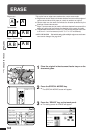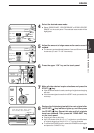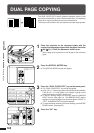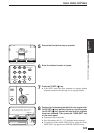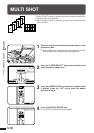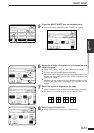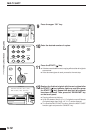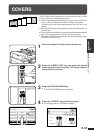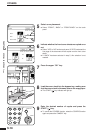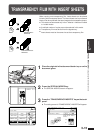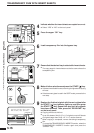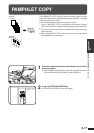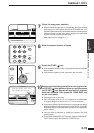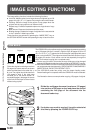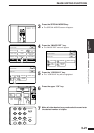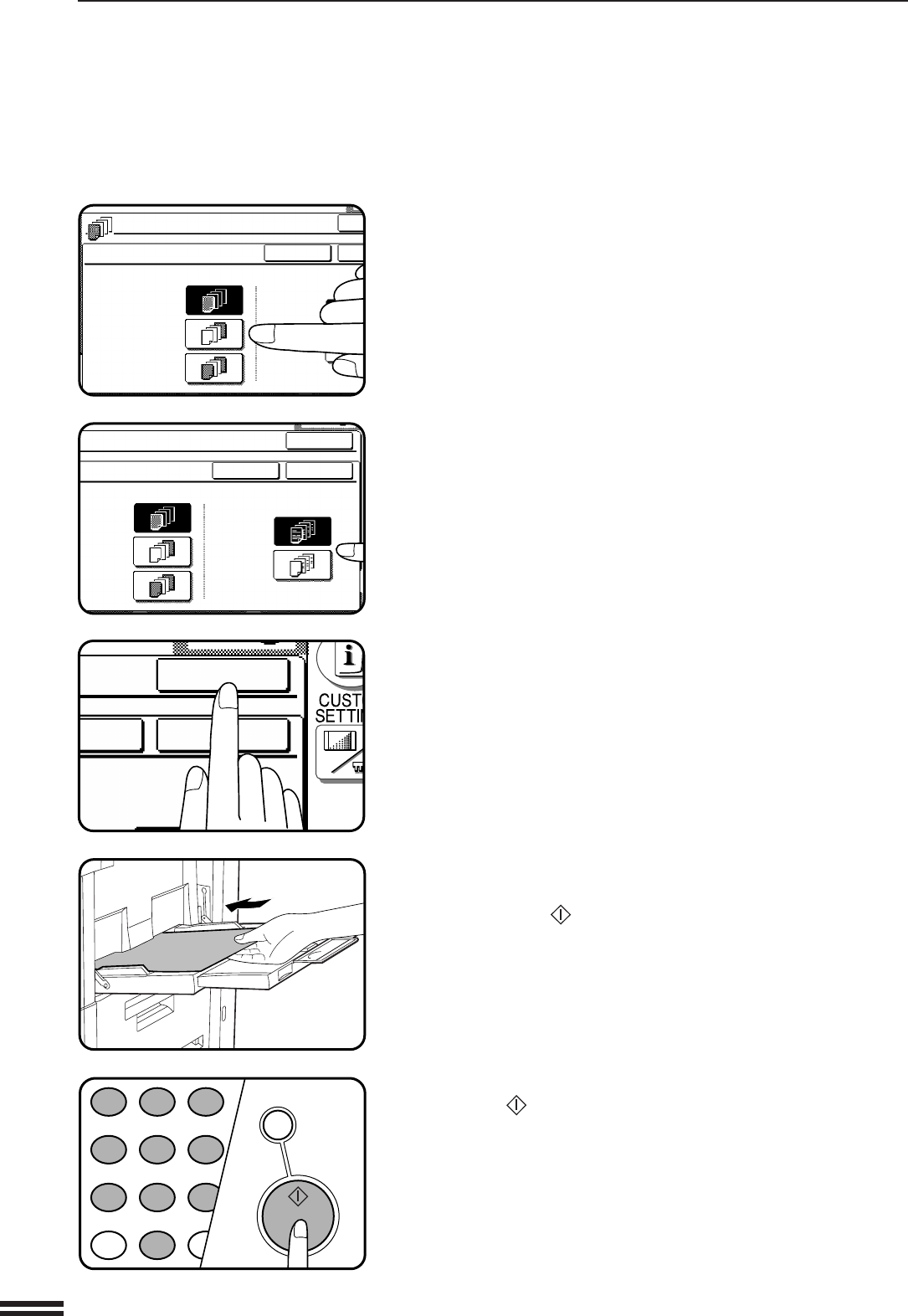
3-14
CHAPTER3
5
Select cover placement.
●
Select “FRONT”, “BACK” or “FRONT+BACK” on the touch
panel.
6
Indicate whether the front cover sheets are copied on or
not.
●
Select “YES” or “NO” on the touch panel. If “YES” is selected, the
first page of the document will be copied onto the front cover
sheet.
●
If “BACK” has been selected in step 5, this selection is not
needed.
7
Press the upper “OK” key.
8
Load the cover stock into the bypass tray, making sure
that the cover stock is the same size as the copy paper.
●
The START ( ) key indicator will light up.
9
Enter the desired number of copies and press the
START ( ) key.
●
To cancel the COVERS function, select the COVERS function
again and press the “CANCEL” key.
SPECIAL FUNCTIONS Covers
COVERS
FRONT
BACK
FRONT+BACK
YES
NO
PRINT ON FRONT
CANCEL
O
O
NT
K
NT+BACK
YES
NO
PRINT ON FRONT COVER?
CANCEL
OK
OK
T ON FRONT COVER?
NCEL
OK
OK
1
2 3
4 5
6
7
8
9
0
P
PROGRAM
AUDIT CLEAR
INT
CA
CLEAR ALL
START
COVERS