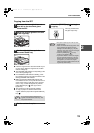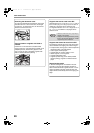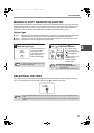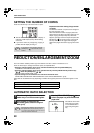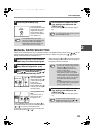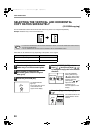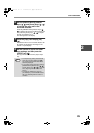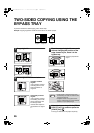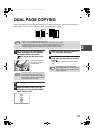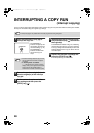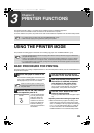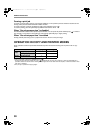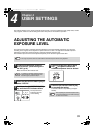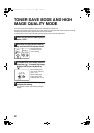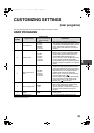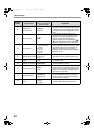27
2
DUAL PAGE COPYING
A dual page original can be automatically separated into two pages during copying. This feature is convenient for
making copies of books and other dual page originals on individual sheets of paper.
1
Place the original on the document
glass, aligning the division between
the pages with the size marker
(8
1
/
2
). Close the document cover
SPF.
Copying will begin from
the page to the right of
the size marker.
2
Set the original size to 11" x 17".
3
Press the [DUAL PAGE COPY] key
and make sure that the DUAL PAGE
COPY indicator is lit.
4
Make sure that a paper tray with 8-1/2"
x 11" size paper is selected.
5
Set the number of copies and other
copy settings, and press the [START]
key ( ).
The copy will be delivered to the paper output
tray.
Original Copy
• 8-1/2" x 11" paper is used for dual page copying.
• When used in combination with XY ZOOM copying, enlargement is not possible.
• Dual page copying cannot be used in combination with the enlargement copying.
• Automatic ratio selection cannot be used when dual page copying is used.
• Dual page copying cannot be selected when an original is placed in the SPF.
Note
To keep the copies in the correct page order
when performing dual page copying over
multiple pages, make sure that the original is
always placed on the document glass with the
smaller page number to the right.
8
1
/
2
Note
DUAL
PAGE
COPY
To cancel dual page copying, press the
[DUAL PAGE COPY] key. The DUAL PAGE
COPY indicator will go off, indicating that the
function is canceled.
Note
AR-5316-5320-EX.book 27 ページ 2005年4月8日 金曜日 午前9時35分