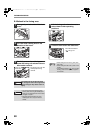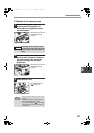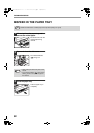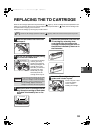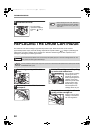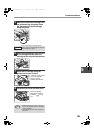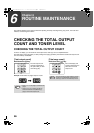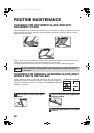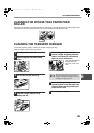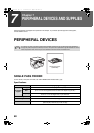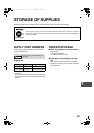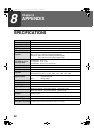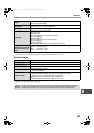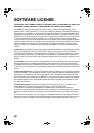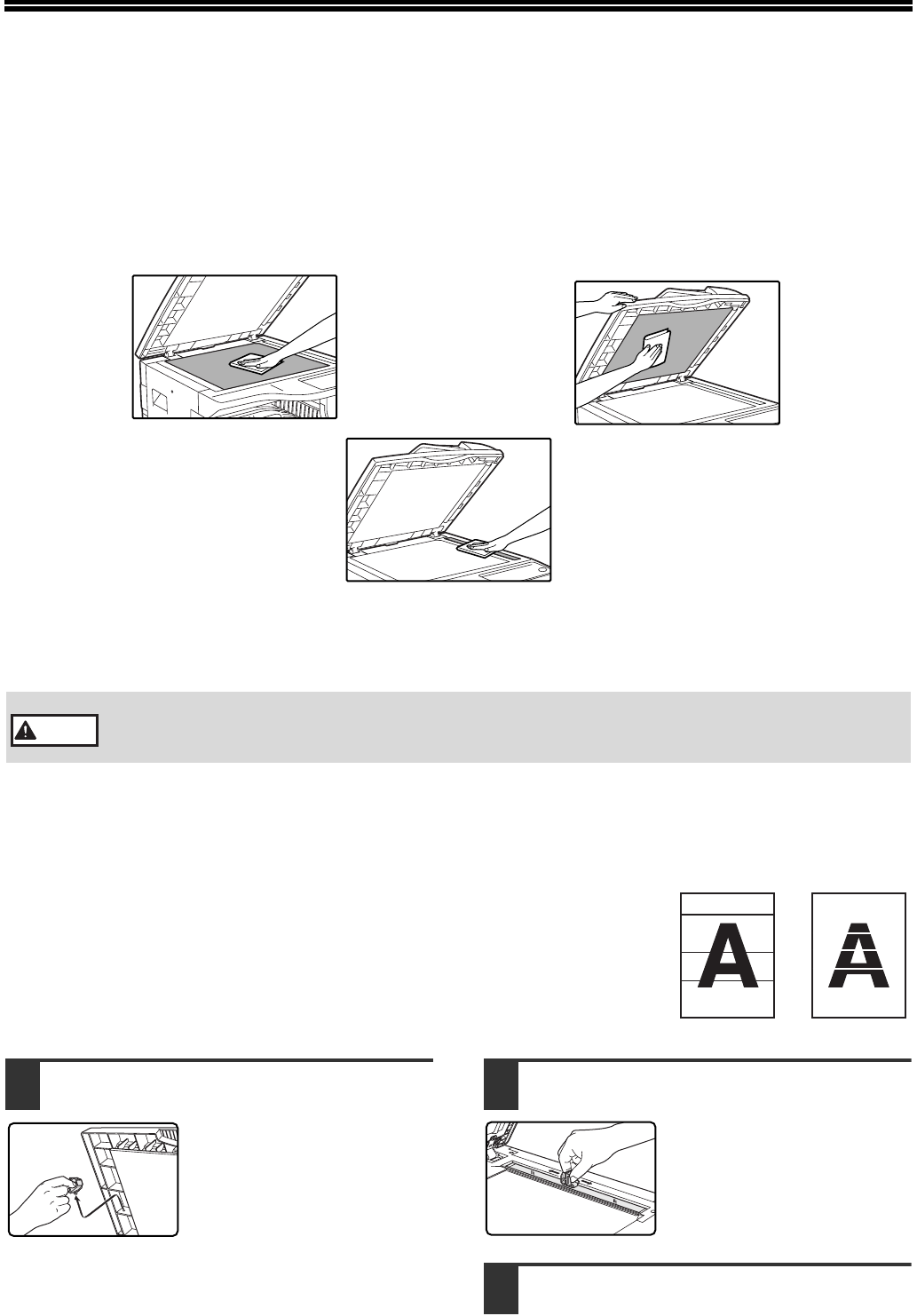
58
ROUTINE MAINTENANCE
CLEANING THE DOCUMENT GLASS AND SPF/
DOCUMENT COVER
If the document glass, SPF, underside of the document cover, or the scanner for originals coming from the SPF (the
long narrow glass surface on the right side of the document glass) become dirty, the dirt may appear on copies.
Always keep these parts clean.
Stains or dirt on the document glass/SPF will also be copied. Wipe the document glass, document cover portion of
the SPF and the scanning window on the document glass with a soft, clean cloth.
If necessary, dampen the cloth with water. Do not use thinner, benzene, or similar volatile cleaning agents.
CLEANING THE ORIGINAL SCANNING GLASS (ONLY
WHEN A SPF IS INSTALLED)
If white or black lines appear in copies made with using the SPF, use the provided
glass cleaner to clean the original scanning glass. (If white or black lines appear in
copies or printed pages when the SPF is not used, see "CLEANING THE TRANSFER
CHARGER" on page 59.)
1
Open the SPF and take out the glass
cleaner.
2
Clean the original scanning glass with
the glass cleaner.
3
Return the glass cleaner to its original
position.
Do not spray flammable cleaner gas. Gas from the spray may come in contact with the internal
electrical components or high-temperature parts of the fusing unit, creating a risk of fire or
electrical shock.
Warning
Example of dirty print image
Black lines
White lines
!Chapter5.fm 58 ページ 2005年4月8日 金曜日 午後1時11分