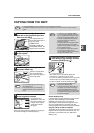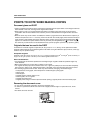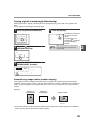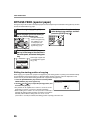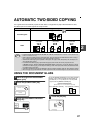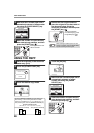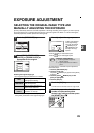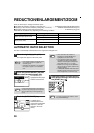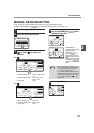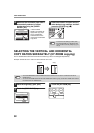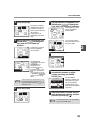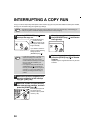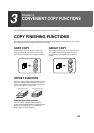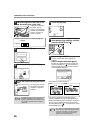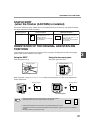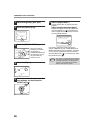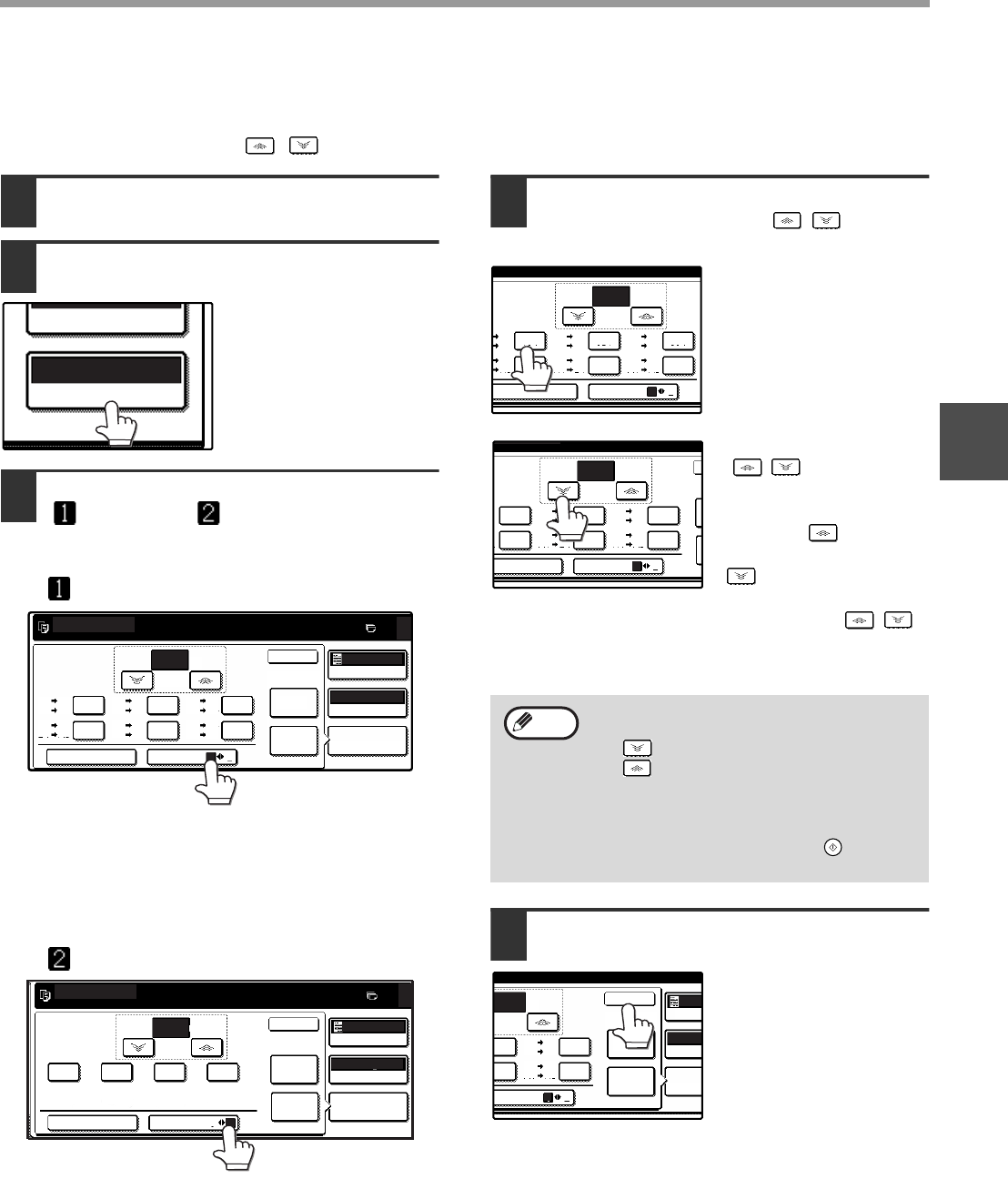
31
COPY FUNCTIONS
2
MANUAL RATIO SELECTION
There are five (four) preset reduction ratios and five (four) preset enlargement ratios.
In addition, the [ZOOM] keys ( , ) can be pressed to select the ratio in increments of 1%.
1
Place the original(s). (p.22, p.23)
2
Touch the [COPY RATIO] key.
3
Use the [MENU] key to select menu
[ ] or menu [ ] for copy ratio
selection.
Menu
•
Preset reduction keys :
70%, 81%, 86% (64%,
77%)
•
Preset enlargement keys :
115%, 122% (121%,
129%), 141%
• [100%] key 100%
Menu
•
Preset reduction keys :
25%, 50%
•
Preset enlargement keys :
200%, 400%
• [100%] key 100%
4
Use the enlargement key or reduction
key, or the [ZOOM] key ( / ) to set
the desired copy ratio.
The [ZOOM] keys
( / ) can be used to
change the ratio in
increments of 1%
Touch the key to
increase the ratio or the
key to decrease the
ratio. Continuing to touch
a [ZOOM] key ( / )
makes the ratio change
faster.
5
Touch the [OK] key.
PAPER SELECT
100%
COPY RATIO
B4 B5
A3 A4
B5 A5
B4 A4
A5 B5
A4 B4
A4 B5
A3 B4
B5 B4
A4 A3
70%
81%
86%
115%
122%
141%
B5 A4
B4 A3
ZOOM
XY ZOOM
MENU
AUTO
IMAGE
EXPOSURE
PAPER SELECT
COPY RATIO
READY TO COPY.
AUTO
AUTO A4
0
1
2
100
OK
%
100%
READY TO COPY.
0
100
ZOOM
%
50%
200%
25%
400%
100%
XY ZOOM
MENU
AUTO
IMAGE
2
1
EXPOSURE
PAPER SELECT
COPY RATIO
AUTO
AUTO A4
OK
• Touch a reduction or enlargement key to
set the approximate ratio, then touch the
[ ] key to decrease the ratio or the
[ ] key to increase the ratio.
• If "IMAGE IS LARGER THAN THE COPY
PAPER." appears, the selected copy ratio
is too large for the paper size. However, if
you press the [START] key ( ), a copy
will be made.
ZOOM
XY ZOOM
MENU
1
2
100
B5
A4
B5 A5
B4 A4
A5 B5
A4 B4
A4 B5
A3 B4
B5 B4
A4 A3
70% 81% 86%
115% 122% 141%
A4
A3
%
5
4
B5 A5
B4 A4
A5 B5
A4 B4
A4 B5
A3 B4
B5 B4
A4 A3
70% 81% 86%
115% 122% 141%
4
3
ZOOM
XY ZOOM
MENU
1
2
70
%
Note
ZOOM
ENU
AUTO
IMAGE
EXPO
PAPER
COPY
A
AUTO
1
2
70
OK
%
100%
A4 B5
A3 B4
B5 B4
A4 A3
81% 86%
22% 141%