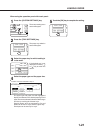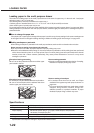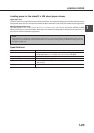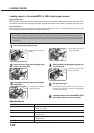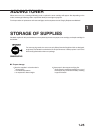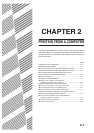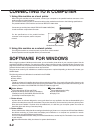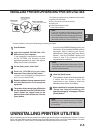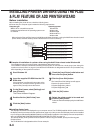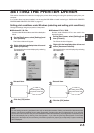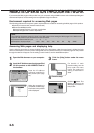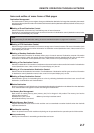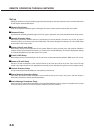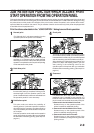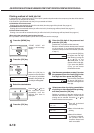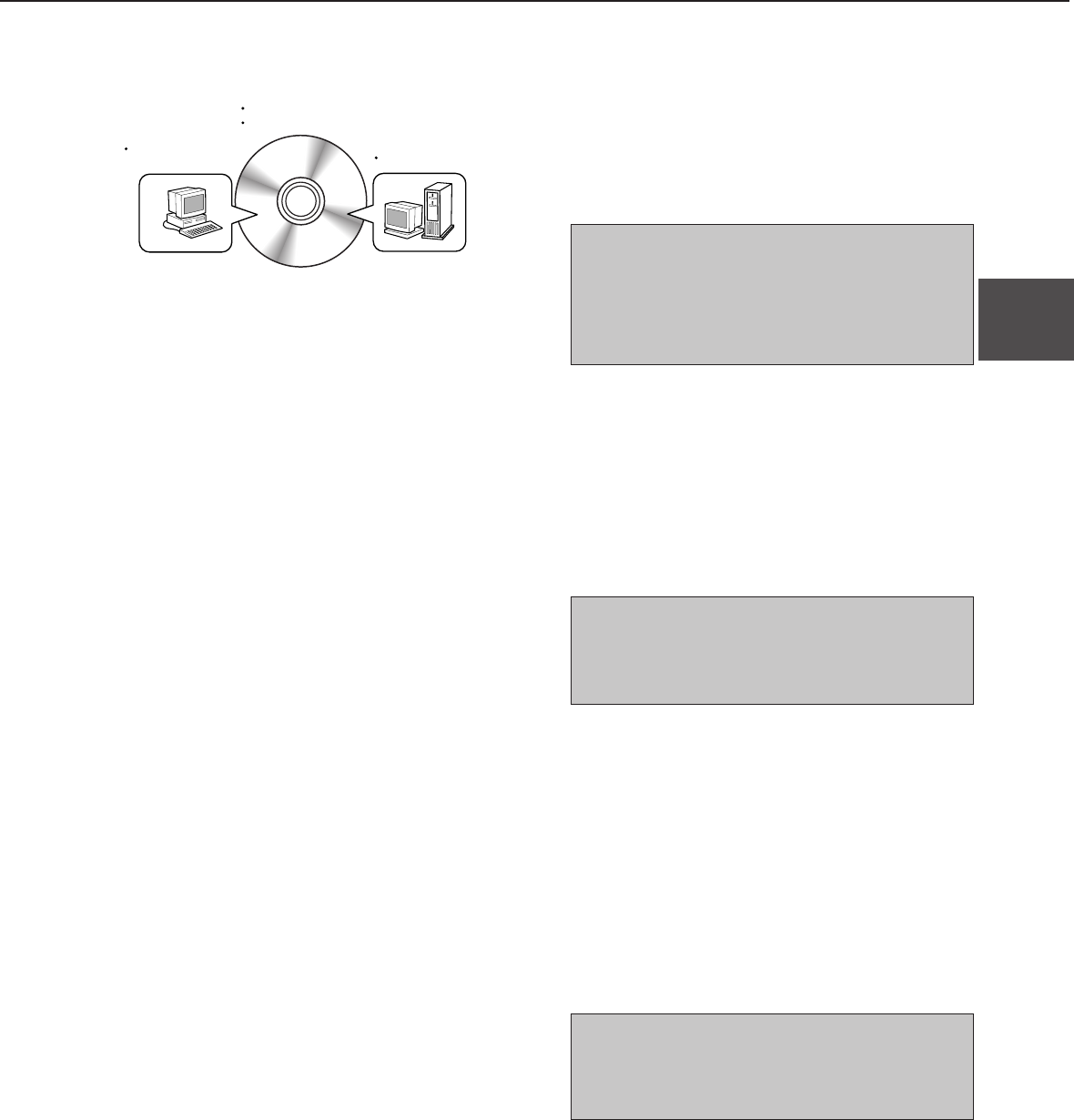
2-3
2
INSTALLING PRINTER DRIVERS AND PRINTER UTILITIES
The following software can be installed from the installer
supplied in the CD-ROM :
●
PCL printer drivers (PCL5e and PCL6)
●
Display font
●
Printer Administration Utility
●
Printer Status Monitor
UNINSTALLING PRINTER UTILITIES
When uninstalling a printer driver that has been installed, right-click the printer to be deleted from “Printers” of “Control
Panel” and select [Delete]. When uninstalling the Printer Administration Utility or the Printer Status Monitor, use “Add/
Remove Programs” of “Control Panel”. Use the Windows standard operation for each case.
1
Start Windows.
2
Insert the supplied CD-ROM into a CD-
ROM drive of your computer.
If your computer is configured for auto start
on the CD-ROM, the software license
agreement described in step 5 will appear.
(Steps 3 and 4 are not needed.)
3
On the [Start] menu, click “Run.”
4
Enter the CD-ROM drive and setup
command. Then click the [OK] button.
Example: If the CD-ROM drive is designated as
drive R, enter “R:\SETUP.EXE”.
5
Read the software license agreement and
click the [Next] button if you accept the
agreement.
6
The printer drivers and printer utilities that
can be installed from the CD-ROM will be
listed. Select the check boxes of the
desired drivers and utilities and click the
[Next] button.
If you click the [README display] button, the
information of the specified software will be
displayed. When installing the Printer
Administration Utility and the Printer Status
Monitor, read the README display and
check to see if the computer system
requirements are satisfied.
NOTE
The Printer Administration Utility and the Printer
Status Monitor can be used only if this product is
used as a network printer.
7
Click the [Start] button.
The installation screen of the file selected with
a check box will appear. Follow the
instructions on your screen to install the
selected printer drivers and utilities.
8
When installation is complete, the message
“Setup has finished installing your
selected package(s).” will appear. Click the
[Close] button.
NOTE
Restart of your computer may be needed
depending on the system. Click [Yes] to restart
the computer.
Windows software
PCL printer drivers
Display font
Network administrator
Network Administration Utility
Windows client
Printer Status
Monitor
NOTE
If you wish to install a printer driver or a printer
utility from a floppy disk, see the README file of
the CD-ROM. The method of copying printer drivers
and printer utilities from the CD-ROM to a floppy
disk and the method of use are described.
Execute installation from the CD-ROM using the following procedure.