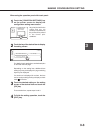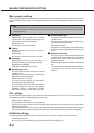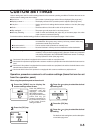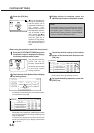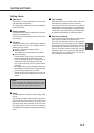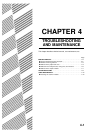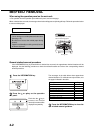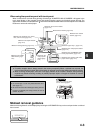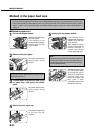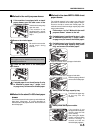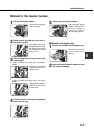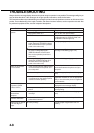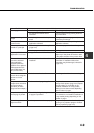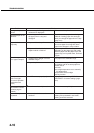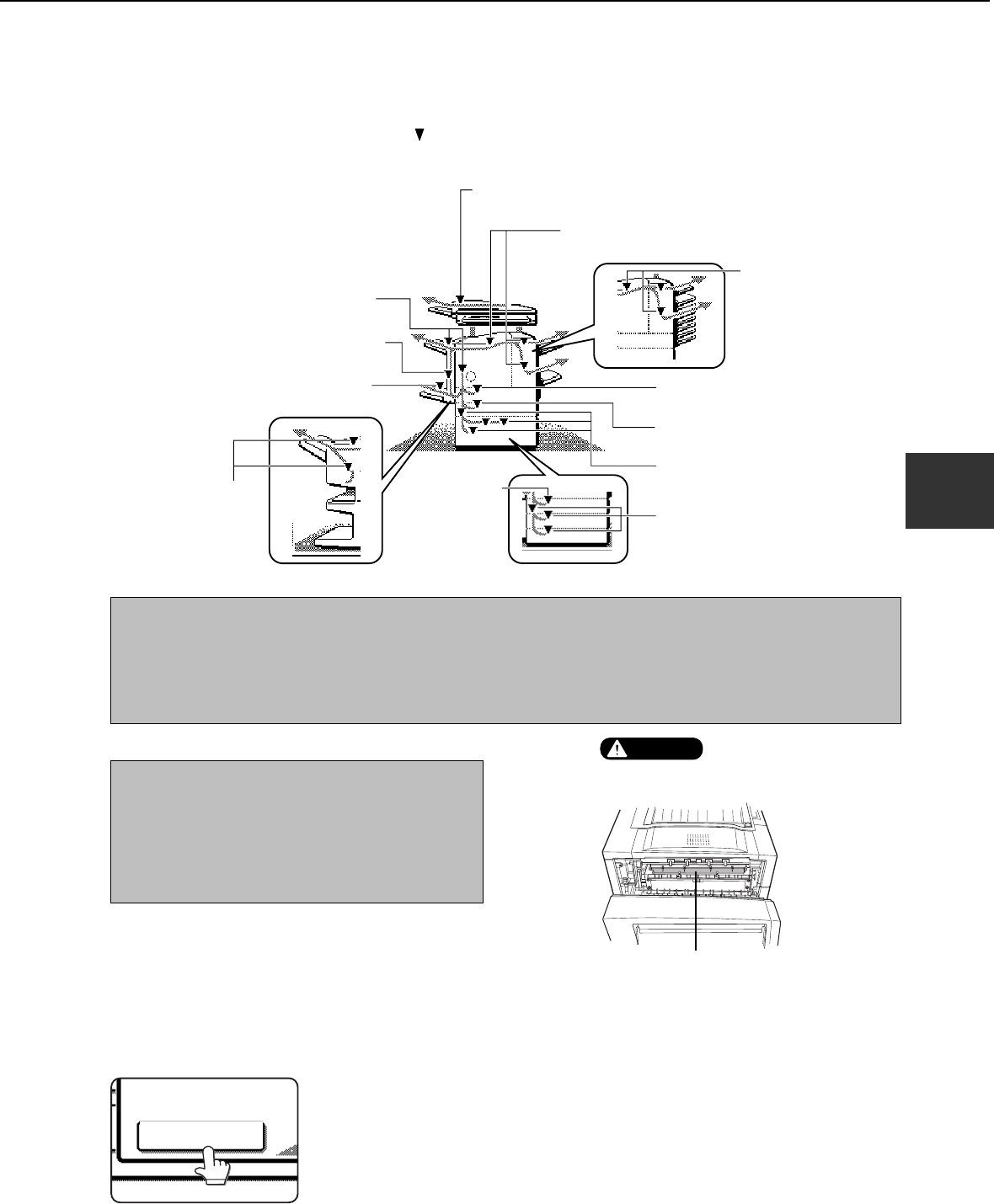
4-3
4
When using the operation panel with touch panel:
When a misfeed has occurred during printing, the message "A MISFEED HAS OCCURRED." will appear in the
touch panel display of the operation panel and printing including copying and facsimile output will stop. The
approximate locations are indicated with " " shown in the illustration below. Refer to the description for the indicated
locations to remove the misfed paper.
Misfeed in the transport area, fusing
area, and exit area (page xxxx)
Misfeed in the mail-bin
stacker (page xxxx)
Misfeed in paper tray 1 (page xxxx)
Misfeed in the multi purpose drawer
(page xxxx)
Misfeed in the stand/MPD & 2000
sheet paper drawer (page xxxx)
Misfeed in the stand/3 x 500 sheet
paper drawer (page xxxx)
Misfeed in the scanner module
(page xxxx)
Misfeed in the finisher (page xxxx)
Misfeed in the duplex module
(page xxxx)
Misfeed in the bypass tray (page xxxx)
Misfeed in the saddle
stitch finisher (page
xxxx)
Misfeed in the
multi purpose
drawer (page
xxxx)
NOTE
●
Facsimile reception data is always stored in the memory temporarily. When a misfeed has occurred, the
received data will not be printed. After misfed paper is removed, received data will be automatically printed.
●
When removing misfed paper, take care not to apply vibration to the machine. Vibration during scanning
originals may disturb scanning, resulting in partially improper copies or images for facsimile or scanner
transmission.
NOTES
●
Do not damage or touch the photoconductive drum.
(See page 1-6.)
●
Be careful not to tear the misfed paper during removal.
●
If paper is accidentally torn during removal, be sure to
remove all pieces.
Fusing unit
CAUTION
The fusing unit is hot. Take
care in removing paper.
Misfeed removal guidance
Misfeed removal guidance can be displayed by touching the INFORMATION key on the touch panel when a misfeed
has occurred.
INFORMATION
MISFEED REMOVAL