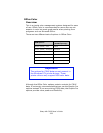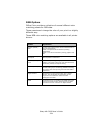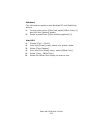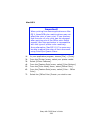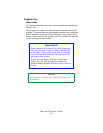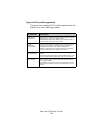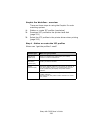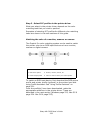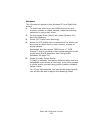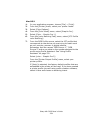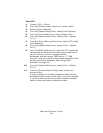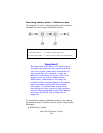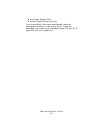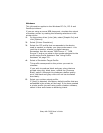Sharp AR-C265P User’s Guide
231
Step 2 - Downloading ICC profiles to the printer hard
disk
You can download profiles to the printer hard disk using the
Profile Assistant utility.
Using Profile Assistant
1. Launch Profile Assistant
2. Select a printer
If this is the first time you have used Profile Assistant, you
should allow the utility to search for compatible printers.
Select the connection types that you wish to search –
Parallel, USB or Network (TCP/IP), and click [Start].
If you know the Printer’s IP address, you can enter it
manually.
3. The main screen of Profile Assistant displays the profiles
resident on the selected printer’s hard disk. To download
a new profile to the printer:
a. Click [Add].
b. Select an ICC profile from your computer's hard disk.
c. Once you have selected a profile, you can add it to
the printer as one of the 4 profile types - RGB Source,
CMYK Simulation, Printer or Linked.
The options available will depend on which ICC profile
you have selected. For example, if you have selected
a CMYK profile, you may only be able to add this to the
printer as a CMYK Simulation or Printer output profile.
d. Select a number from 1 to 12. This number is used to
identify the profile in the printer driver.
e. Click [OK] to download the ICC profile to the printer.