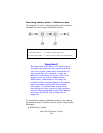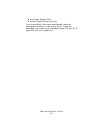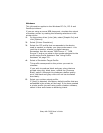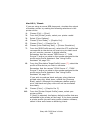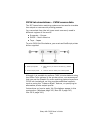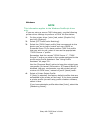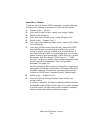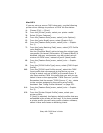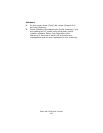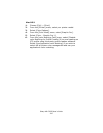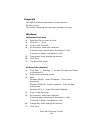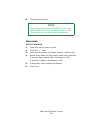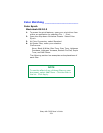Sharp AR-C265P User’s Guide
244
Mac OS X
If you are using a source CMYK document, use the following
printer driver settings to perform a CMYK Ink Simulation:
1. Choose [File] → [Print].
2. From the [Printer] menu, select your printer model.
3. Select [Printer Features].
4. From the [Feature Sets] menu, select [color Options].
5. From the [color Mode] menu, select [Graphic Pro].
6. From the [Feature Sets] menu, select [color – Graphic
Pro 1].
7. From the [color Matching Task] menu, select [ICC Profile
color Matching].
Use the [Preserve Black] option to keep the original grey
component (K channel) information. If [Preserve Black] is
disabled, the grey components may be printed using a
mixture of CMYK toner, instead of just K (black) toner.
8. From the [Feature Sets] menu, select [color – Graphic
Pro 2].
9. From the [CMYK Profile Type] menu, select [CMYK Input
Profile].
10. From the [CMYK Input Profile source], select the CMYK
Input profile that corresponds to the device you are
trying to match such as a SWOP or Euroscale Press. If
you have another CMYK Ink profile that you wish to use,
select it here as the appropriate “CMYK Source x” profile.
Remember that the names “CMYK Source 1”, etc., relate
to the number assigned to the profile using Profile
Assistant. See “Using Profile Assistant” on page 231.
11. From the [Feature Sets] menu, select [color – Graphic
Pro 3].
12. From the [Printer Output Profile] menu, select your
printer profile.
If [Auto] is selected, the factory default profiles that are
embedded in the printer will be used. If you have created
a printer profile yourself using profile creation software,
select it here and choose a rendering intent.