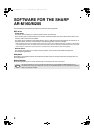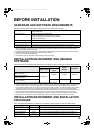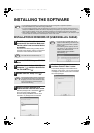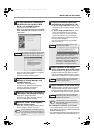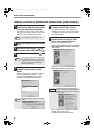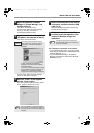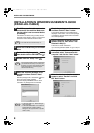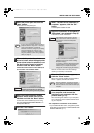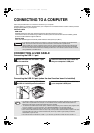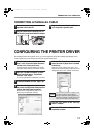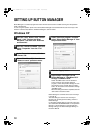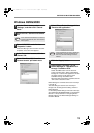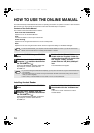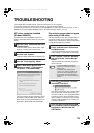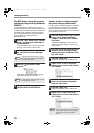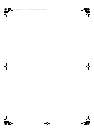10
CONNECTING TO A COMPUTER
Follow the procedure below to connect the machine to your computer.
Interface cables for connecting the machine to your computer are not included with the machine. Please purchase
the appropriate cable for your computer.
Interface cable
USB cable
Shielded twisted pair cable, high-speed transmission equivalent (9 feet (3 m) max.)
If the machine will be connected using a USB 2.0 interface (when the dual function board is installed), please
purchase a USB cable that supports USB 2.0.
Parallel cable
IEEE 1284-Shielded type bi-directional parallel interface cable (9 feet (3 m) Max.)
CONNECTING A USB CABLE
Connecting the USB 1.1 port
1
Insert the cable into the USB 1.1 port
on the machine.
2
Insert the other end of the cable into
the your computer's USB port.
Connecting the USB 2.0 port (when the dual function board is installed)
1
Insert the cable (supporting USB 2.0) into
the USB 2.0 interface port on the machine.
2
Insert the other end of the cable into
your computer's USB port.
• If you intend to use the machine as a scanner, it must be connected to your computer with a USB interface
cable. The scanner function cannot be used if the machine is connected with a parallel cable.
•
USB is available with a PC/AT compatible computer that was originally equipped with USB and had Windows 98,
Windows Me, Windows 2000 Professional, Windows XP Professional or Windows XP Home Edition preinstalled.
• Do not connect the interface cable before installing the MFP driver. The interface cable should be connected
during installation of the MFP driver.
Caution
•
The machine's USB 2.0 port will transfer data at the speed specified by the USB 2.0 (Hi-Speed) only if the Microsoft
USB 2.0 driver is preinstalled in the computer, or if the USB 2.0 driver for Windows 2000 Professional/XP that
Microsoft provides through its "Windows Update" Web page is installed.
• To obtain the full USB 2.0 data transfer speed, "USB 2.0 mode switching" in the machine's user programs must
be set to "Hi-Speed". For more information, see "USER PROGRAMS" in the Operation Manual.
• Use the machine's "Hi-Speed" mode only when using a computer that is running Windows 2000/XP.
• Even when the Microsoft USB 2.0 driver is used, it may not be possible to obtain full USB 2.0 speed if a PC card
supporting USB 2.0 is used. To obtain the latest driver (which may enable a higher speed), contact the
manufacturer of your PC card.
• The cable can also be inserted into a USB 1.1 port. However, performance will be the same as USB 1.1.
Note
!install_ar160205.book 10 ページ 2003年5月26日 月曜日 午後12時9分