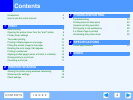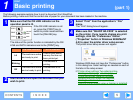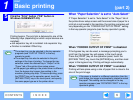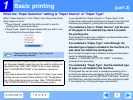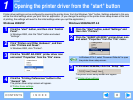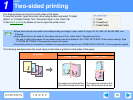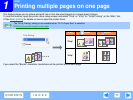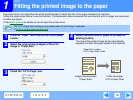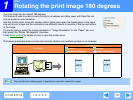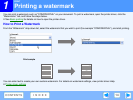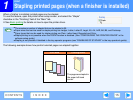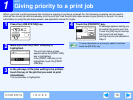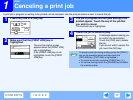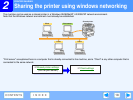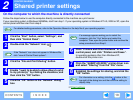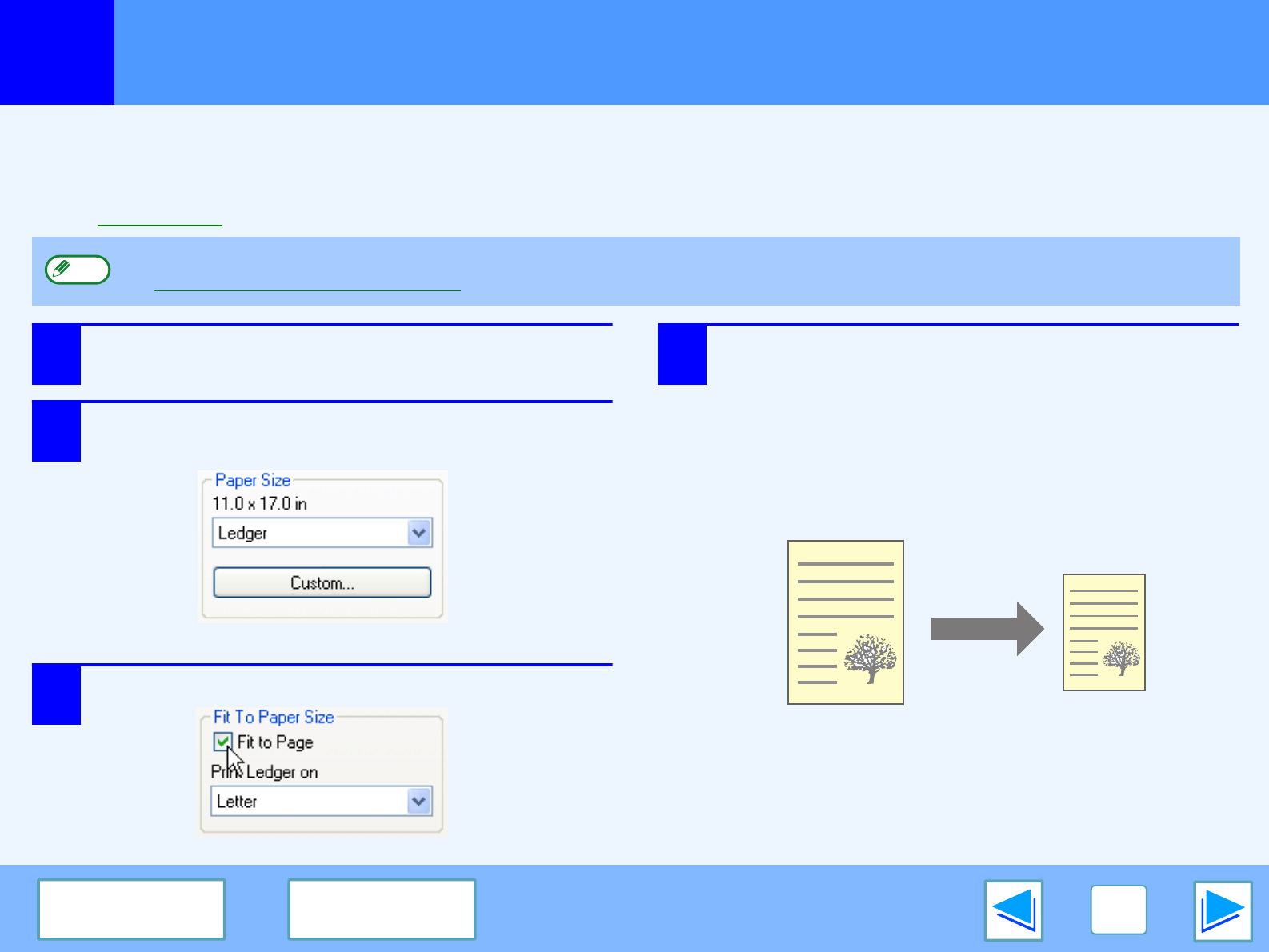
1
PRINT
12
CONTENTS INDEX
Fitting the printed image to the paper
The printer driver can adjust the size of the printed image to match the size of the paper loaded in the machine.
Follow the steps shown below to use this function. The explanation below assumes that you intend to print a Ledger size document
on letter size paper.
☞
See Basic printing for details on how to open the printer driver.
1
Click the "Paper" tab in the printer driver setup
screen.
2
Select the original size (Ledger) of the print
image in "Paper Size".
3
Check the "Fit To Page" box.
4
Select the actual size of paper to be used for
printing (Letter).
The size of the printed image will be automatically
adjusted to match the paper loaded in the machine.
The "Fit To Paper Size" setting is not available when "N-Up Printing" is selected.
☞Printing multiple pages on one page
Note
Paper Size: Ledger
Fit To Paper Size: Letter
Ledger size document
(Paper Size)
Letter size paper
(Fit To Paper Size)