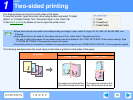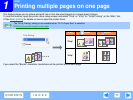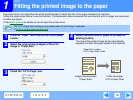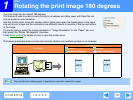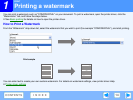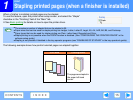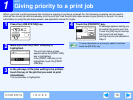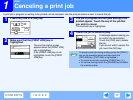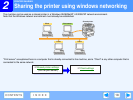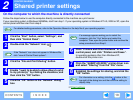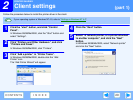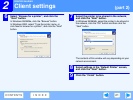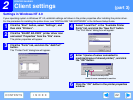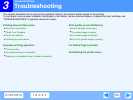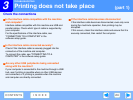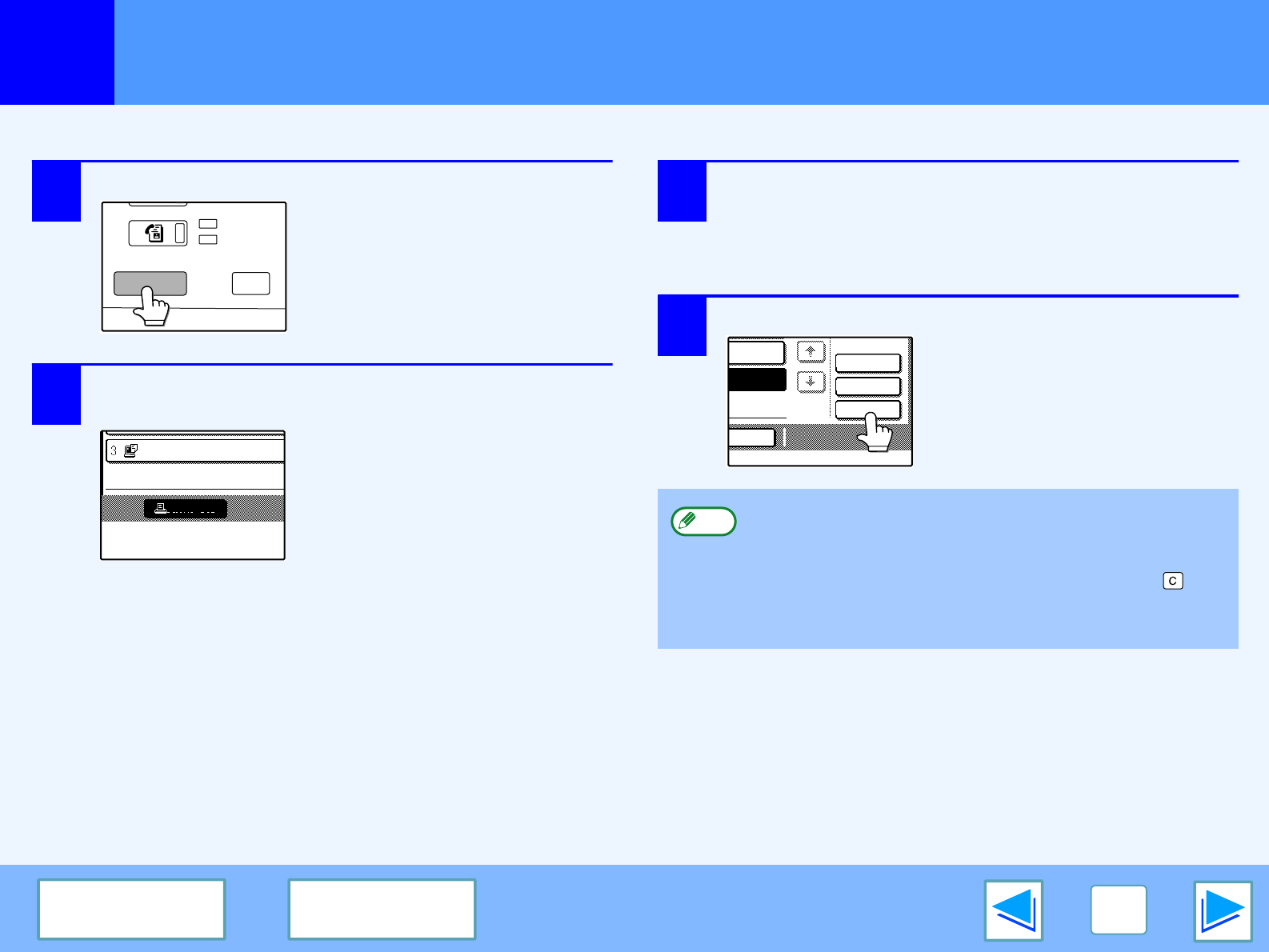
1
PRINT
17
CONTENTS INDEX
Canceling a print job
A print job in progress or waiting to be printed can be canceled. Use the print job status screen to cancel the job.
1
Press the [JOB STATUS] key.
2
Make sure that the [PRINT JOB] key is
highlighted.
The print job status screen
appears when the [PRINT JOB]
key is highlighted.
If the [PRINT JOB] key is not
highlighted, touch the [PRINT
JOB] key.
3
The job in progress and the jobs waiting to be
printed appear. Touch the key of the job that
you wish to cancel.
The touched key is highlighted.
4
Touch the [STOP/DELETE] key.
A message appears asking you
to confirm the cancellation.
Touch the [YES] key to delete
the job.
If you do not wish to cancel the
job, touch the [NO] key.
FAX
DATA
LINE
JOB STATUS
CUSTOM SETTING
PRINT
PRINT JOB
010 / 00
To pause a print job during printing, press the [PRINT]
key on the operation panel and then touch the
[OFFLINE] key. ([OFFLINE] is highlighted.)
• To cancel a print job, press the [CLEAR] key ( ).
• To resume printing, touch the [ONLINE] key to switch
the machine online.
JOB
DETAIL
PRIORITY
STOP/DELETE
TING
TING
Note