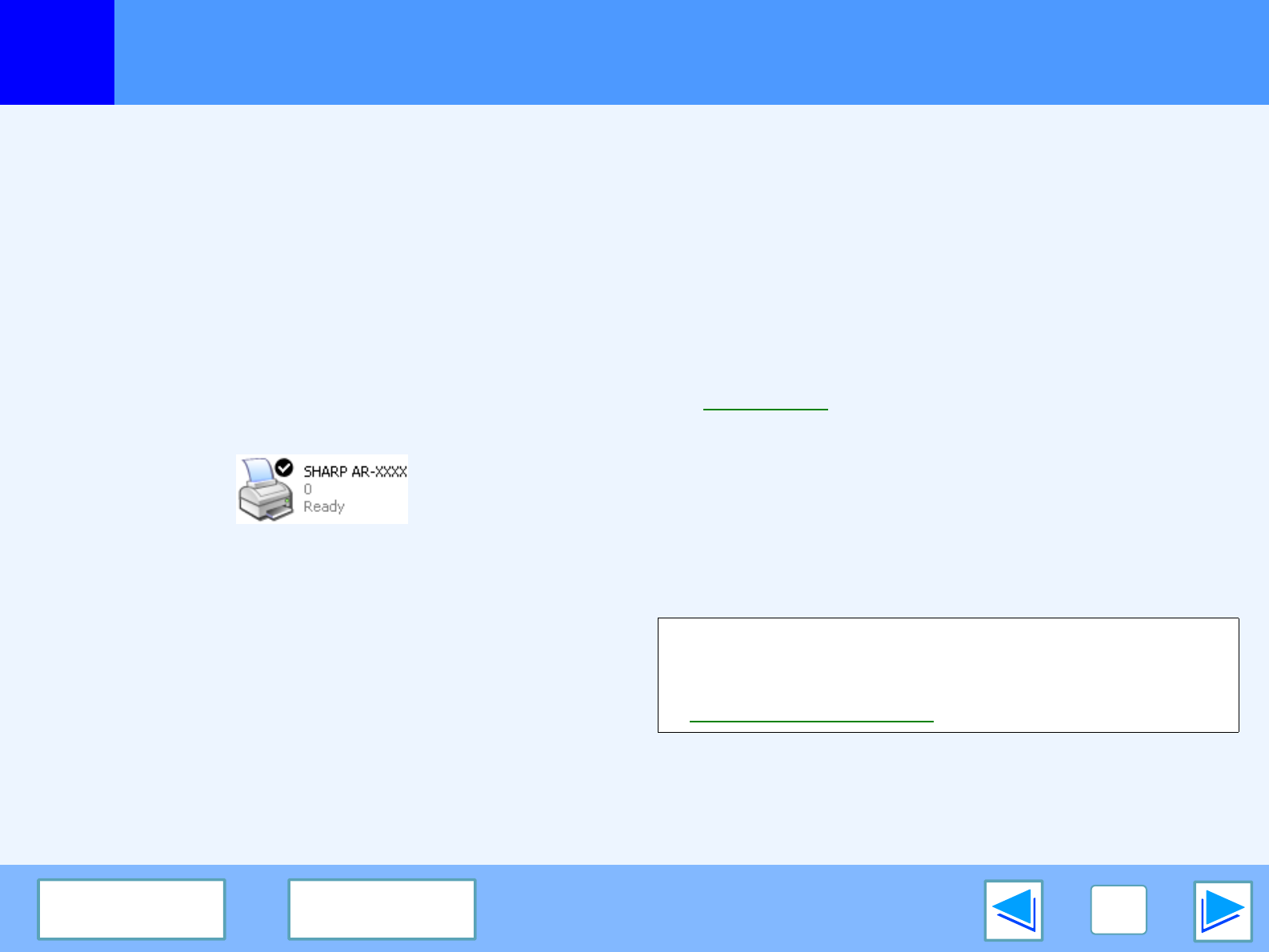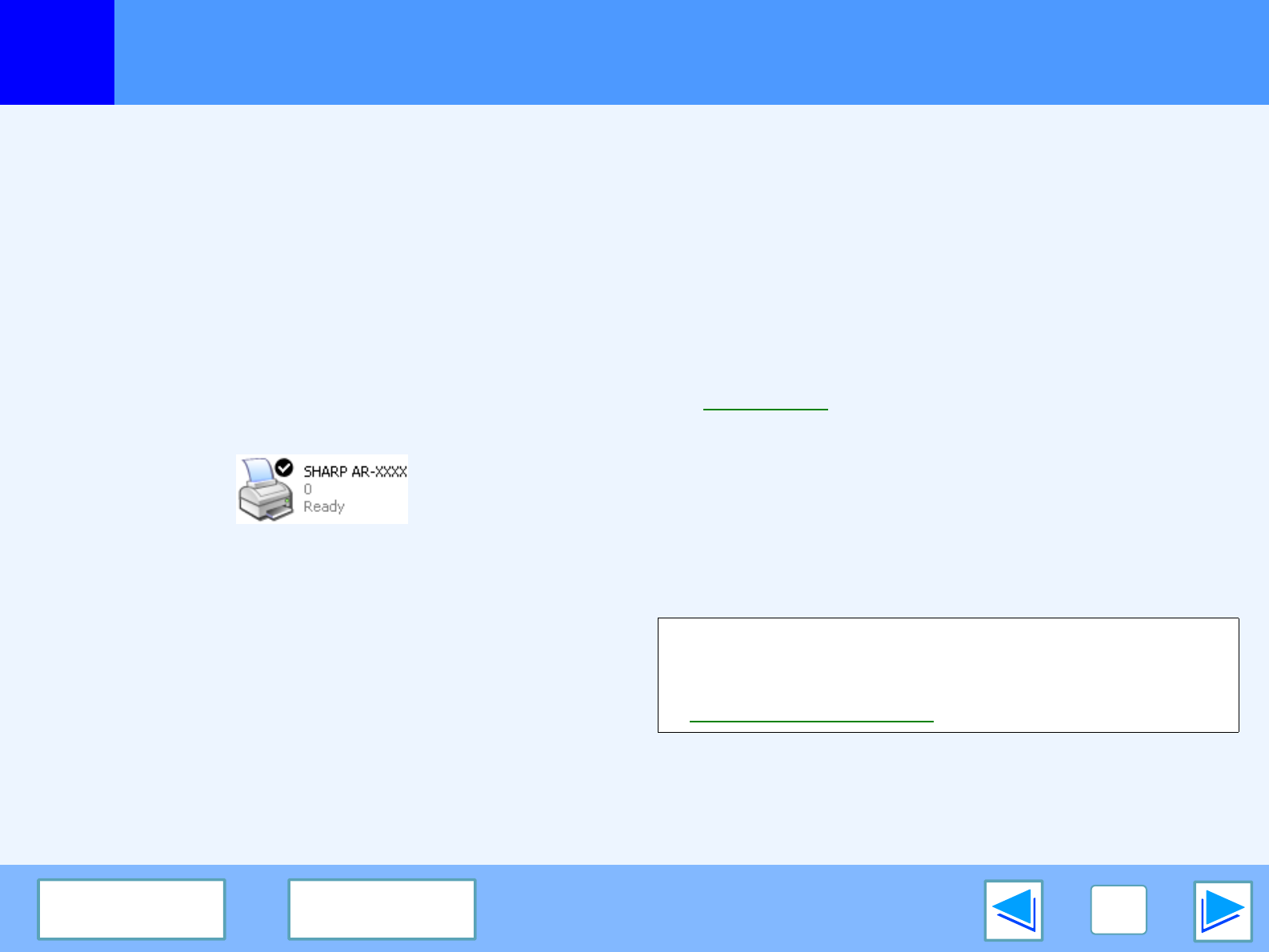
3
TROUBLESHOOTING
27
CONTENTS INDEX
Printing does not take place
(part 4)
Checking the printer driver
■
Has the printer driver been installed properly?
Check if the printer driver has been installed, following the
steps listed below.
1 Click the "start" button, click "Control Panel", click
"Printers and Other Hardware", and then click
"Printers and Faxes".
On Windows 95/98/Me/NT 4.0/2000, click the "Start" button,
select "Settings" and then click "Printers".
2 Check if the "SHARP AR-XXXX" printer driver icon is
shown.
If the printer icon of the machine does not appear, the printer
driver is not installed correctly. Follow the instructions in the
software setup guide to correctly install the printer driver.
■
Is your machine selected correctly in the current
application for the print job?
Select the printer driver of the machine in the "Print" dialog
box of the application.
●
If the printer drivers appear as icons, click the icon of the
machine.
●
If the printer drivers are selected from a pull-down menu,
select the printer driver of the machine from the menu.
☞
Basic printing
■
Is the port configured correctly?
It is possible that there is a problem with the port
configuration, for example another printer driver may be
using the port. Open the printer driver properties and
correctly configure the port that you are using.
☞
See "TROUBLESHOOTING" in the software setup guide.
If for some reason the printer driver does not operate
correctly, delete the printer driver and then reinstall it as
explained in the software setup guide.
☞Uninstalling the printer driver