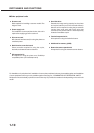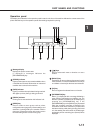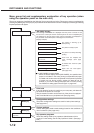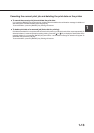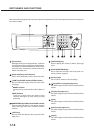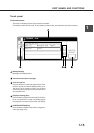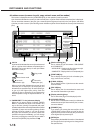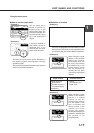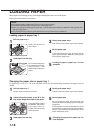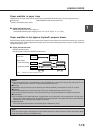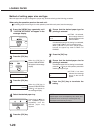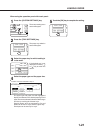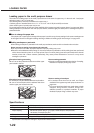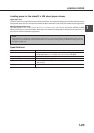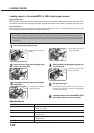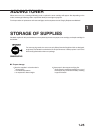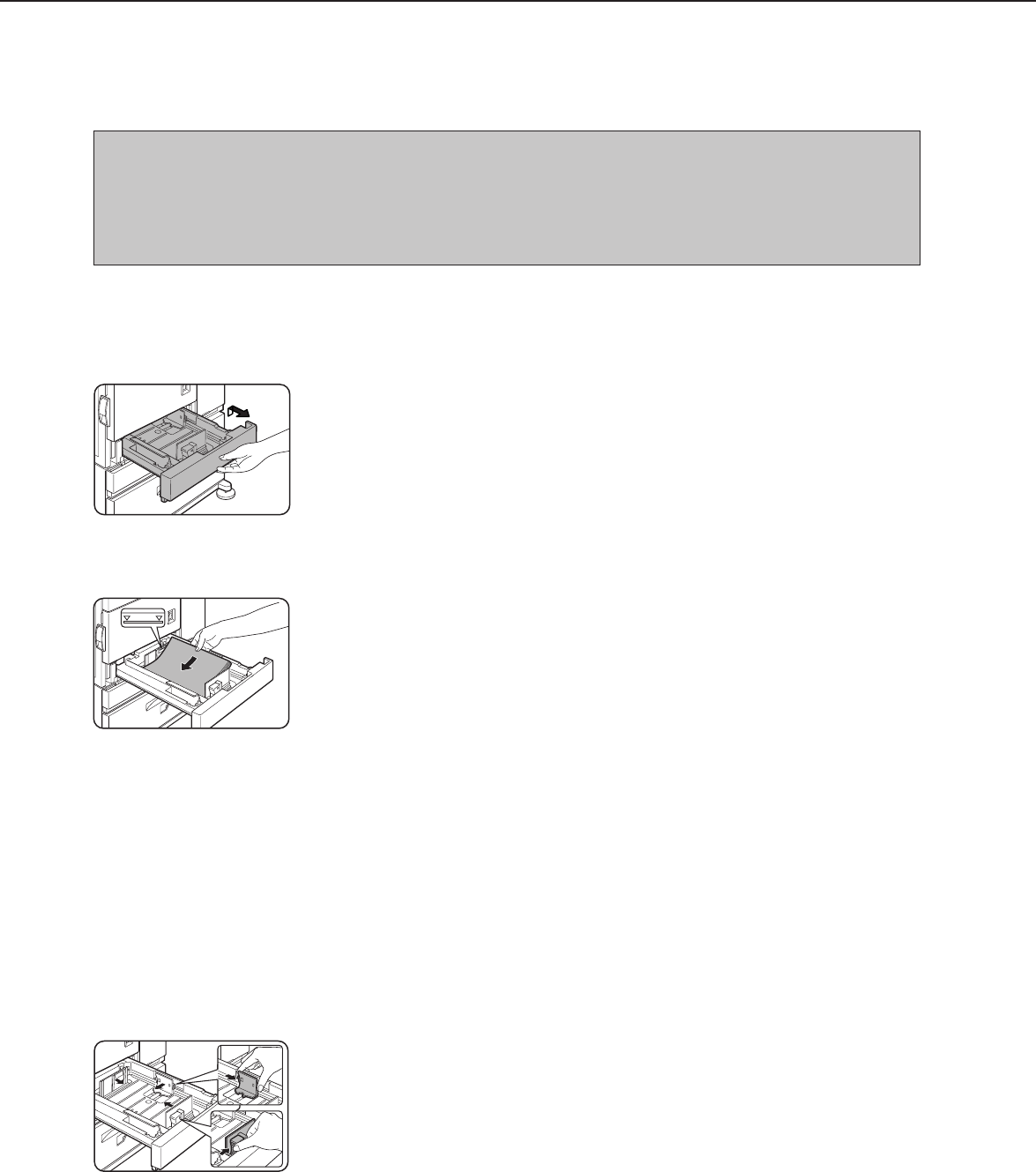
1-18
LOADING PAPER
When paper runs out during printing, a message indicating that paper runs out will appear.
Follow the procedure below to load paper.
NOTES
●
Do not use curled or folded paper. Doing so may cause a misfeed.
●
Use SHARP standard paper for paper tray 1. (See page xxxx.)
●
When you change the paper type in paper tray 1, set the paper type referring to “Method of setting paper size
and type” (page xxxx).
●
Do not place a heavy object or press down hard on a tray when the tray is pulled out.
1
Pull out paper tray 1.
Gently pull the tray out
until it stops.
2
Load paper into the tray.
Do not load paper above
the maximum height line
(approximately 500
sheets of 20 lbs.
(80
g/m
2
)
paper).
3
Gently push paper tray 1.
Push the tray firmly all the way into the machine.
4
Set the paper type.
If you change the paper type, be sure to set the
paper type referring to “Method of setting paper
size and type” (page xxxx).
5
Loading of paper in paper tray 1 is now
complete.
Loading paper in paper tray 1
1
Pull out paper tray 1.
If paper remains in the tray, remove it.
2
Adjust the guide plates A and B in the
tray to the length and width of the paper.
The guide plates A and B
are slidable. Adjust them
to the paper size to be
loaded while squeezing
their lock levers.
3
Load paper into the tray.
4
Gently push paper tray 1.
Push the tray firmly all the way into the machine.
5
Set the paper size.
Be sure to set the paper size and paper type
referring to “Method of setting paper size and type”
(page xxxx).
If this operation is not performed after the paper
size has been changed, printing will be made to
paper of a size other than the specified size and a
paper misfeed may occur.
6
Changing of paper size in paper tray 1 is
now complete.
Changing the paper size in paper tray 1
For paper tray 1, 8-1/2" x 11", A4 or B5 size paper can be set. Use the following procedure to change the size as
needed.