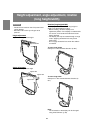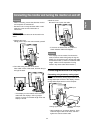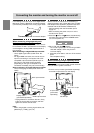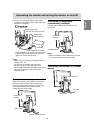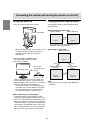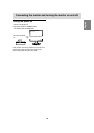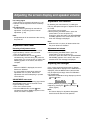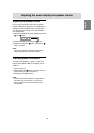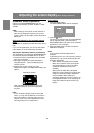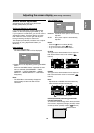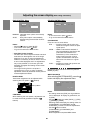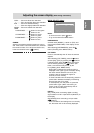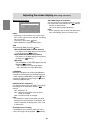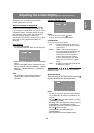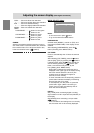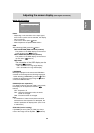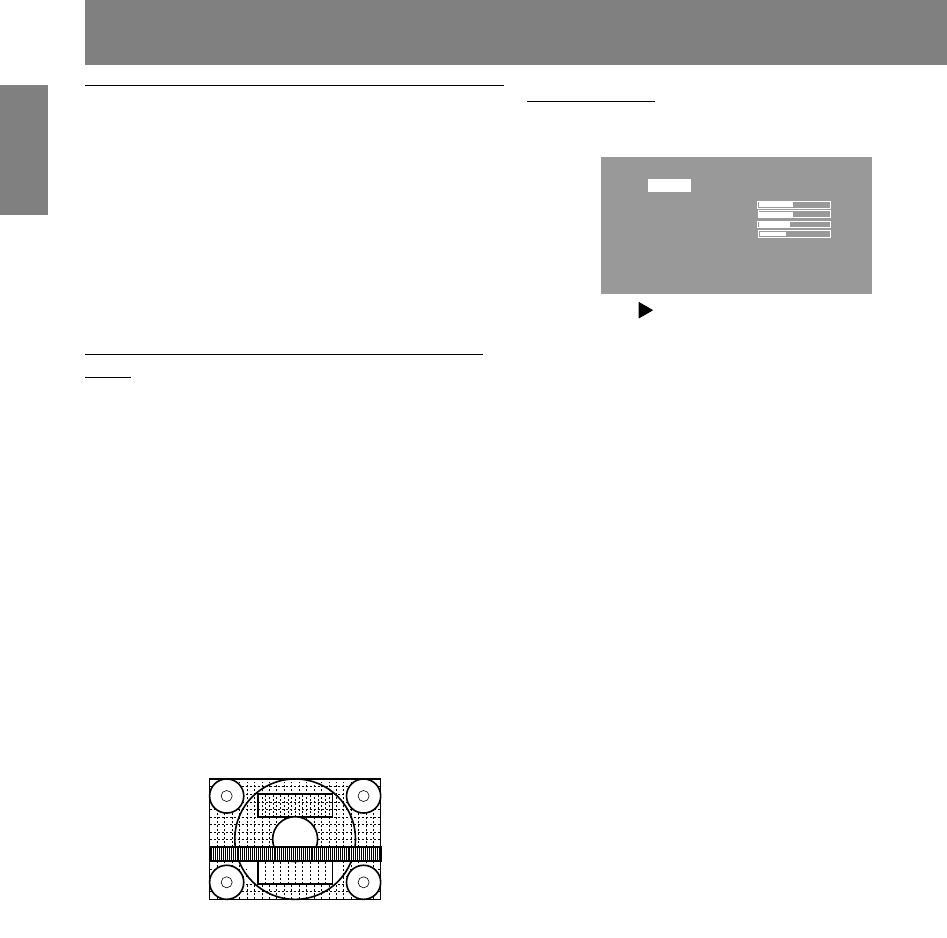
18
Adjusting the screen display (With analog connection)
Automatic screen adjustment
Options in the ADJUSTMENT Menu can be
adjusted automatically (CLOCK, PHASE, H-POS,
V-POS).
Note:
- When setting up this monitor for the first time or
after having changed an aspect of the current
system, perform an automatic screen adjustment
before use.
On Screen Display for the automatic adjust-
ment
First display an image that makes the entire screen
light.
If you are using Windows, you can use the Adjust-
ment Pattern on the accompanying CD-ROM.
Opening the Adjustment Pattern (for Windows)
This explanation is for Windows 95/98/2000/Me/XP,
and assumes that the CD-ROM drive is "D drive".
1.Load the accessory CD-ROM into the CD-ROM
drive of the computer.
2.Open [My Computer] and select CD-ROM. If
using Windows 3.1, open [File Manager] and
choose "D drive".
3.Double click on [Adj_uty.exe] to run the
Adjustment Program. The Adjustment Pattern will
appear.
Adjustment pattern
After completing the adjustments, press the
computer’s [Esc] key to exit the Adjustment
Program.
Note:
- If your computer’s display mode is set to 65K
colors, you may see the different color levels in
each color pattern or the gray scale may look
colored. (This is due to the specification of the
input signal and is not a malfunction.)
How to Adjust
1. Press the MENU button.
The ADJUSTMENT Menu will be displayed.
ADJUSTMENT
MANUAL AUTO
CLOCK 127
PHASE 16
H-POS 149
V-POS 31
INPUT-1 ANALOG
1280 x 1024 V : 60Hz H : 64kHz
2. Press the button.
The screen will become dark and [ADJUSTING]
will be displayed. After a few seconds the
ADJUSTMENT Menu will return. (The automatic
adjustment is now complete.)
3. Press the MENU button 5 times to make the
OSD Menu disappear.
Notes:
- In most cases automatic adjustment is
sufficient.
- If necessary due to any of the following, manual
adjustments (p. 19) can be performed after the
automatic adjustment.
- When further fine adjustment is needed.
- When the computer’s video input signals
are Composite Sync or Sync On Green.
(Automatic adjustments may not be
possible.)
- When [OUT OF ADJUST] is displayed.
(When the screen displays an entirely dark
image, the automatic screen adjustment
may be disabled. When making an
automatic adjustment, be sure to either use
the Adjustment Pattern or try displaying an
image that makes the entire screen very
bright.)