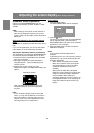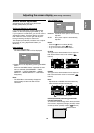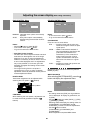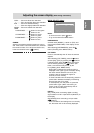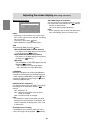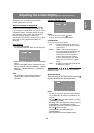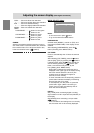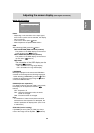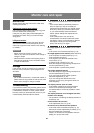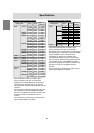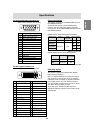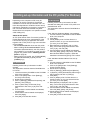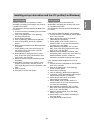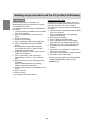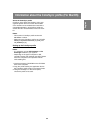26
Monitor care and repair
Monitor care
Always remove the plug from the AC outlet when
cleaning the monitor.
Cabinet and control panel section
Use a soft dry cloth to lightly wipe away any grime
from the cabinet and control panel.
If they are very dirty, apply neutral detergent to a
dampened soft cloth, wring it out well and wipe
away grime.
LCD panel section
Use a soft dry cloth to lightly wipe away dirt and
dust from the surface of the LCD panel. (A soft
cloth such as gauze or that used for lens cleaning
is suitable.)
CAUTION!
- Never use thinner, benzine, alcohol, glass
cleaner, etc, as this could lead to color change or
change in shape.
- Never scratch the monitor with anything hard or
apply strong pressure as this could leave marks
or result in malfunction.
Storage
If the monitor will not be used for a long period of
time, be sure to remove the power plug from the
AC outlet.
CAUTION!
- Do not leave the monitor in contact with rubber or
plastic items for long periods of time as this could
lead to color change or change in shape.
Troubleshooting
If you think the monitor may be faulty, please check
the following points before taking it to be repaired.
If afterwards it still does not work, please contact
the shop where you purchased the monitor or your
nearest Sharp authorized Service Center.
The monitor's florescent tubes have a limited life
span.
- If the screen darkens, persistently flickers or
does not light up, it may be necessary to
replace the florescent tube unit. Please inquire
at the shop where you purchased the monitor
or your nearest Sharp authorized Service
Center. (Never attempt this replacement on
your own.)
- In the initial period of use, due to the
characteristics of florescent tubes the screen
may flicker. (This is not a malfunction.) Should
this happen, check by first turning off the
power, then turning it on again.
No image appears on the monitor (Power LED is
not lit)
- Is the power cord connected properly? (p. 13)
No image appears on the monitor (Power LED is lit)
- Is the computer connected properly? (p. 11)
- Is the computer turned on?
- Is the signal’s input terminal switched to the
correct one? (p. 14)
- Is [INPUT-2] set correctly? (p. 21, 24)
- Does the computer's signal timing correspond to
monitor specifications? (p. 28)
- Is the computer in power-saving mode?
The image appears distorted
- Does the computer's signal timing correspond to
monitor specifications? (p. 28)
- If you are using the analog signal, perform
automatic adjustment. (p. 18)
- If you can change the refresh rate on the
computer you are using, change the value to a
lower frequency.
The display section does not rotate
- Is the display rotated in the correct direction?
- If there is not sufficient spare length in the
connected cable, it will not be possible to rotate
the display.
The display direction is not changed even after
rotation of the display.
- The operation of switching the display direction is
required.(p. 35)
Control buttons do not work
- Is the adjustment lock on? (p. 16)
No sound can be heard from the speakers
- Is the audio cable connected correctly? (p. 13)
- Perform the volume adjustment procedure.(p. 17)
- Are the headphones connected?
- These is no sound from the speakers when the
display is in power save mode.