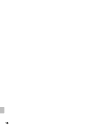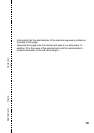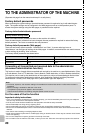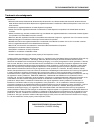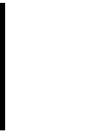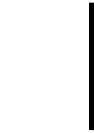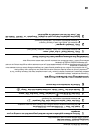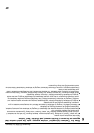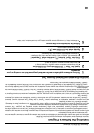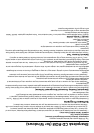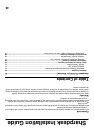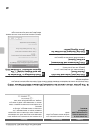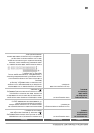Sharpdesk CD-ROM (for Windows)
47
6
When the "Customer Information" window appears, enter the serial number that
appears on the cover of the this manual, and click the "Next" button.
Follow the instructions on the screen.
●
If you select "Typical" in the Setup Type selection screen, Network Scanner Tool will also be installed. If
you only wish to install Network Scanner Tool, select "Custom" in the Setup Type selection screen and
then check only Network Scanner Tool.
●
Sharpdesk Imaging* is installed together with Sharpdesk. If Imaging for Windows was previously installed,
Sharpdesk Imaging will overwrite Imaging for Windows.
●
If Eastman Software's "Imaging for Windows Professional Edition" has already been installed on your
computer, Sharpdesk Imaging will not be installed.
●
"Imaging for Windows Professional Edition" and Sharpdesk Imaging use common registry entries, and
installing "Imaging for Windows Professional Edition" after Sharpdesk lmaging has been installed may
result in abnormal operation. In this case, uninstall Sharpdesk and Sharpdesk Imaging, and then install
"Imaging for Windows Professional Edition". After that, reinstall Sharpdesk.
●
When Network Scanner Tool setup is finished, the "Search Setup Wizard" appears. Follow the on-screen
instructions to create an index database. For detailed information, see the Sharpdesk Installation Guide
and Sharpdesk User's Guide.
* Sharpdesk Imaging is a version of Eastman Software's Imaging for Windows Professional Edition that has
been customized by the Sharp Corporation.