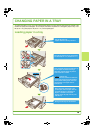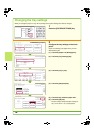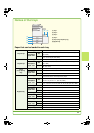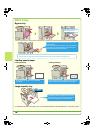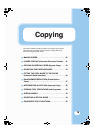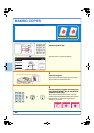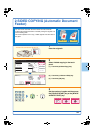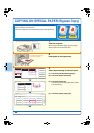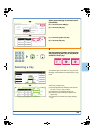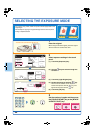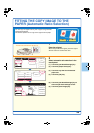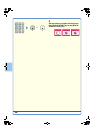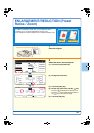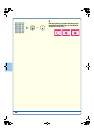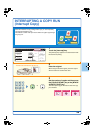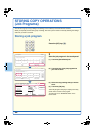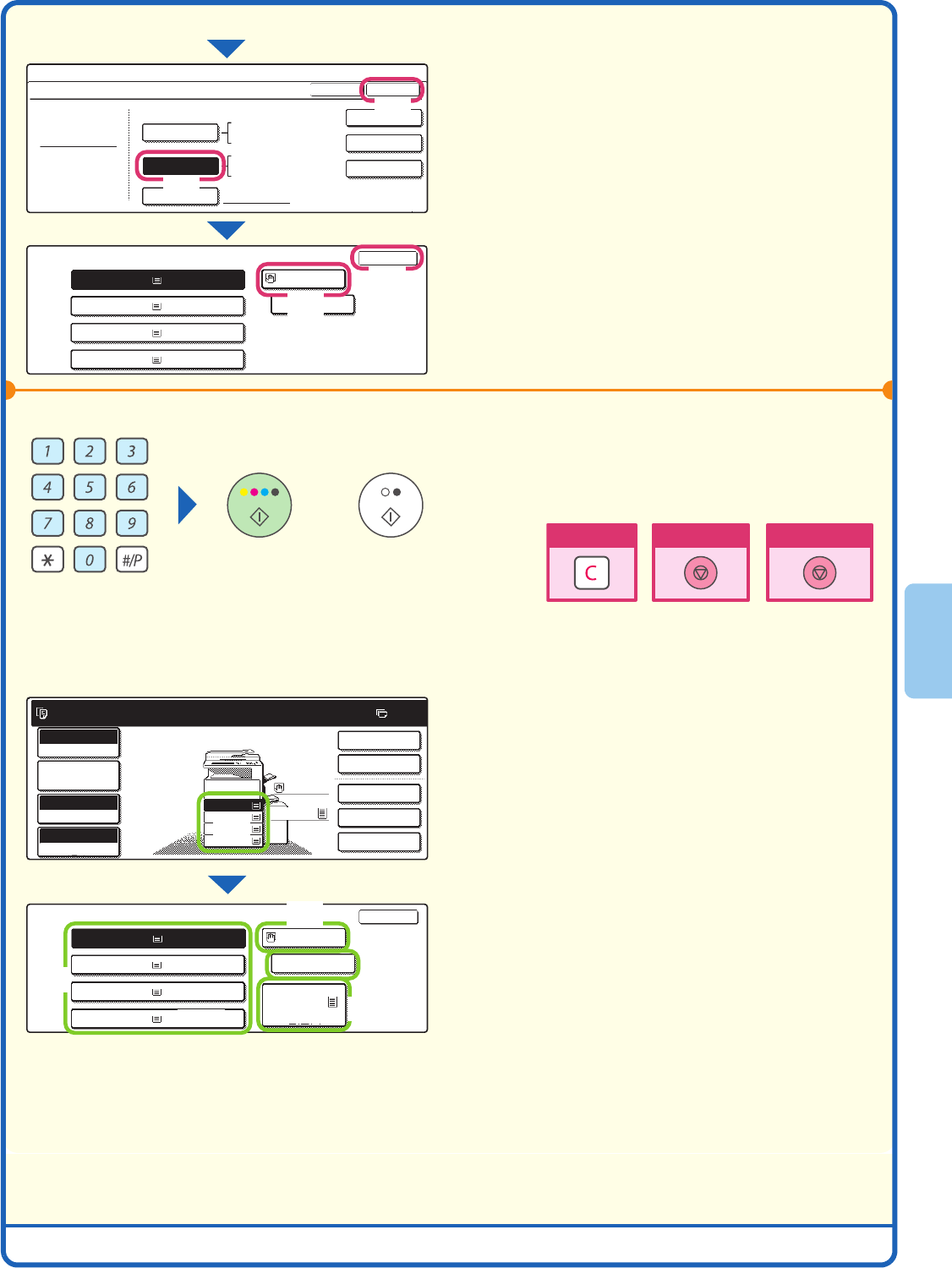
23
Selecting a tray
Select paper settings in the touch panel.
(Continued)
(5) Touch the [Auto-AB] key.
(6) Touch the [OK] key.
(7) Touch the bypass tray key.
(8) Touch the [OK] key.
4
Set the number of copies and then press
the [COLOUR START] key or the [BLACK
& WHITE START] key.
To select the paper to be used for a copy job, touch
the image of the machine in the base screen of copy
mode.
Touch a key to select a tray.
(1) The keys appear in the following order from the
top: Tray 1, Tray 2, Tray 3, Tray 4.
(2) Touch this key to select the bypass tray.
(3) Touch this key to set the type of paper in the
bypass tray.
(4) Touch this key to select Tray 5 (large capacity
tray).
Paper Select
OK
Pre-Printed
2.
3.
A3
4.
heavy paper
1.
Plain
Plain
Plain
Plain
A4
System Settings
Bypass Tray Type/Size Setting
Type
Heavy paper
8K
16K
16KR
OKType
2/2
A4
A4R
B4
Size
A3W,A3,A4,A4R,A5R,B4
B5,B5R,216x330(8 x13)
11x17,8 x11
X420 Y297
12x18,11x17,8 x14
8 x11,8 x11R,5 x8 R
7 x10 R,A3,A4,B4,B5
1
/
2
1
/
2
1
/
2
1
/
2
1
/
2
1
/
2
1
/
2
1
/
4
1
/
2
Auto-Inch
Auto-AB
Size Input
(7)
(5)
(6)
(8)
or
Cancel copying
Cancel scanning
Correct sets
Ready to scan for copy.
2-sided Copy
0
Output
Special Modes
File
Quick File
Full colour
Colour mode
2.
3.
5.
4.
1.
A3
Auto
Exposure
100%
Copy Ratio
Job Detail
settings
Paper Select
OK
1.
2.
3.
A3
4.
Plain
Plain
Plain
Plain
Plain
Plain
A4
A4R
B4
A4
A4
Plain
A4
A4R
B4
A4
5.A4
(3)
(4)
(1)
(2)