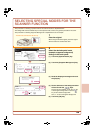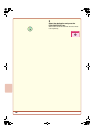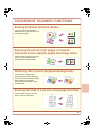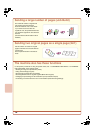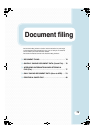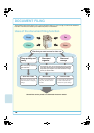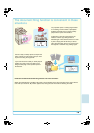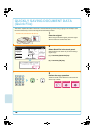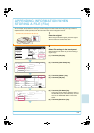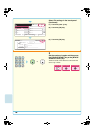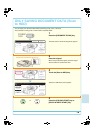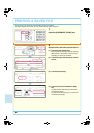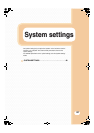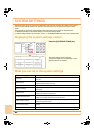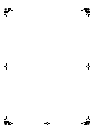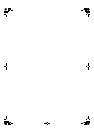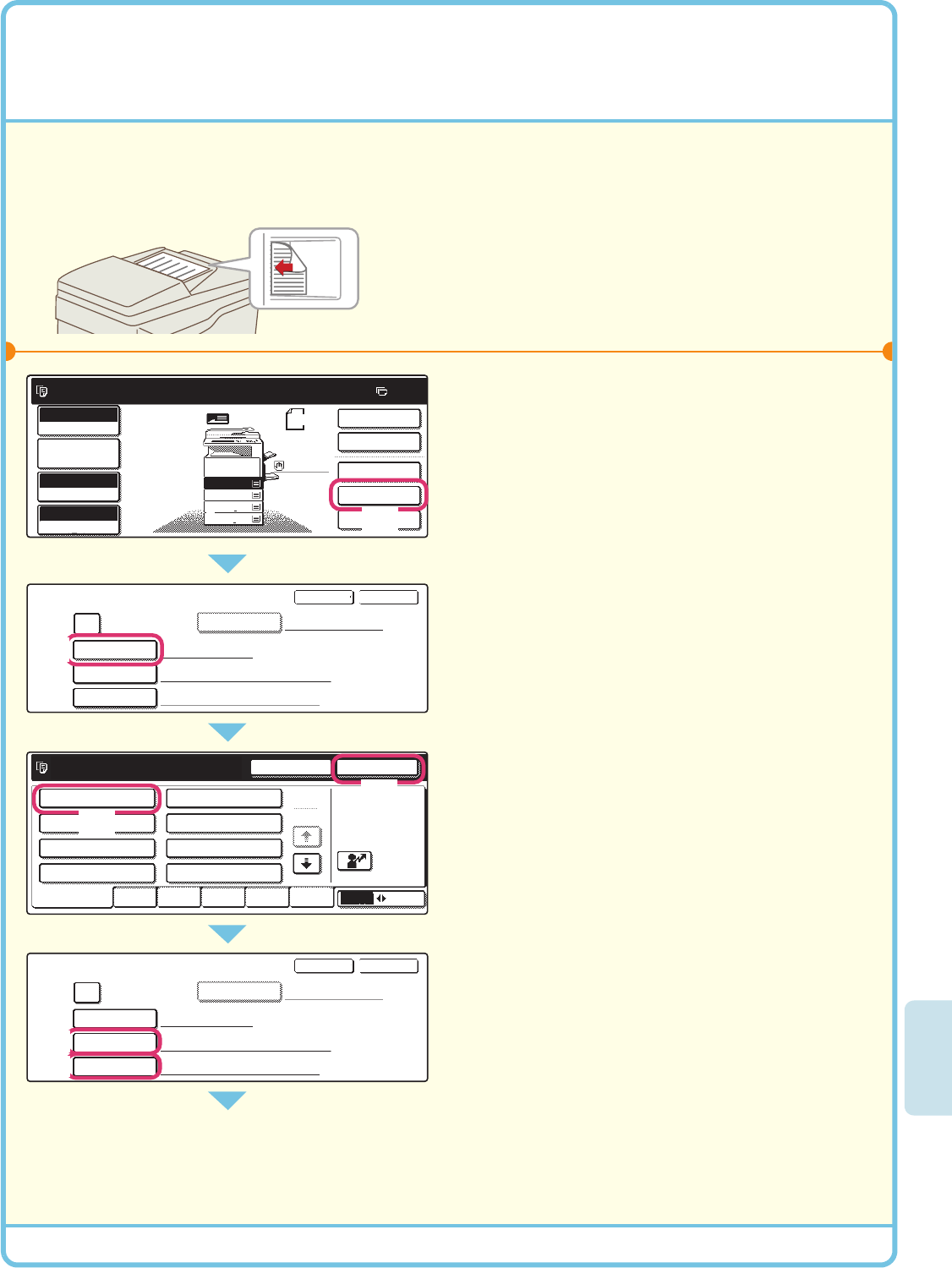
77
APPENDING INFORMATION WHEN
STORING A FILE (File)
As an example, the procedure for storing a scanned image in the main folder when using the copy function is
explained below. Unlike quick file, a file name and user name can be assigned to the file.
1
Place the original.
When using the document glass, place the original
with the side to be scanned face down.
2
Select File settings in the touch panel.
Select settings in the same way as when making a
regular copy.
(1) Touch the [File] key.
(2) Touch the [User Name] key.
(3) Touch the [Name 1] key.
(4) Touch the [OK] key.
(5) Touch the [File Name] key.
A text entry screen appears. Enter the name of
the destination (max. of 30 characters). To enter
text, see "6. ENTERING TEXT" in the User's
Guide.
(6) Touch the [Stored to:] key.
The side to be scanned must be face up!
User Name User Unknown
Main Folder
Copy_01082005_134050
File Name
Stored to:
File Information
Confidential
Password
OKCancel
User Name Name 1
Main Folder
file-01
File Name
Stored to:
File Information
Confidential
Password
OK
Cancel
Select user name.
25
1
ABC
User
Name 1
Name 3
Name 5
Name 7
All Users
ABCD
EFGHI
JKLMN
OPQRST
UVWXYZ
Name 2
Name 4
Name 6
Name 8
OK
Cancel
Ready to scan for copy.
2-Sided Copy
Original
0
Output
Special Modes
File
Quick File
Full Colour
Colour Mode
2.
3.
4.
1.
Auto
Exposure
100%
Copy Ratio
Job Detail
Settings
A4
A3
A4
B4
A4R
A4
Plain
(2)
(5)
(6)
(3)
(4)
(1)