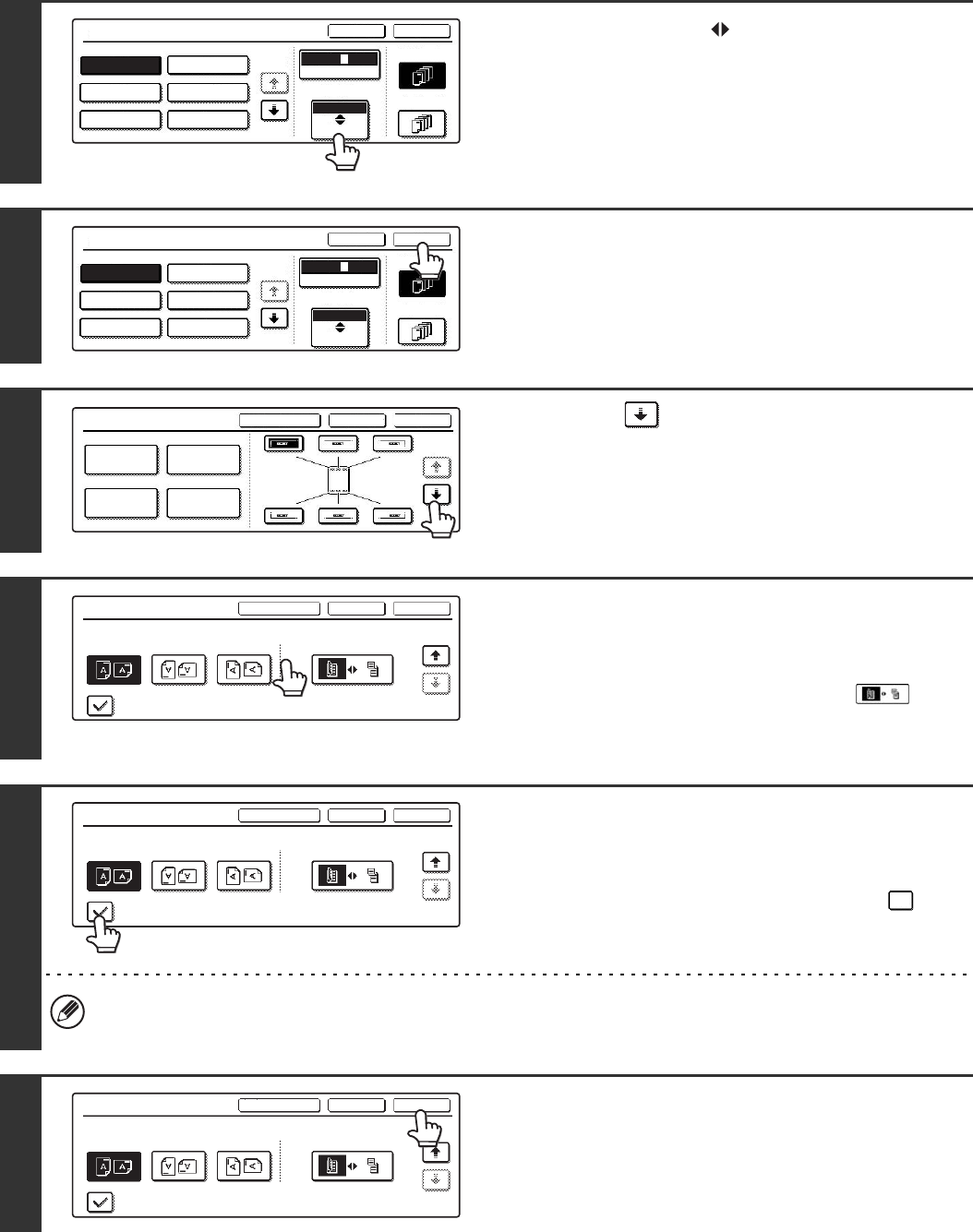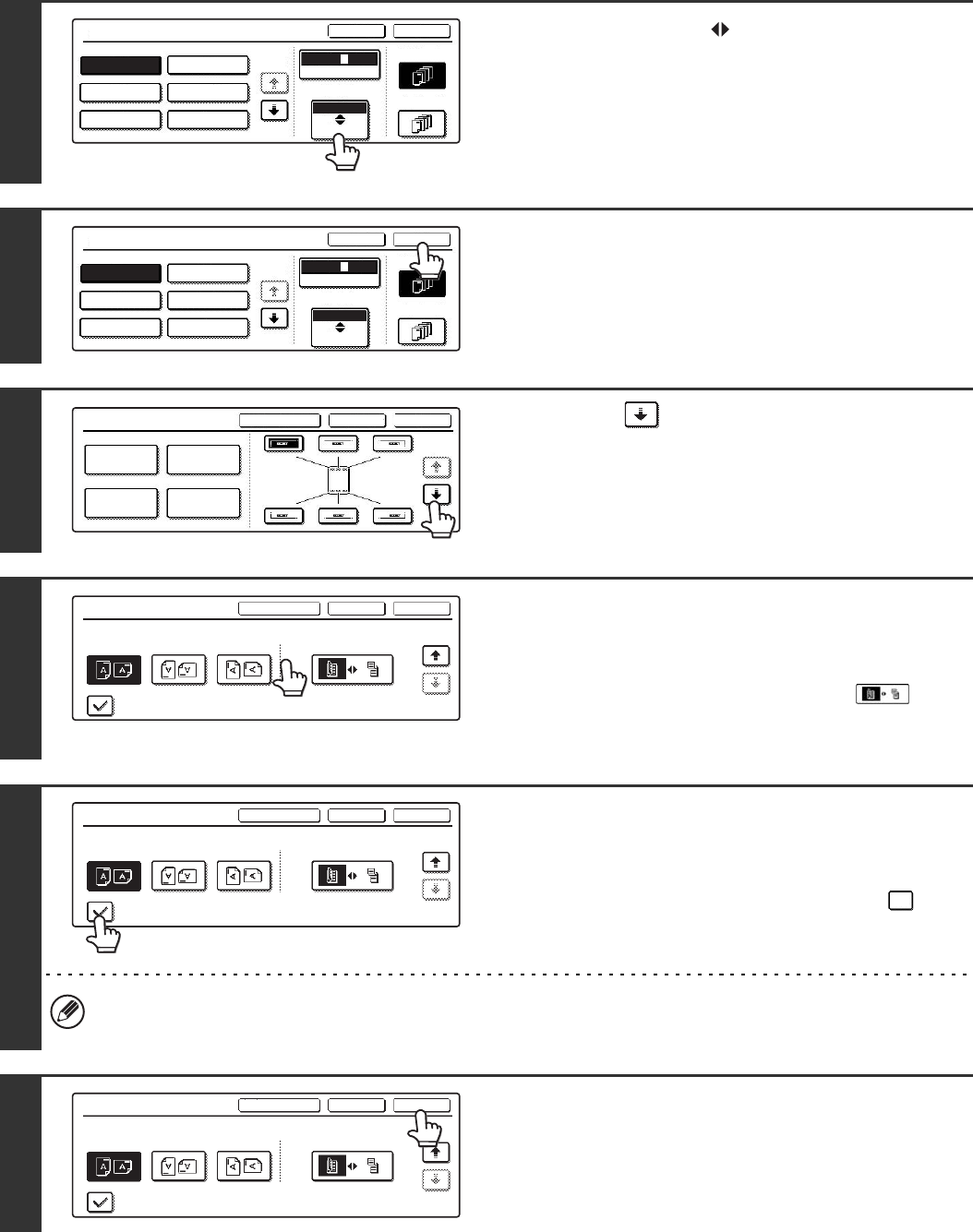
109
8
Touch the [Larger Smaller] key to
select the size of the stamp.
9
Select the pages that the stamp will be
printed on and touch the [OK] key.
Select printing on the first page only, or printing on all pages.
10
Touch the key.
11
Touch the [Original Orientation] key and
specify the orientation of the placed
original.
If 2-sided originals have been placed, touch the key
and specify the binding position (booklet binding or tablet
binding) of the originals.
12
If covers/inserts will be inserted, select
whether or not you want the stamp
printed on the covers/inserts.
If not, touch the checkbox to remove the checkmark .
• When copying on covers/inserts is not selected, printing will not take place even if a checkmark appears.
• This setting cannot be selected if insertion of covers and inserts is disabled in the system settings (administrator).
13
Touch the [OK] key.
You will return to the base screen of copy mode.
Stamp
Bk 1 3
Bk(Black)
Size
Smaller
Larger
OK
Cancel
First Page
All Pages
CONFIDENTIAL PRIORITY
DO NOT COPY
DRAFT
FOR YOUR INFO.
URGENT
2
1/2
Stamp
Bk 1 3
Bk(Black)
Size
Smaller
Larger
OK
Cancel
First Page
All Pages
CONFIDENTIAL PRIORITY
DO NOT COPY
DRAFT
FOR YOUR INFO.
URGENT
2
1/2
Stamp
OKCancelLayout
1/2
Date
Page
Numbering
Stamp
Text
Stamp
OKCancelLayout
2/2
Original Orientation
Print on Covers/Inserts when Copying on Covers/Inserts
2-Sided Original Type
Stamp
OKCancelLayout
2/2
Original Orientation 2-Sided Original Type
Print on Covers/Inserts when Copying on Covers/Inserts
Stamp
OKCancelLayout
2/2
Original Orientation 2-Sided Original Type
Print on Covers/Inserts when Copying on Covers/Inserts