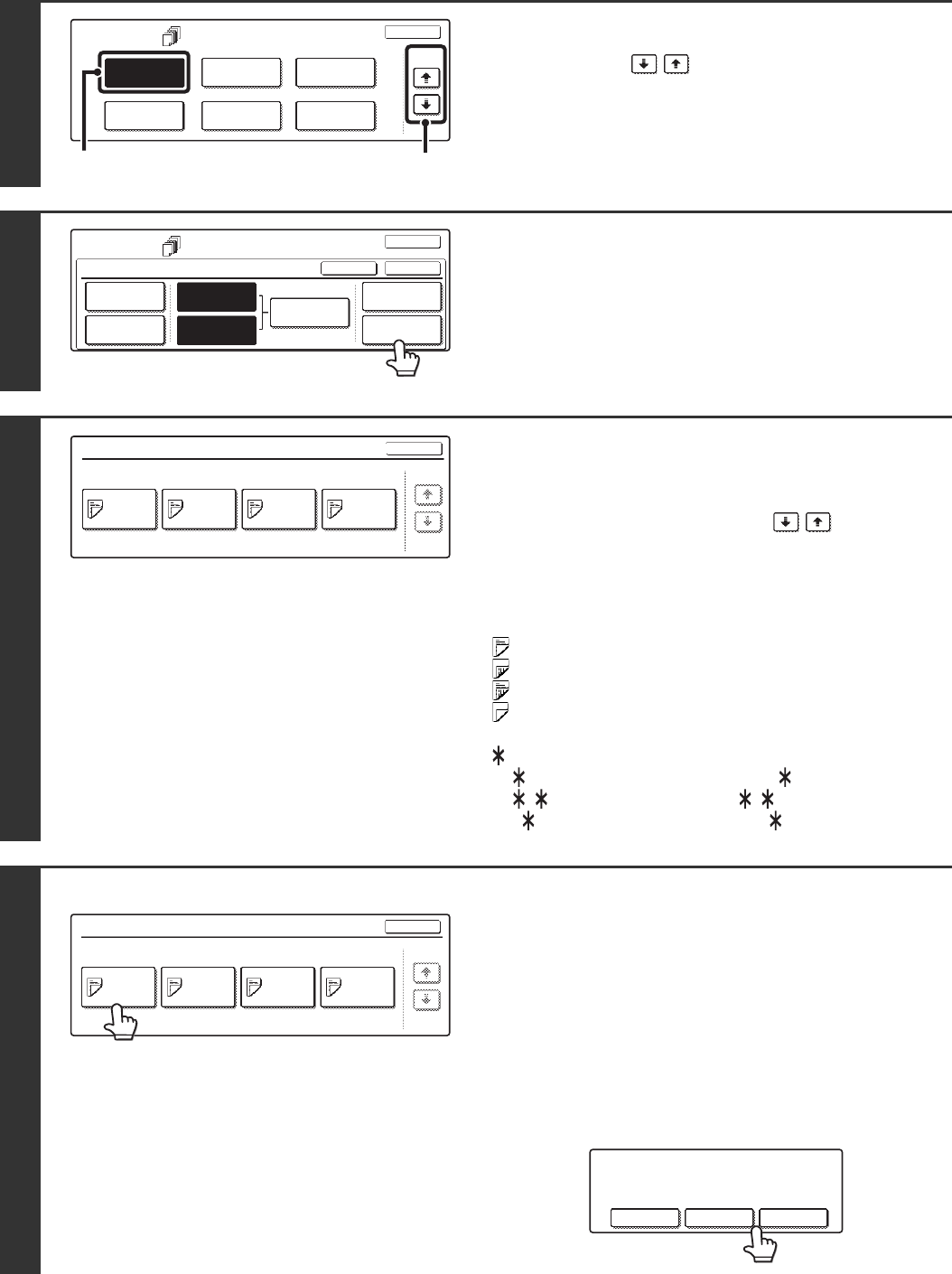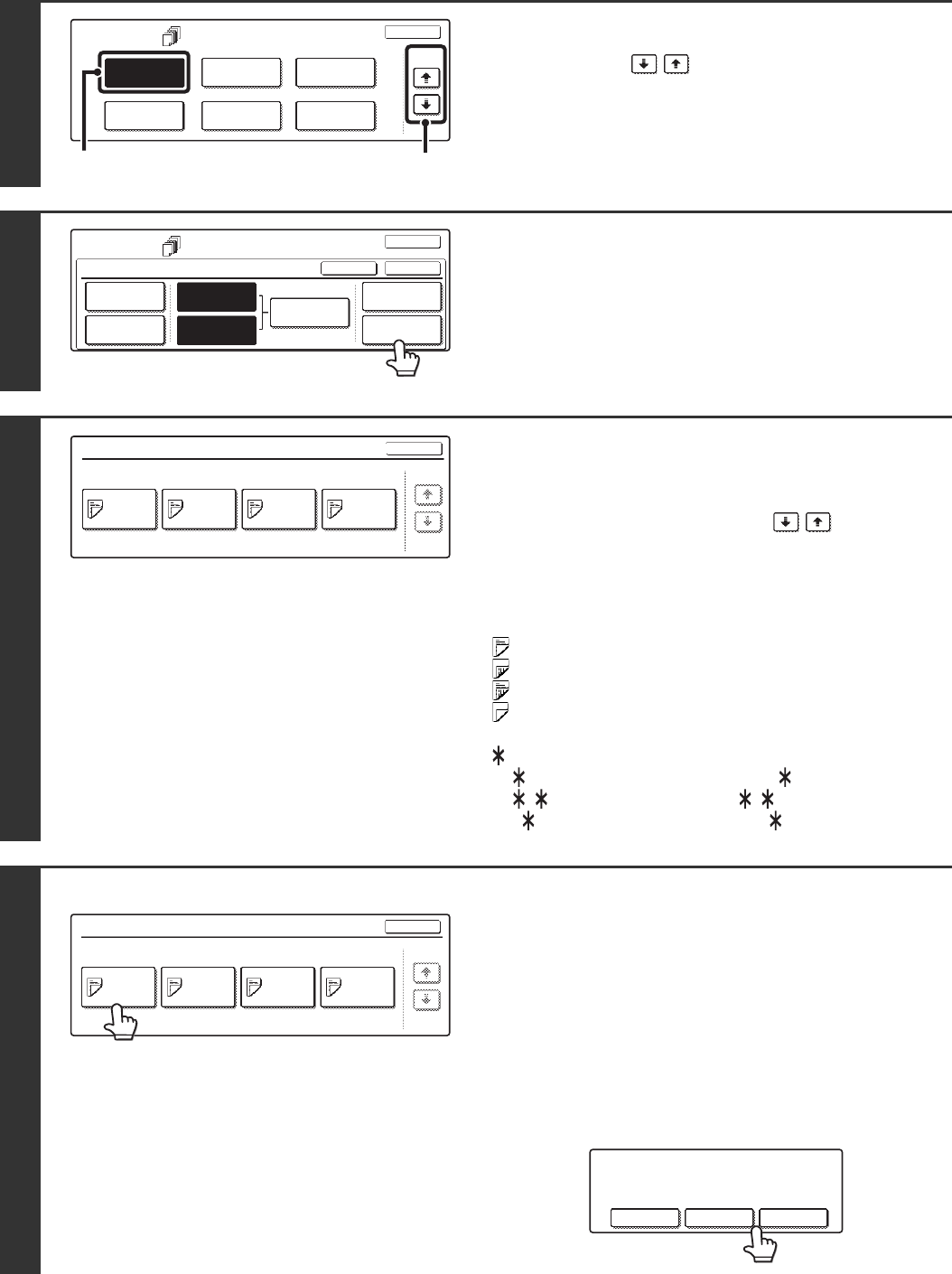
82
2
Select Covers/Inserts.
(1) Touch the keys to switch through
the screens.
(2) Touch the [Covers/Inserts] key.
3
Touch the [Page Layout] key.
4
Check the currently specified
cover/insert page layout.
Each key shows a print image icon and the insertion page.
If there are multiple screens, touch the keys to
change screens.
If you are only checking the layout, touch the [OK] key and go
to step 8.
● Icons
: Copy on front side only
: Copy on reverse side only
: 2-sided copy
: Do not copy
For inserts, the insertion page also appears.
represents a page number.
/-: Copy only on front side at page
/ : Two-sided copy at page /
< : Insert without copying at page
5
Example: Touch insert A at page 4
Touch the key of the page that you wish
to delete or change.
The following screen will appear.
• To delete the page, touch the [Delete] key. After deleting the
key, touch the [OK] key and go to step 8.
• To change the page, touch the [Amend] key.
To edit a cover, touch the [Front Cover] key or the [Back
Cover] key and go to step 6.
To edit an insert, touch the [Insertion Type A] key or the
[Insertion Type B] key and go to step 7.
• To cancel, touch the [Cancel] key.
Special Modes
OK
2/4
Covers/Inserts
Book Copy
Transparency
Inserts
Multi Shot
Tab Copy Card Shot
(1)
(2)
Special Modes
Covers/Inserts
OK
OKCancel
Front Cover
Back Cover
Insertion
Settings
Insertion
Type B Setting
Page Layout
Paper Tray
Settings
Insertion
Type A Setting
Page Layout
OK
Insertion
Type A
4/-
Insertion
Type B
7/-
Insertion
Type B
9/-
Insertion
Type A
12/-
1/1
Page Layout
OK
Insertion
Type A
4/-
Insertion
Type B
7/-
Insertion
Type B
9/-
Insertion
Type A
12/-
1/1
Amend the insertion?
Cancel Delete Amend