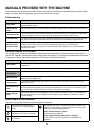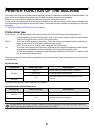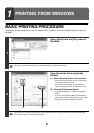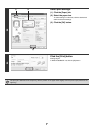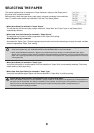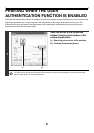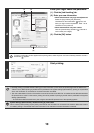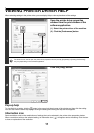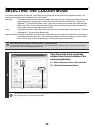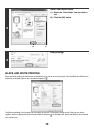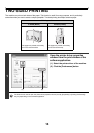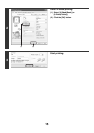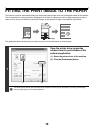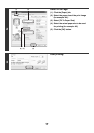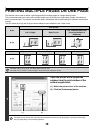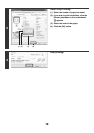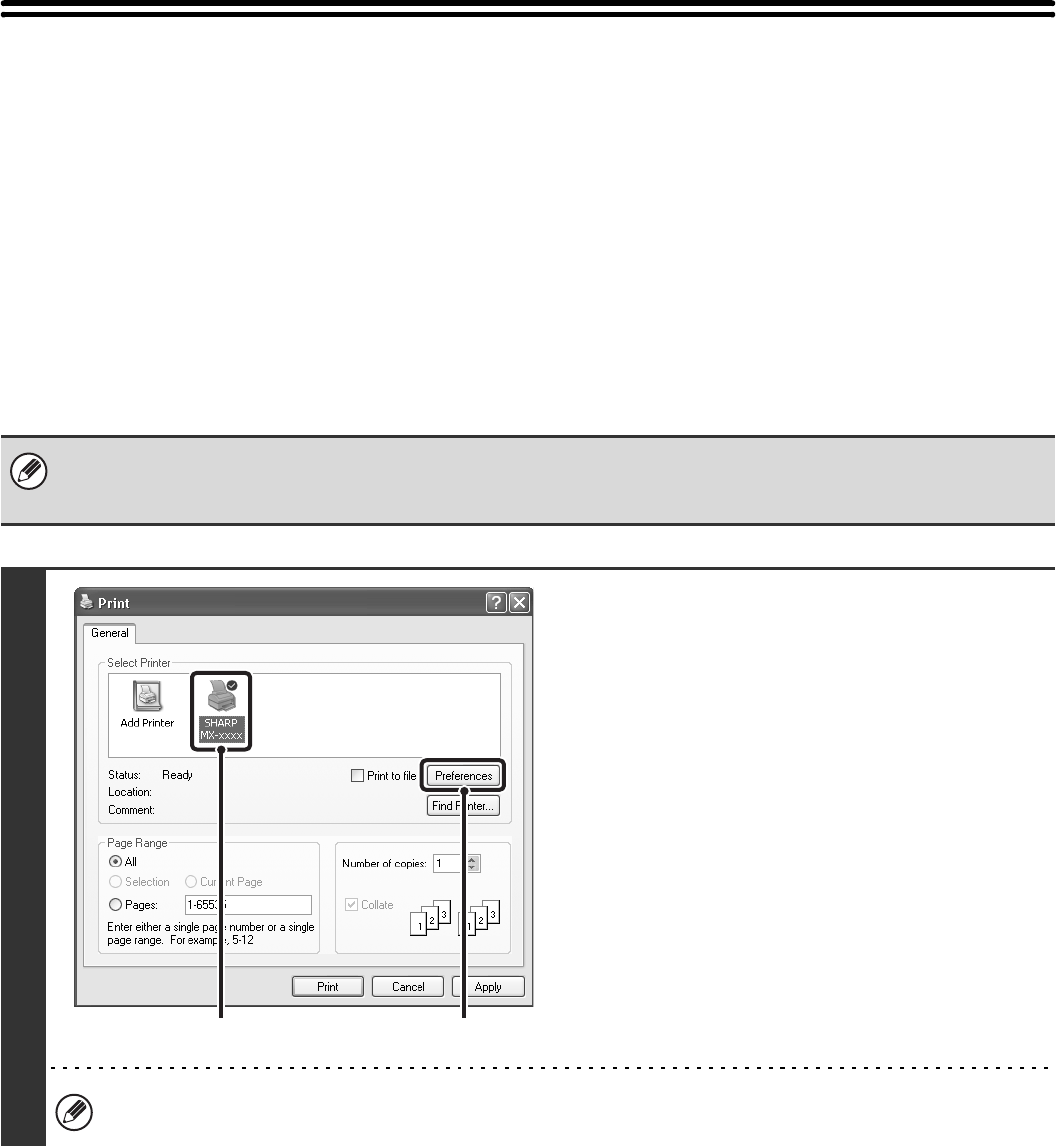
12
SELECTING THE COLOUR MODE
This section explains how to select the "Color Mode" on the [Color] tab of the printer driver properties window. The
following three selections are available for the "Color Mode".
Automatic: The machine automatically determines whether each page is colour or black and white and prints the
page accordingly. Pages with colours other than black and white are printed using Y (Yellow), M
(Magenta), C (Cyan) and Bk (Black) toner. Pages that are only black and white are printed using Bk
(Black) toner only. This is convenient when printing a document that has both colour and black and
white pages, however, the printing speed is slower.
Color: All pages are printed in colour. Both colour data and black and white data are printed using Y (Yellow),
M (Magenta), C (Cyan) and Bk (Black) toner.
Black and White: All pages are printed in black and white. Colour data such as images or materials for a presentation
are printed using black toner only. This mode helps conserve colour toner when you do not need to
print in colour, such as when proofreading or checking the layout of a document.
When [Automatic] is selected in the PCL6, PCL5c, or PS printer driver
Print data that includes images are counted as colour even though the data is black and white. To be always counted and
printed as black and white, select [Black and White].
1
Open the printer driver properties
window from the print window of the
software application.
(1) Select the printer driver of the machine.
(2) Click the [Preferences] button.
The button that is used to open the printer driver properties window (usually [Properties] or [Printing Preferences])
may vary depending on the software application.
(1)
(2)