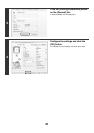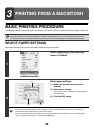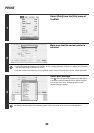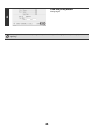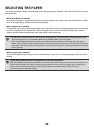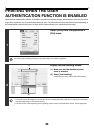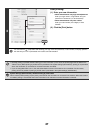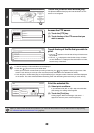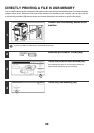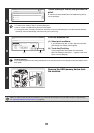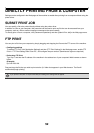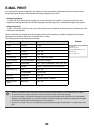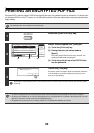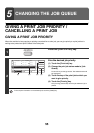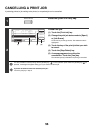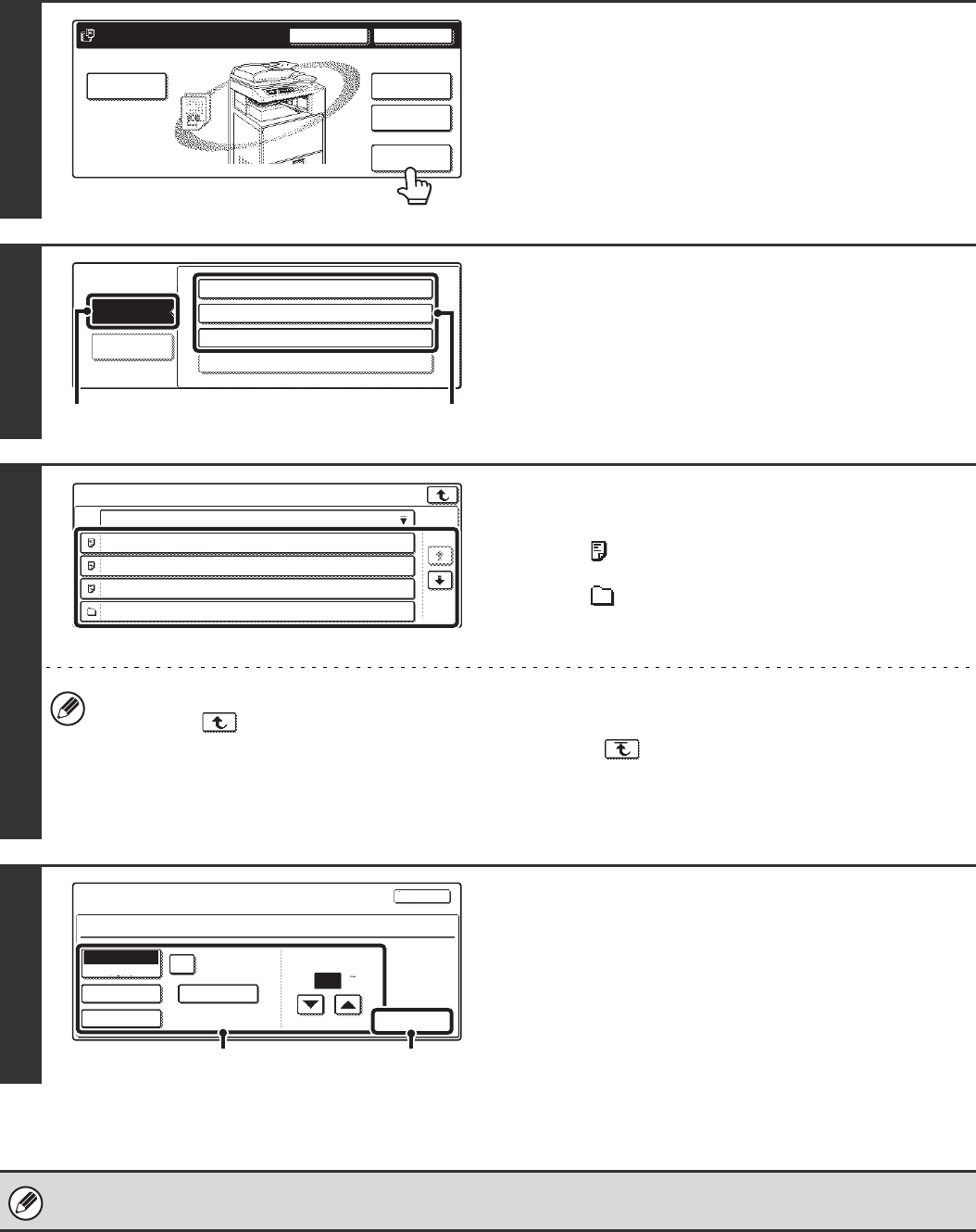
49
2
Touch the [External Data Access] key.
The [External Data Access] key cannot be touched if an FTP
server is not configured.
3
Access the FTP server.
(1) Touch the [FTP] key.
(2) Touch the key of the FTP server that you
wish to access.
4
Touch the key of the file that you wish to
print.
• The icon appears on the left side of keys of files that can
be printed.
• The icon is displayed on the left side of keys of folders
on the FTP server. To display the files and folders in a folder,
touch the key of the folder.
• A total of 100 keys of files and folders can be displayed.
• Touch the key to move up one folder level.
• When you move down a folder level by touching a folder key, the key appears in the top right corner of the
screen. Touch this key to move up to the root folder (the top folder level in the selected FTP server).
• Touch the [File or Folder Name] key (or the [File Name] key) to change the order of the files and folders displayed
on the screen. The order switches between ascending order and descending order each time you touch the key.
5
Print the selected file.
(1) Select print conditions.
If you selected a file (PCL or PS) in step 4 that includes
print settings, the settings will be applied.
(2) Touch the [Print] key.
Printing begins. When the message "Job stored. ..."
appears in the touch panel, touch the [OK] key.
When you select a PDF file that has a password, you must enter the password in the job status screen to begin printing.
☞ PRINTING AN ENCRYPTED PDF FILE (page 54)
HDD Status Search
File Retrieve
File Store
Scan to HDD
File
Folder
Quick File
Folder
External Data
Access
USB Memory
FTP
External Data Access
Server 1
Server 2
Server 3
(1)
(2)
Server 1
File or Folder Name
file-01.tiff
file-02.tiff
file-03.tiff
folder01
1/2
Cancel
Print
file-01.tiff
Print
Output Quick File
2-Sided
Auto
Paper Select
B/W Print
Number of Prints
1
(1 999)
(1)
(2)