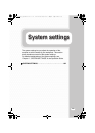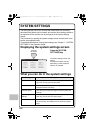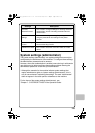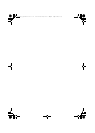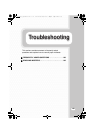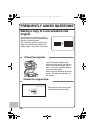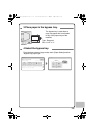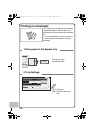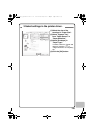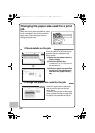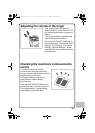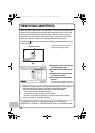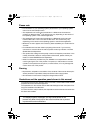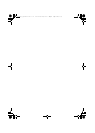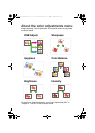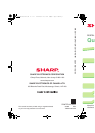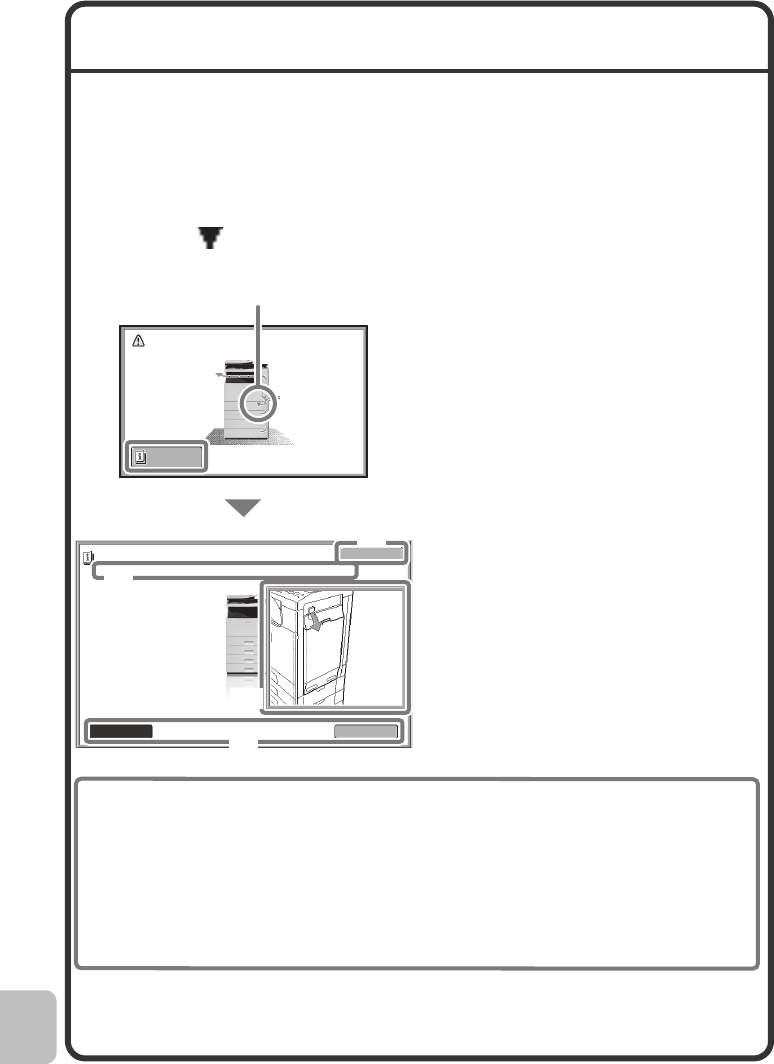
142
REMOVING MISFEEDS
When a paper misfeed occurs, the message "A misfeed has occurred." will
appear in the touch panel and printing and scanning will stop. In this event,
touch the [Information] key in the touch panel. When the key is touched,
instructions for removing the misfeed will appear. Follow the instructions.
When the misfeed is cleared, the message will automatically clear.
The blinking mark in the image at left indicates the approximate position
of the misfeed.
Touch the [Information] key to
display the following screen.
(A)Instructions for removing the
misfeed appear here.
(B)Animation showing what to
do.
(C)Display the previous screen
or the next screen.
(D)This closes the information
screen.
The information screen cannot be
closed until the misfeed is removed.
For detailed procedures for removing misfeeds, see "REMOVING
MISFEEDS" in "Chapter 8 - TROUBLESHOOTING" in the Operation Guide.
Information
A misfeed has occurred.
Back
Next
Exit
Misfeed Removal
Open the side cover and remove the misfed originals.
Misfeed location
(C)
(B)
(A)
(D)
•
While the message appears, printing and scanning cannot be resumed.
• If the message does not clear even after the misfeed has been
removed, the causes below are possible. Check once again.
- The misfeed was not correctly removed.
- A torn piece of paper remains in the machine.
- A cover or unit that was opened or moved to remove the misfeed
was not returned to its original position.
mxc401_us_qck.book 142 ページ 2008年10月16日 木曜日 午前10時51分