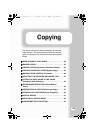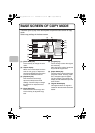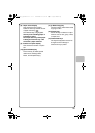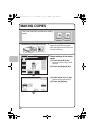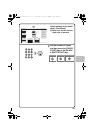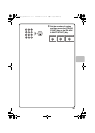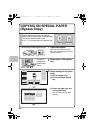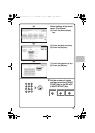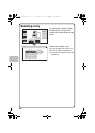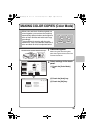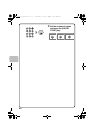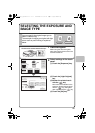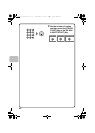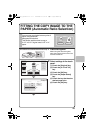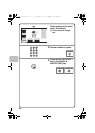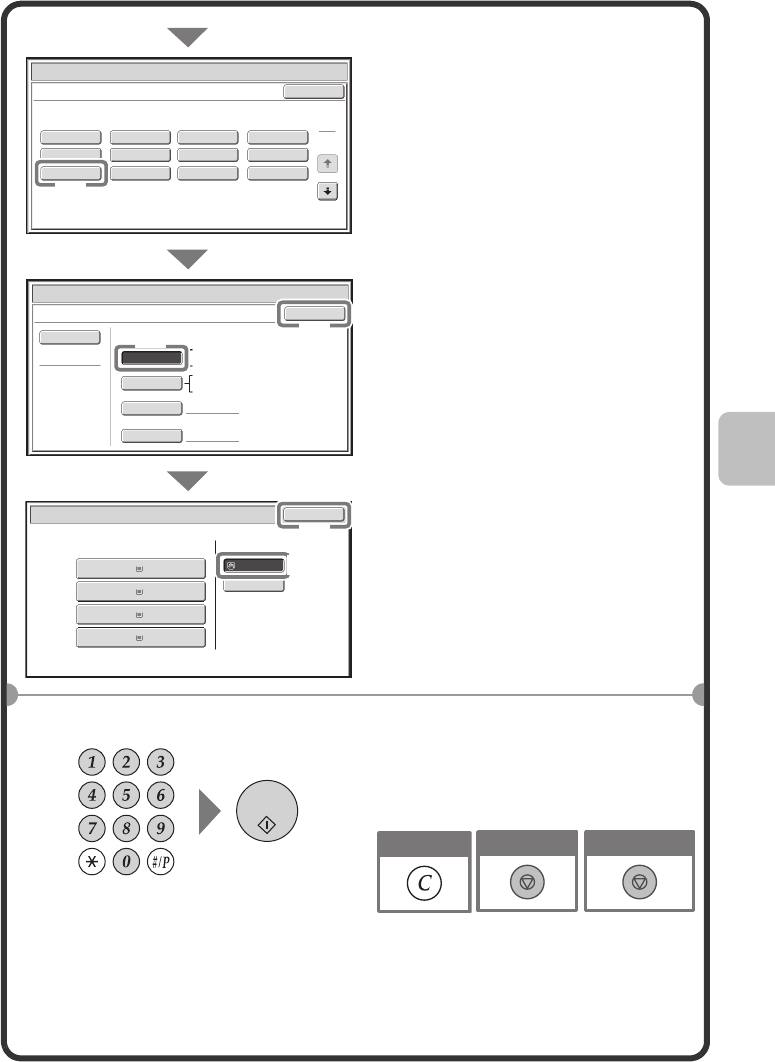
37
Select settings in the touch
panel. (Continued)
(4) Touch the [Heavy Paper]
key.
(5) Touch the [Auto-Inch] key.
(6) Touch the [OK] key.
(7) Touch the bypass tray key.
(8) Touch the [OK] key.
4
Set the number of copies
and then press the [COLOR
START] key or the [BLACK
& WHITE START] key.
8½x11
3.8½x14
4.8½x11
Plain
Plain
2.5½x8½
Plain
1.8½x11
Plain
Plain
Paper Tray
Bypass Tray
Paper Select
Cancel
Plain
Pre-Punched
Heavy Paper
Pre-Printed
Color
Transparency
Recycled
Thin Paper
Envelope
Letter Head
Labels
Glossy Paper
Heavy Paper : 28 - 56 lbs. (106 - 209 g/m
2
)
Bypass Tray Type/Size Setting
Select the paper type.
1
2
Paper Select
Bypass Tray Type/Size Setting
OK
Type
Auto-Inch
Heavy Paper
Custom Size
Manual
X14 Y8½
Auto-AB
Size
8½x14
8½x11,7¼x10½,5½x8½
A4,A5,B5
216x330(8½x13)
Paper Select
OK
(4)
(5)
(8)
(6)
(7)
Cancel copying
Cancel scanning
Correct sets
mxc401_us_qck.book 37 ページ 2008年10月16日 木曜日 午前10時51分