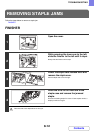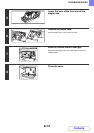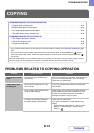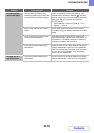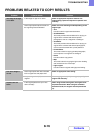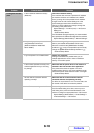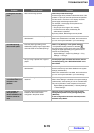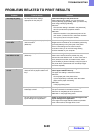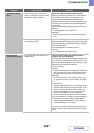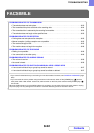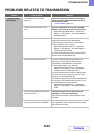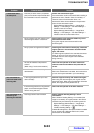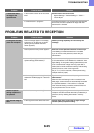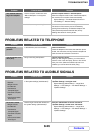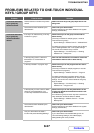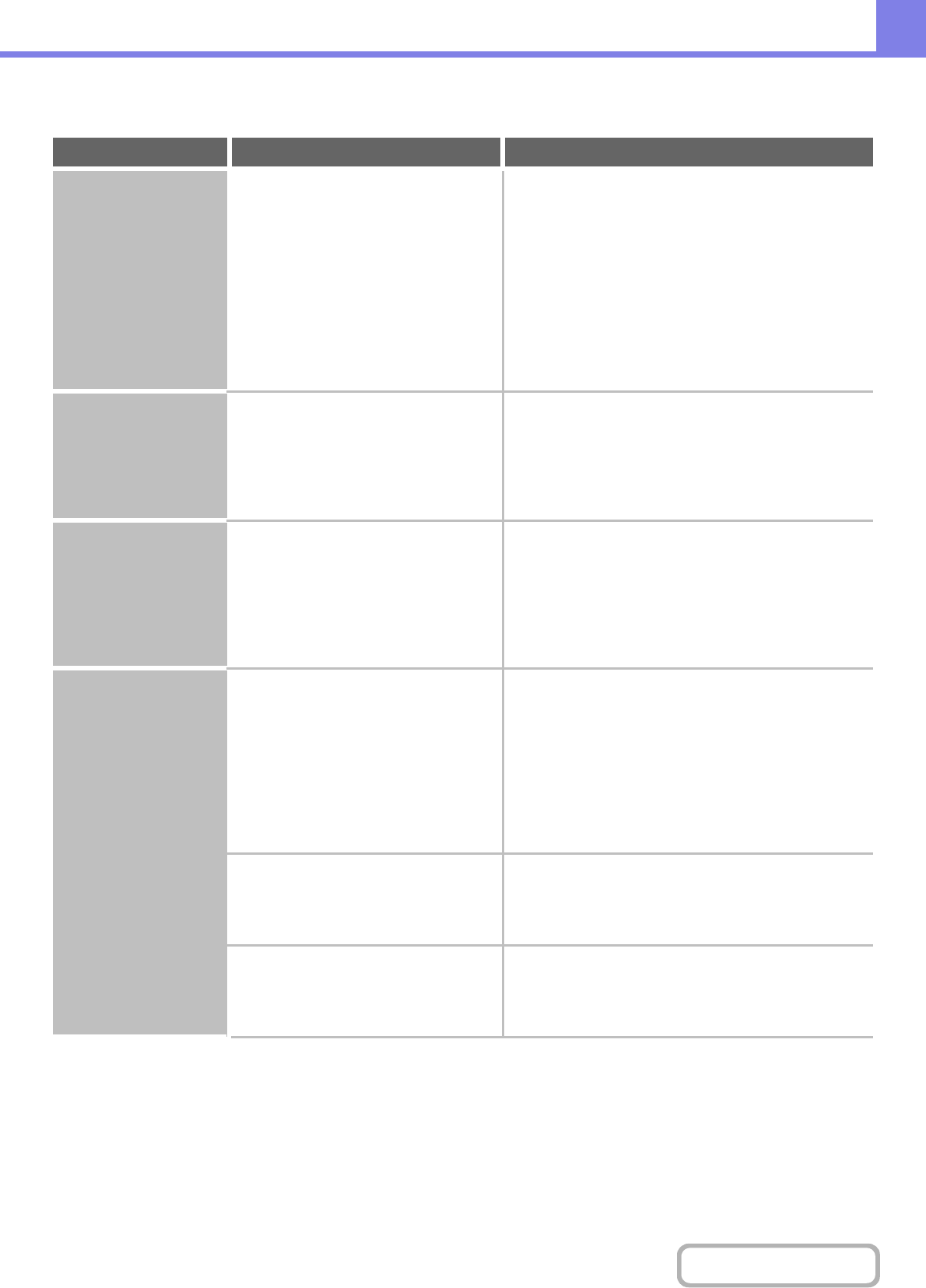
8-20
TROUBLESHOOTING
Contents
PROBLEMS RELATED TO PRINT RESULTS
Problem Point to check Solution
The image is grainy. Are the printer driver settings
appropriate for the print job?
Check the settings of the printer driver.
When selecting print settings, you can set the print
mode to [Normal], [High Quality]. When you need a very
clear image, select [High Quality].
Windows:
The resolution setting is selected in the [Advanced]
tab of the printer driver properties window.
Macintosh:
Select the resolution in the [Advanced] menu of the
print window. (In Mac OS v10.5, select the resolution
on the [Color] menu in the print window.)
The image is too light
or too dark.
Does the image (particularly a photo)
need correction?
(Windows)
Check the settings of the printer driver.
Brightness and contrast can be corrected by performing
[Color Adjustment] on the [Color] tab of the printer
driver. These settings can be used for simple
corrections when you do not have image editing
software installed on your computer.
Text and lines are faint
and difficult to see.
Was colour data printed?
(Windows)
Check the settings of the printer driver.
When colour text and lines are printed, they may
become faint and difficult to see. To have colour text or
lines (areas) that are faint converted to black, select
[Text To Black] or [Vector To Black] on the [Color] tab of
the printer driver. (Raster data such as bitmap images
cannot be adjusted.)
Part of the image is
cut off.
Does the paper size specified by the job
match the size of paper loaded in the
tray?
Make sure that the paper size setting matches the
size of paper loaded in the tray.
The paper size setting is selected as follows:
Windows:
On the [Paper] tab of the printer driver.
If [Fit to Paper Size] is selected, check the loaded
paper and the paper size setting.
Macintosh:
In the [Page Setup] menu.
Is the print orientation setting (portrait or
landscape) correct?
Set the print orientation to match the image.
The print orientation is selected as follows:
Windows: On the [Main] tab of the printer driver.
Macintosh: In the [Page Setup] menu.
Are the margins set correctly in the
layout settings of the application?
Select an appropriate paper size and margins in the
layout settings of the application.
If the edge of the image extends outside the printable
area of the machine, the edge will be cut off.