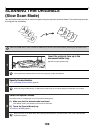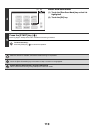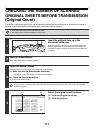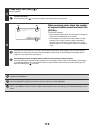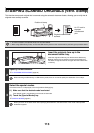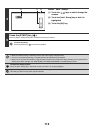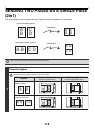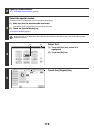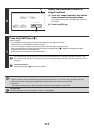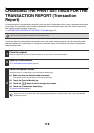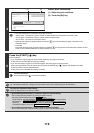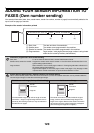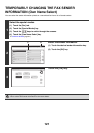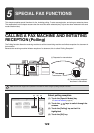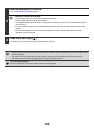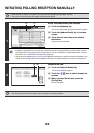117
6
Specify the orientation in which the
original is placed.
(1) Touch the "Image Orientation" key with the
same orientation as the original image.
If this setting is not correct, a suitable image may not be
transmitted.
(2) Touch the [OK] key.
7
Press the [START] key ( ).
Scanning begins.
• If you inserted the original pages in the document feeder tray, all pages are scanned.
A beep will sound to indicate that scanning is finished.
• If you are scanning the original on the document glass, scan each page one page at a time.
When scanning finishes, place the next original and press the [START] key ( ). Repeat until all pages have been
scanned and then touch the [Read-End] key.
A beep will sound to indicate that scanning is finished.
The [Configure] key can be touched in the scan-end confirmation screen to change the exposure, resolution, scan
size, and send size. (However, when scanning each even-numbered page of the original, only the exposure can be
changed.)
To cancel scanning...
Press the [STOP] key ( ) to cancel the operation.
• Transmission is not possible at a size smaller than the original size.
• The 2in1 function cannot be used when the original is other than 8-1/2" x 11" or 5-1/2" x 8-1/2" (A4, B5, or A5) size.
• When the scan size of the original is specified by numerical values, this function cannot be used.
•Fax mode:
This function cannot be used in direct transmission mode or when the speaker is used to dial.
To cancel 2in1...
Touch the [2in1] key in the screen of step 4 so that it is not highlighted.
Internet Fax/Original
OK
2-Sided
Booklet
2-Sided
Tablet
Auto 8½x11
Scan Size Send Size100%
Auto
Image Orientation
(2)
(1)