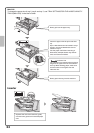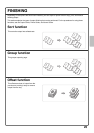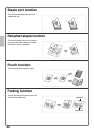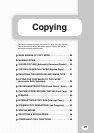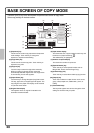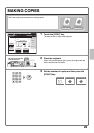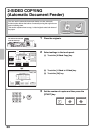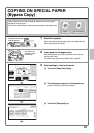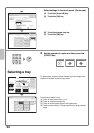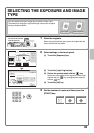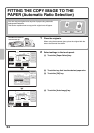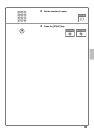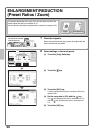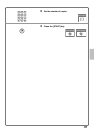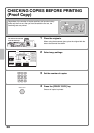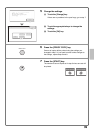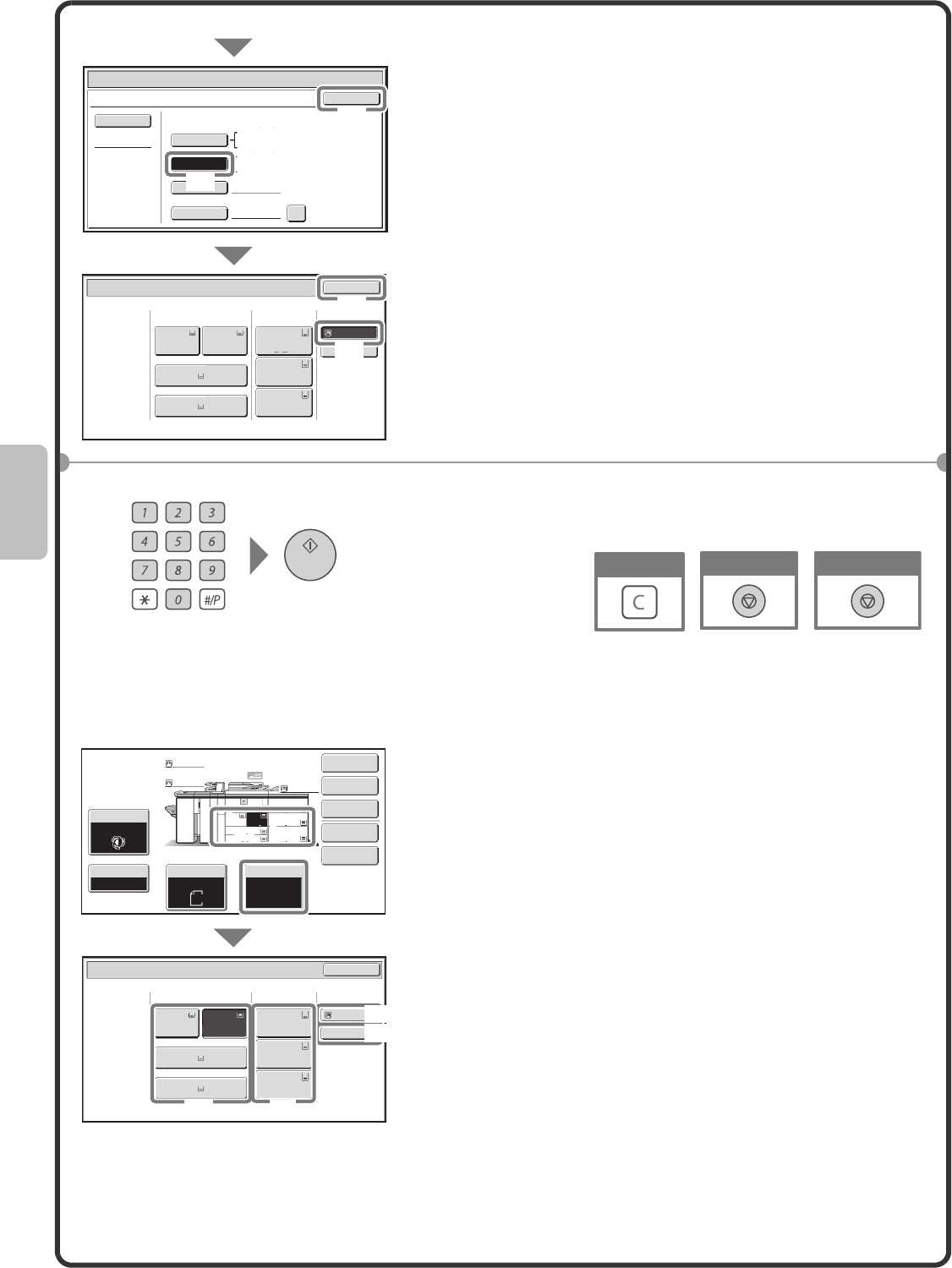
32
Selecting a tray
Select settings in the touch panel. (Continued)
(4) Touch the [Auto-AB] key.
(5) Touch the [OK] key.
(6) Touch the bypass tray key.
(7) Touch the [OK] key.
4 Set the number of copies and then press the
[START] key.
To select paper, touch the [Paper Select] key or the image of the
machine in the base screen of copy mode.
Touch a key to select a tray.
(A) Touch to select one of trays 1 to 4.
(B) Touch to select the bypass tray.
(C) Touch to set the type of paper in the bypass tray.
(D) Touch to select tray 5 to 7 (large capacity tray / large capacity
trays).
Paper Select
Bypass Tray Type/Size Setting
OK
Type
Auto-Inch
Recycled
Custom Size
Manual
X420 Y297
Auto-AB
Size
12x18(A3W),11x17,8½x14
8½x11,5½x8½R
7¼x10½R,9x12(A4W),A3,A4,B4
A3W(12x18),A3,B4,A4,A5R,B5
B5R,A4W(9x12),11x17,8½x11
A4R
A4
Paper Select
OK
Recycled
Bypass Tray
Non Standard
Size
3.A3
4.B4
1.A4
Plain
Plain
Plain
2.A4
Plain
5.A3
Plain
6.A3
Plain
7.A3
Plain
Paper Tray
Large Capacity
Tray
(4)
(7)
(5)
(6)
Cancel copying
Cancel scanning
Correct sets
Special Modes
2-Sided Copy
Output
File
Quick File
Copy Ratio
Original Paper Select
Auto
A4
Plain
Auto
A4
Exposure
Auto
100%
Paper Select
OK
Plain
Plain
Plain
A3
3.
11x17
5.
A3
6.
A3
7.
1.
2.
A4
A4
B4
4.
A4
2.A4
A4
3.A3
4.B4
1.A4
Plain
Plain
Plain
Plain
Plain
5.A3
Plain
6.A3
Plain
7.A3
Plain
Paper Tray
Bypass Tray
Large Capacity
Tray
(B)
(C)
(D)
(A)