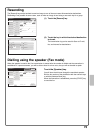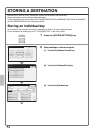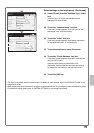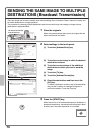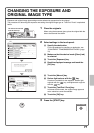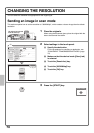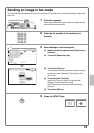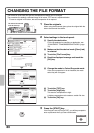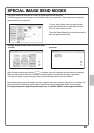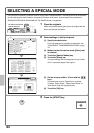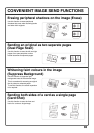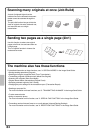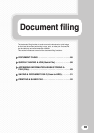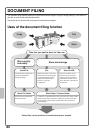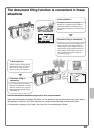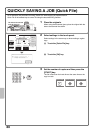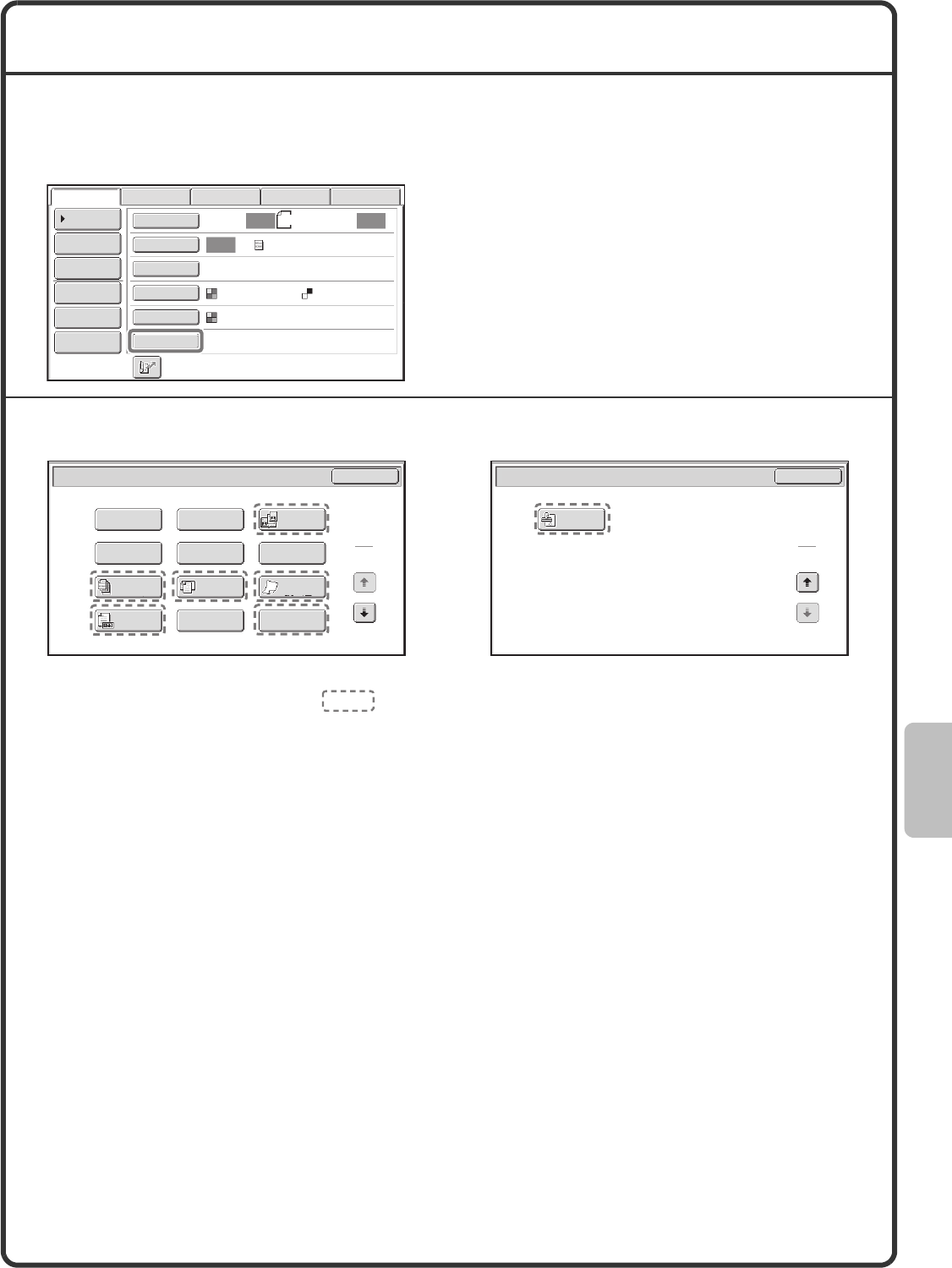
81
SPECIAL IMAGE SEND MODES
The special modes can be used for a variety of special-purpose scan send jobs.
The following pages show the types of scan send jobs that can be performed. (The procedures for using each
special mode are not explained.)
To use a special mode, open the special modes
menu and touch the key of mode that you wish to
use. The menu varies by mode.
Touch the [Special Modes] key in the base screen to
open the special modes menu.
When a special mode key encircled by is touched, the key is highlighted and the setting is completed.
When any other special mode key is touched, a screen appears to let you select settings for that mode.
The keys that appear vary by country and region and the peripheral devices that are installed.
Each special mode has its own settings and steps, however, the basic procedure is the same for all modes. The
basic procedure for selecting a special mode is explained on the next page using "Erase" as an example.
For the procedures for using the special modes, see "4. SPECIAL MODES" in the Image Send Guide.
A4
Auto Auto
Auto
File
Quick File
Address Review
Send Settings
Address Entry
Address Book
Data EntryFaxInternet Fax USB Mem. Scan
Special Modes
Colour Mode
File Format
Resolution
Exposure
Original
Scan:
Scan
Send:
Text
200X200dpi
PDF
Auto/Greyscale
PDF
Example: Special modes screen of scanner mode
1st screen 2nd screen
Scan/Special Modes
Card Shot
OK
Dual Page
Scan
Slow Scan
Mode
Quick File
Mixed Size
Original
Erase
Job
Build
Original
Count
File
Suppress
Background
Program
Timer
1
2
Scan/Special Modes
OK
2
2
Verif.
Stamp