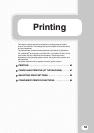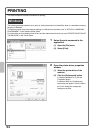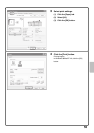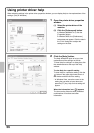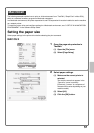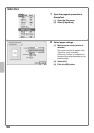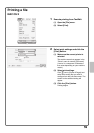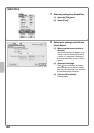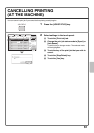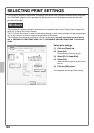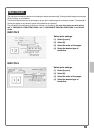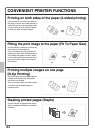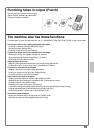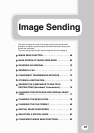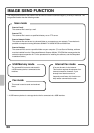61
CANCELLING PRINTING
(AT THE MACHINE)
You can cancel a print job if you cancel before printing actually begins.
1 Press the [JOB STATUS] key.
2 Select settings in the touch panel.
(1) Touch the [Print Job] tab.
(2) Change the print job status mode to [Spool] or
[Job Queue].
Touch this key to change modes. The selected mode
will be highlighted.
(3) Touch the key of the print job that you wish to
cancel.
(4) Touch the [Stop/Delete] key.
(5) Touch the [Yes] key.
JOB STATUS
No Yes
Delete the job?
Computer02
Computer01
Computer02
0312345678
Copy
0020 / 0001
0020 / 0000
0002 / 0000
0002 / 0000
Printing
Waiting
Waiting
Waiting
Copy
0002 / 0000
Waiting
Copy
0002 / 0000
Waiting
Copy
0002 / 0000
Waiting
Copy
0002 / 0000
Waiting
Spool
Job Queue
Complete
Detail
Priority
Stop/Delete
1
1
Print Job
Scan to
Fax Job
Internet Fax
Job Queue
Sets / Progress Status
(5)
(4)
(1)
(3)
(2)