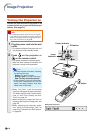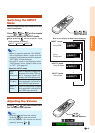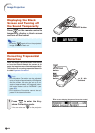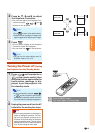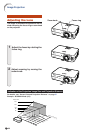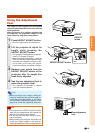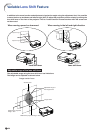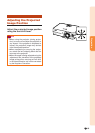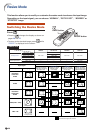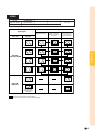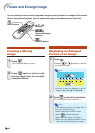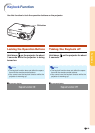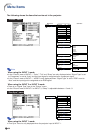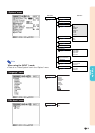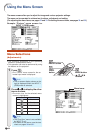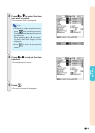-26
Resize Mode
Switching the Resize Mode
Press .
•Pressing changes the display as shown on
pages 26 and 27.
•To return to the standard image, press
while
“RESIZE” is displayed on the screen.
This function allows you to modify or customize the resize mode to enhance the input image.
Depending on the input signal, you can choose “NORMAL”, “DOT BY DOT”, “BORDER” or
“STRETCH” image.
COMPUTER
STRETCH
Projects 16:9 image
evenly over entire screen
(top/bottom blank bands).
Output screen image
Input Signal
Image type
NORMAL
Projects a full screen
image while maintaining
the aspect ratio.
DOT BY DOT
Projects the original
resolution signal
of the image.
BORDER
Projects 4:3 image fully
in STRETCH (the following
column) image.
4:3 aspect ratio
4:3 aspect ratio
4:3 aspect ratio
5:4 aspect ratio
16:9 aspect ratio
: Cutout area on which images cannot be projected.
: Area where the signals are off screen.
*
Mode for projecting an image with the original aspect ratio without cutting any portions.
***
**
**
**
*
Computer
Resolution
lower than
SVGA
SVGA
Resolution
higher than
SVGA
1280 × 720
SXGA (1280 × 1024)
4:3 aspect ratio
Other aspect ratios
SVGA (800 × 600)
XGA (1024 × 768)
SXGA (1280 × 960)
SXGA+ (1400 × 1050)
SXGA (1280 × 1024)
1280 × 720
800 × 600
750 × 600
—
—
1024 × 768
1280 × 960
1400 × 1050
1280 × 1024
—
600 × 450
562 × 450
—
800 × 450
750 × 450
800 × 450
NORMAL
DOT BY DOT BORDER STRETCH
UNDO button
RESIZE button